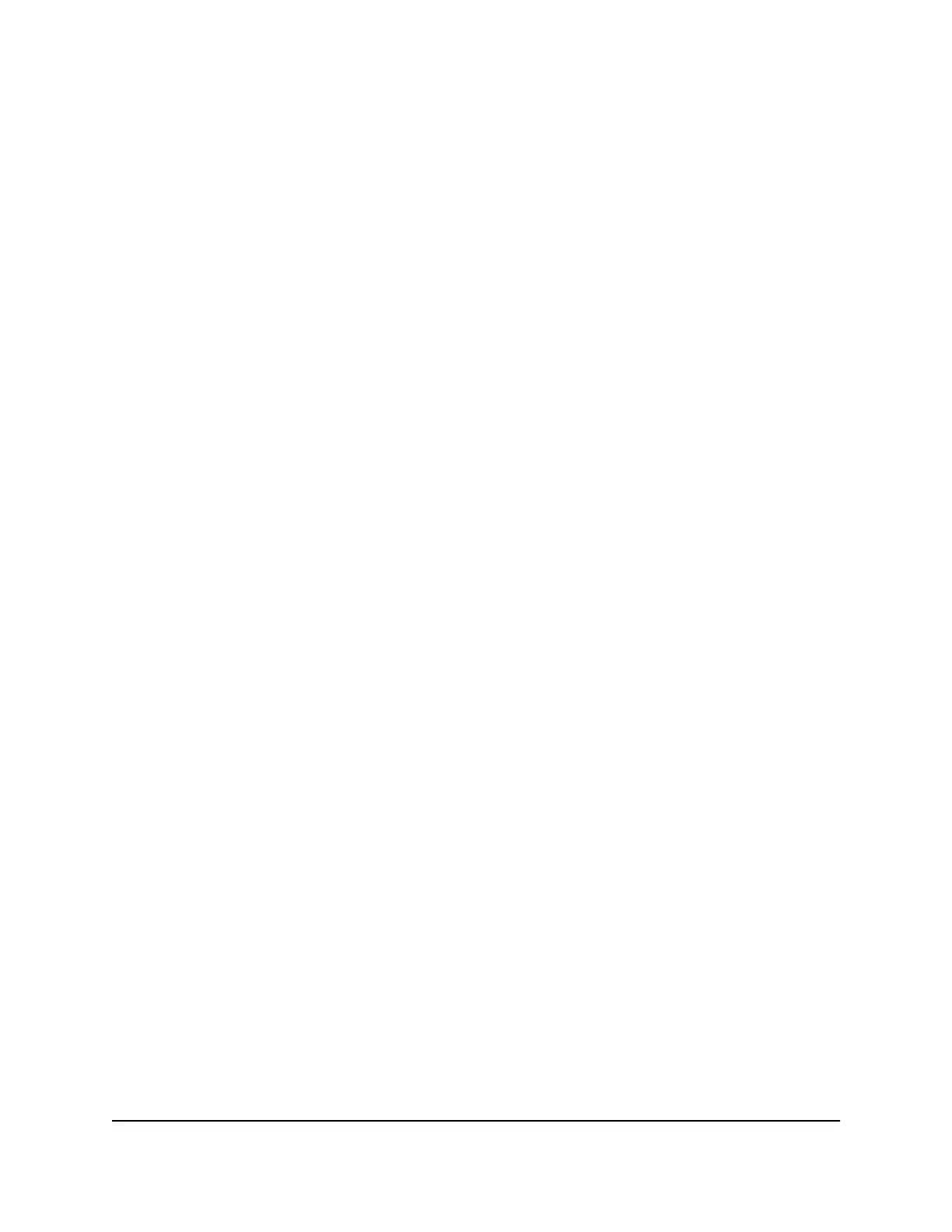Cannot Log In to the Mobile Router Using a
VPN
If you are using your mobile router while connected to a VPN, you might not be able to
access the mobile router web page using http://mywebui.net.
To directly access the mobile router web page hosted on the device, enter the address
http://192.168.1.1 in your browser.
The Mobile Router Does Not Connect to the
Cellular Network
If your mobile router does not connect to your service provider’s mobile broadband
network, try the following suggestions:
•
Make sure that your SIM account is active. To check SIM status, contact your Internet
service provider.
•
If you use a prepaid SIM card, make sure that the account balance is positive.
•
If your mobile router still does not connect, you might need to create or update the
default connection profile.
To check the default connection profile settings:
1. From a computer that is connected to your network, launch a web browser.
2.
Enter http://mywebui.net or http://192.168.1.1.
A login page displays.
3. Enter the mobile router password.
The password is case-sensitive.
The dashboard displays.
4. Select SETTINGS > Advanced Settings > Cellular.
The Cellular page displays.
User Manual87Troubleshooting
Nighthawk M5 5G WiFi 6 Mobile Router
