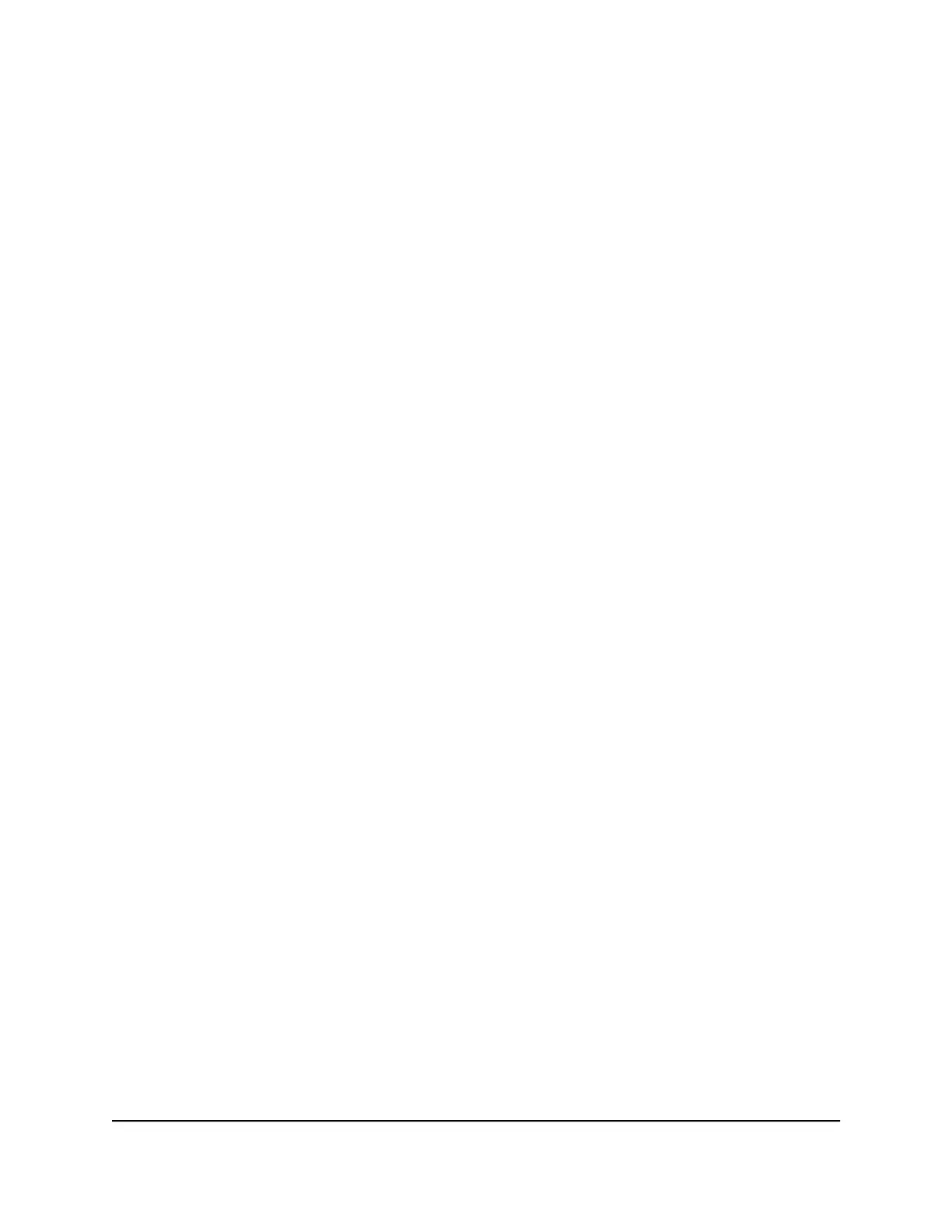Factory Reset From a Web Browser
To perform a factory reset:
1. From a computer that is connected to your network, launch a web browser.
2.
Enter http://mywebui.net or http://192.168.1.1.
A login page displays.
3. Enter the administrator login password.
The password is case-sensitive.
The dashboard displays.
4. Select SETTINGS > Administration > Factory Reset.
The Factory Reset page displays.
5. Click the Factory Reset button.
6.
When prompted, click the Yes button to confirm.
The mobile router resets and returns to its factory settings.
Factory Reset Using the Reset Button
If the Factory Reset button is enabled, you can reset the device using the Factory Reset
button. You must remove the cover on the bottom of the mobile router to access the
Reset button.
Note: The factory reset switch can be disabled.
To perform a factory reset using the Reset button:
1.
Remove the cover on the bottom of the mobile router by placing your thumbs on
the arrows on the cover and pressing down while sliding the cover up.
2.
3. Leave the battery in place.
4. Locate the Reset button.
User Manual73Manage Your Mobile Router
Network
Nighthawk M5 5G WiFi 6 Mobile Router
