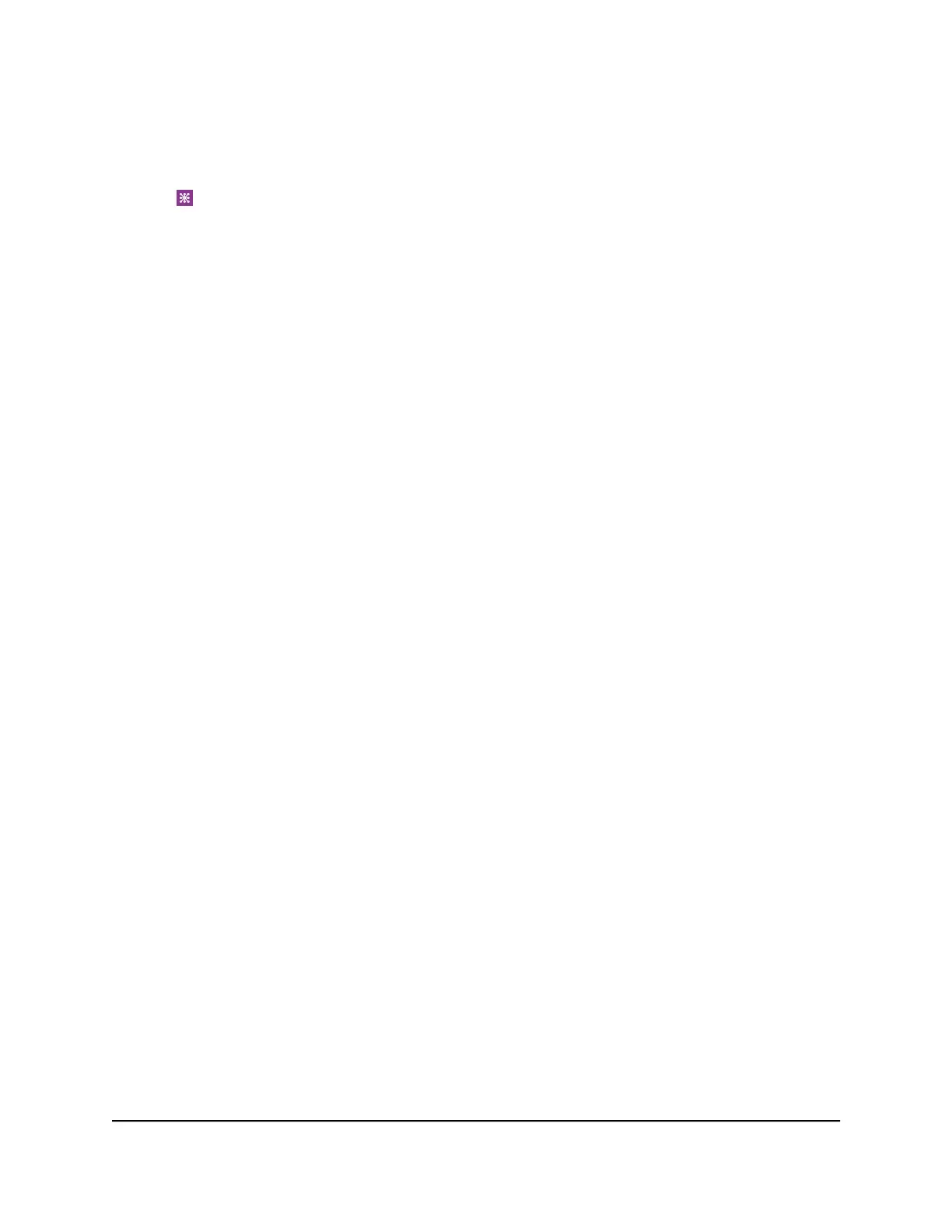3. Swipe down.
The dashboard displays.
4. Tap Network Map.
The network map displays.
View a Network Map From a Web Browser
To view a network map:
1. From a computer that is connected to your network, launch a web browser.
2.
Enter http://mywebui.net or http://192.168.1.1.
A login page displays.
3. Enter the administrator login password.
The password is case-sensitive.
The dashboard displays a network map.
View Connected Devices
You can view a list of devices that are connected to your mobile router.
View the Connected Devices On the LCD
To view the connected devices from the LCD:
1. Tap the Power button.
2. Tap WiFi.
3. Tap Devices.
4. Tap Connected Devices.
View the Connected Devices From the NETGEAR Mobile
App
To view the connected devices from the NETGEAR Mobile app:
1. On your smartphone, connect to the mobile router’s WiFi network.
2. Launch the NETGEAR Mobile app.
3. Swipe down.
User Manual63Manage Your Mobile Router
Network
Nighthawk M5 5G WiFi 6 Mobile Router
