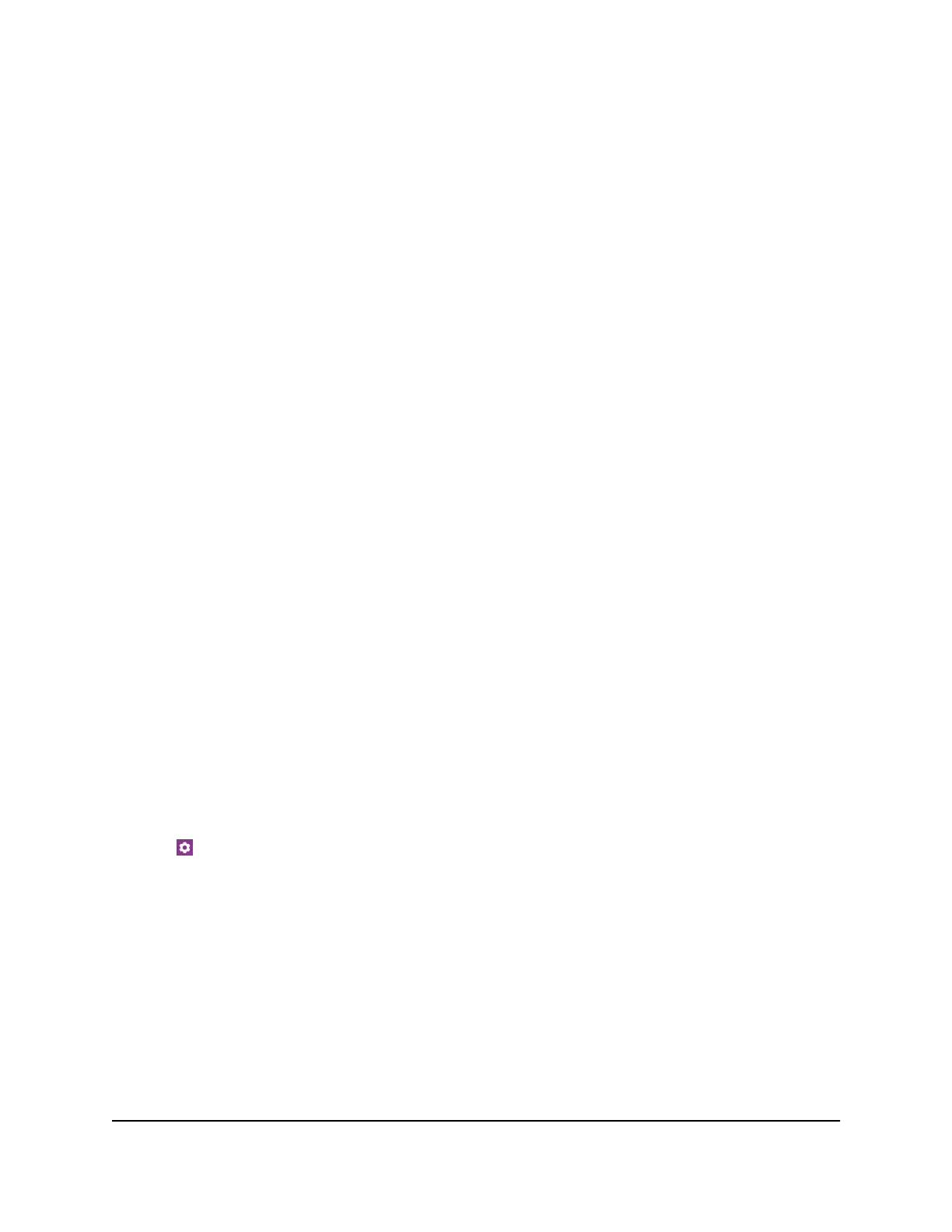View the Network Information
To view the device information:
1. From a computer that is connected to your network, launch a web browser.
2.
Enter http://mywebui.net or http://192.168.1.1.
A login page displays.
3. Enter the administrator login password.
The password is case-sensitive.
The dashboard displays.
4. Select SETTINGS > Nighthawk M5 Status > Network.
The Network Status page displays.
View Mobile Router Network Status
You can view details about the network status of your mobile router.
View Status From the NETGEAR Mobile App
To view device status:
1. On your smartphone, connect to the mobile router’s WiFi network.
2. Launch the NETGEAR Mobile app.
3. Swipe down.
The dashboard displays.
4. Tap Settings.
The Settings page displays.
5. Tap Network.
6.
Tab Advanced Info.
7. Tab About.
The About page displays.
User Manual61Manage Your Mobile Router
Network
Nighthawk M5 5G WiFi 6 Mobile Router
