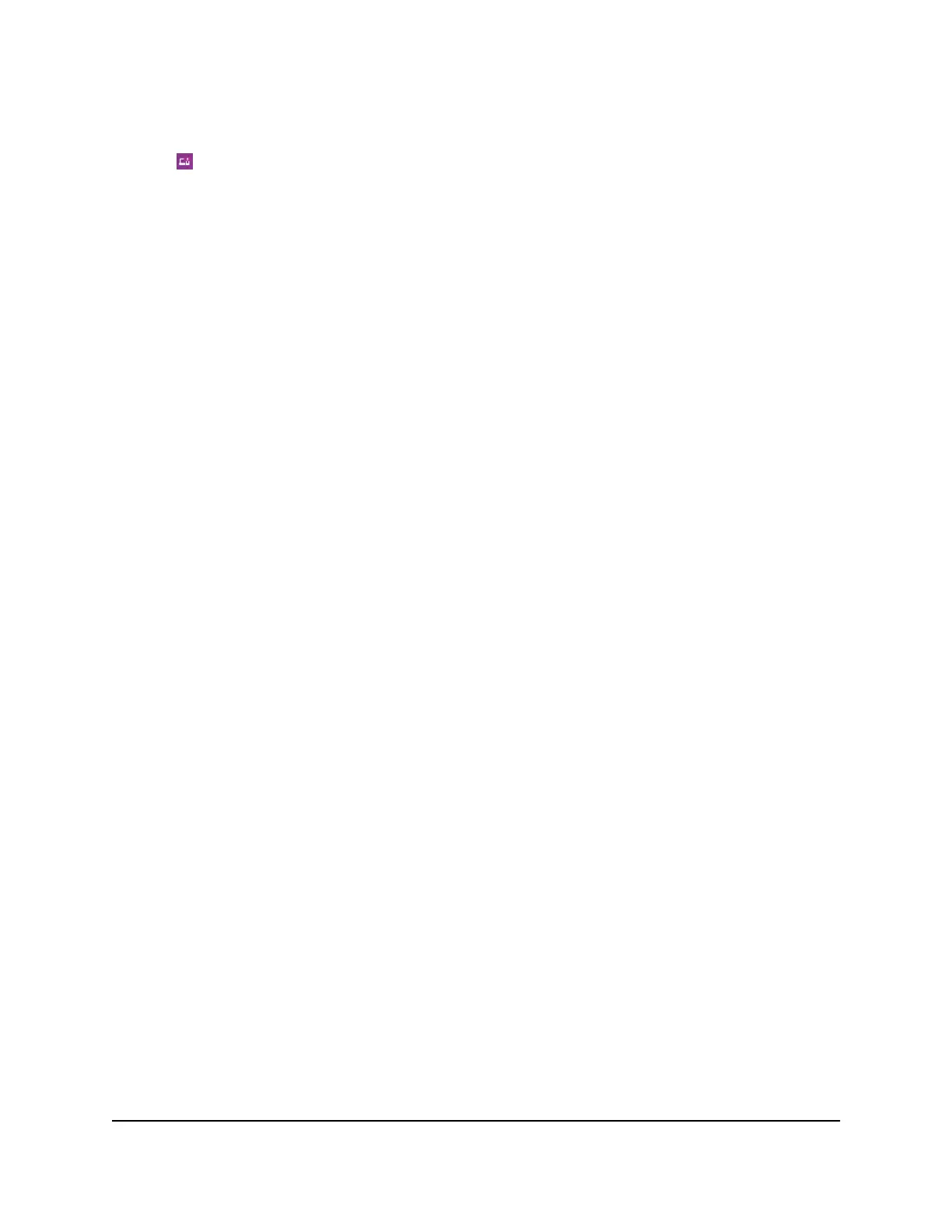The dashboard displays.
4. Tap Connected Devices.
A list of connected devices displays.
View the Connected Devices From a Web Browser
To view the connected devices from the mobile router web page:
1. From a computer that is connected to your network, launch a web browser.
2.
Enter http://mywebui.net or http://192.168.1.1.
A login page displays.
3. Enter the administrator login password.
The password is case-sensitive.
A list of devices connected to the WiFi network displays on the dashboard.
If you notice a WiFi device that you do not recognize, you can block that device from
connecting to your WiFi network.
Update the Mobile Router Firmware
The mobile router automatically checks for new firmware updates. If an update becomes
available, the mobile router displays an alert. You can also check for updates manually
without receiving an alert.
Note: The battery must be inserted before doing a firmware upgrade.
Update Firmware From the Touch Screen
The mobile router software can check for updates from the Touch Screen.
You can check for firmware updates from the Touch Screen. To do this, select
Settings>Software>Check for updates now.
Update Firmware From an Alert
To update the firmware:
1. Open the alert.
2. Click the Download button.
User Manual64Manage Your Mobile Router
Network
Nighthawk M5 5G WiFi 6 Mobile Router
