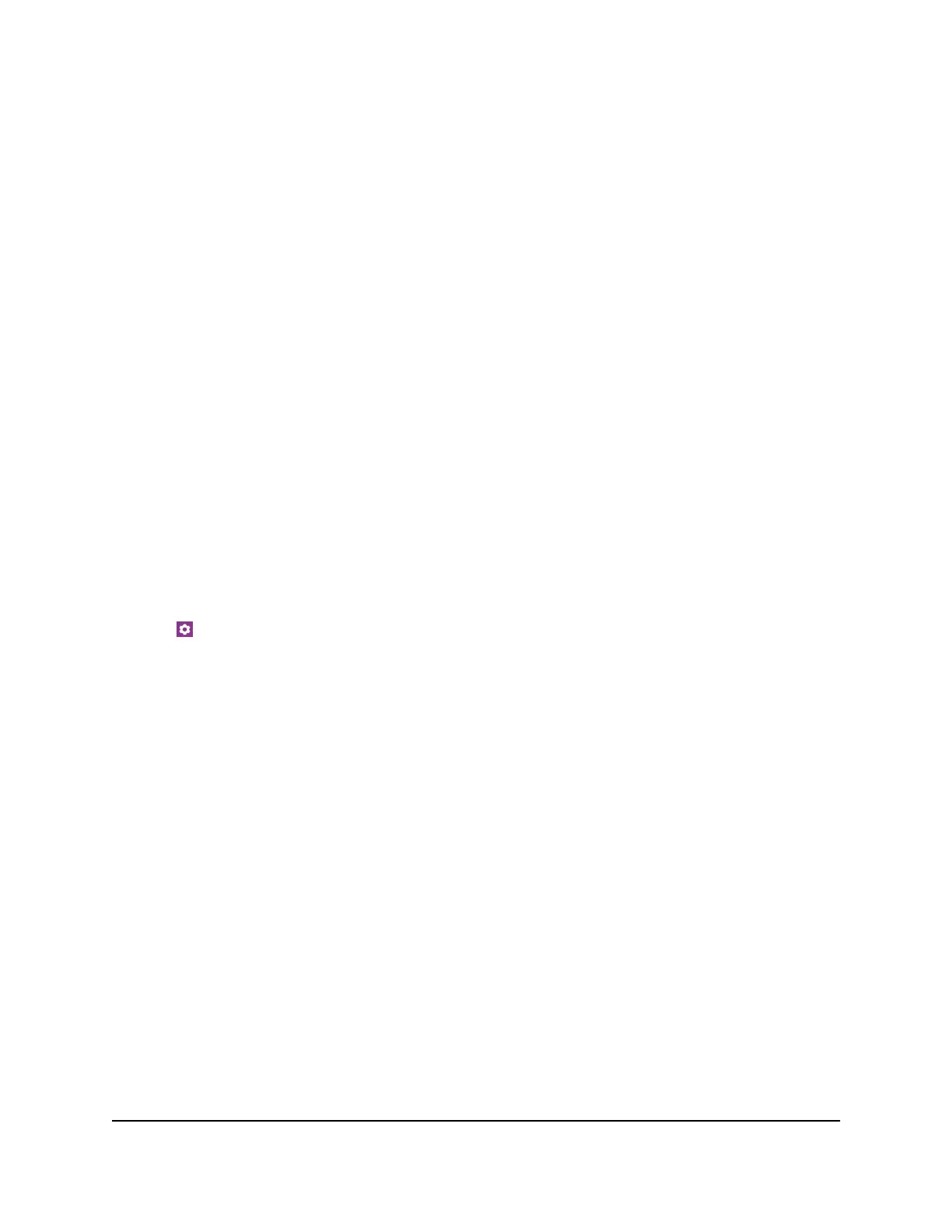View Details About Your Mobile Router
You can view details about your device such as the model number, software version,
and IMEI (International Mobile Equipment Identity).
View Mobile Router Details From the Touch Screen
To view mobile router details from the Touch Screen, select Settings>more>Device
Information.
View Mobile Router Details From the NETGEAR Mobile
App
To view details about your device from the NETGEAR Mobile app:
1. On your smartphone, connect to the mobile router’s WiFi network.
2. Launch the NETGEAR Mobile app.
3. Swipe down.
The dashboard displays.
4. Tap Settings
5. Tap About.
The About page displays.
View Mobile Router Details From a Web Browser
To view details about your device from the mobile router web page:
1. From a computer that is connected to your network, launch a web browser.
2.
Enter http://mywebui.net or http://192.168.1.1.
A login page displays.
3. Enter the administrator login password.
The password is case-sensitive.
The dashboard displays.
4. Select SETTINGS > Nighthawk M5 Status > Wi-Fi Status Device.
The About page displays information about the mobile router, including the maximum
data rate (2 Gbps).
User Manual77Manage Your Mobile Router
Network
Nighthawk M5 5G WiFi 6 Mobile Router
