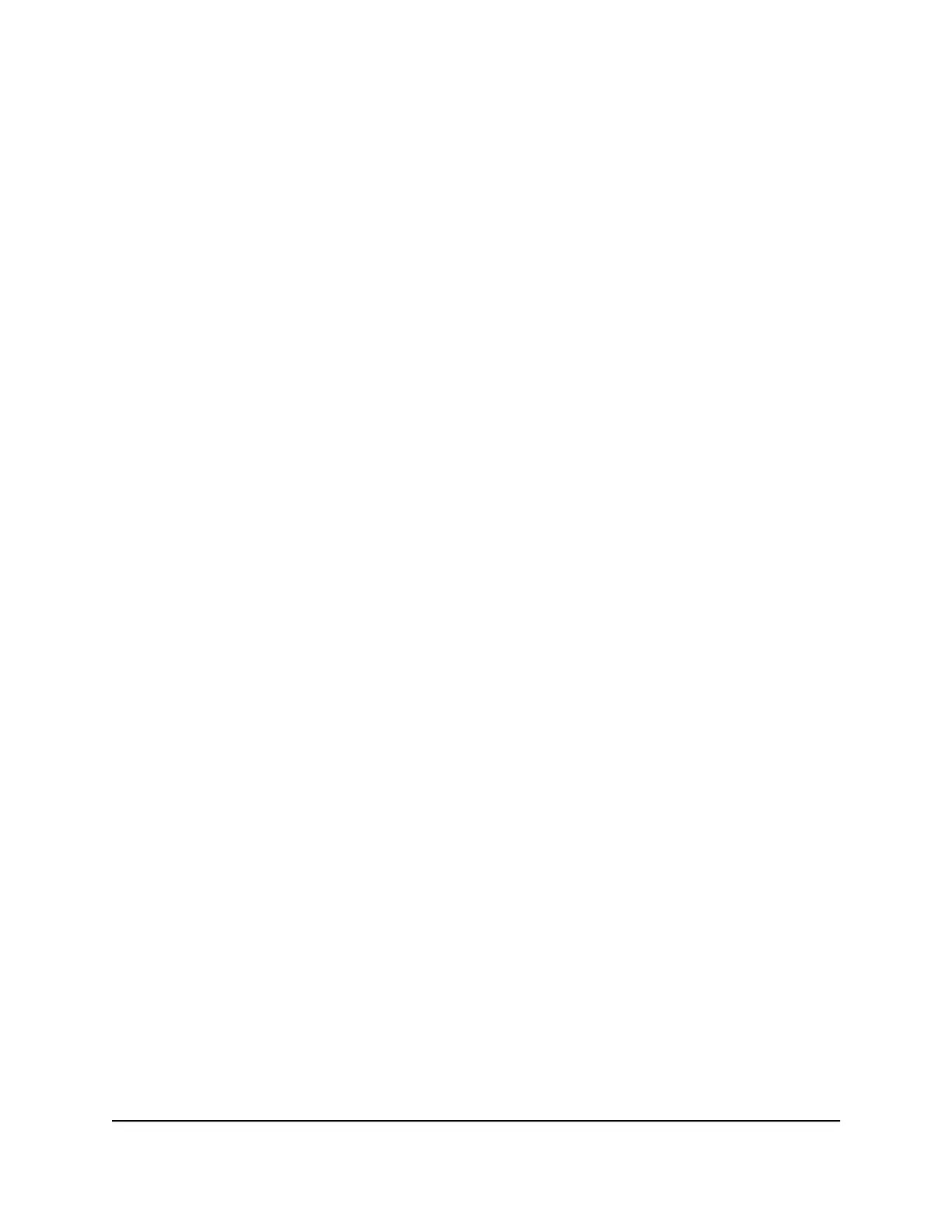Select a WiFi Profile From a Web Browser
To select a WiFi profile:
1. From a computer that is connected to your network, launch a web browser.
2.
Enter http://mywebui.net or http://192.168.1.1.
A login page displays.
3. Enter the administrator login password.
The password is case-sensitive.
The dashboard displays.
4.
Select SETTINGS > Setup > WiFi Profiles.
The WiFi Profiles page displays.
5.
Select the Enable button for the WiFi profile that you want to use.
6. Click the Apply button.
The selected WiFi profile is activated.
Manage WiFi Settings
Note: When you change WiFi settings, any devices connected to the mobile router are
disconnected and might need to be reconnected.
Specify WiFi Settings From the Touch Screen
You can change WiFI settings from the Touch Screen, including WiFi SSID and password,
WiFi standby, and WiFi range.
To specify WiFi settings from the Touch Screeen:
1. Tap WiFi.
2. Tap the pencil icon next to WiFi name and then type the WiFi name.
3. Tap the pencil icon next to WiFi password and then type the WiFi password.
4. If you want the WiFi name and WiFi password to appear on the home screen, check
the Display on home screen check box.
5. In WiFi Options, tap WiFi Standby.
6. Tap Options.
7. Select the WiFi Standby setting to use.
User Manual51Specify the Mobile Router
Network Settings
Nighthawk M5 5G WiFi 6 Mobile Router
