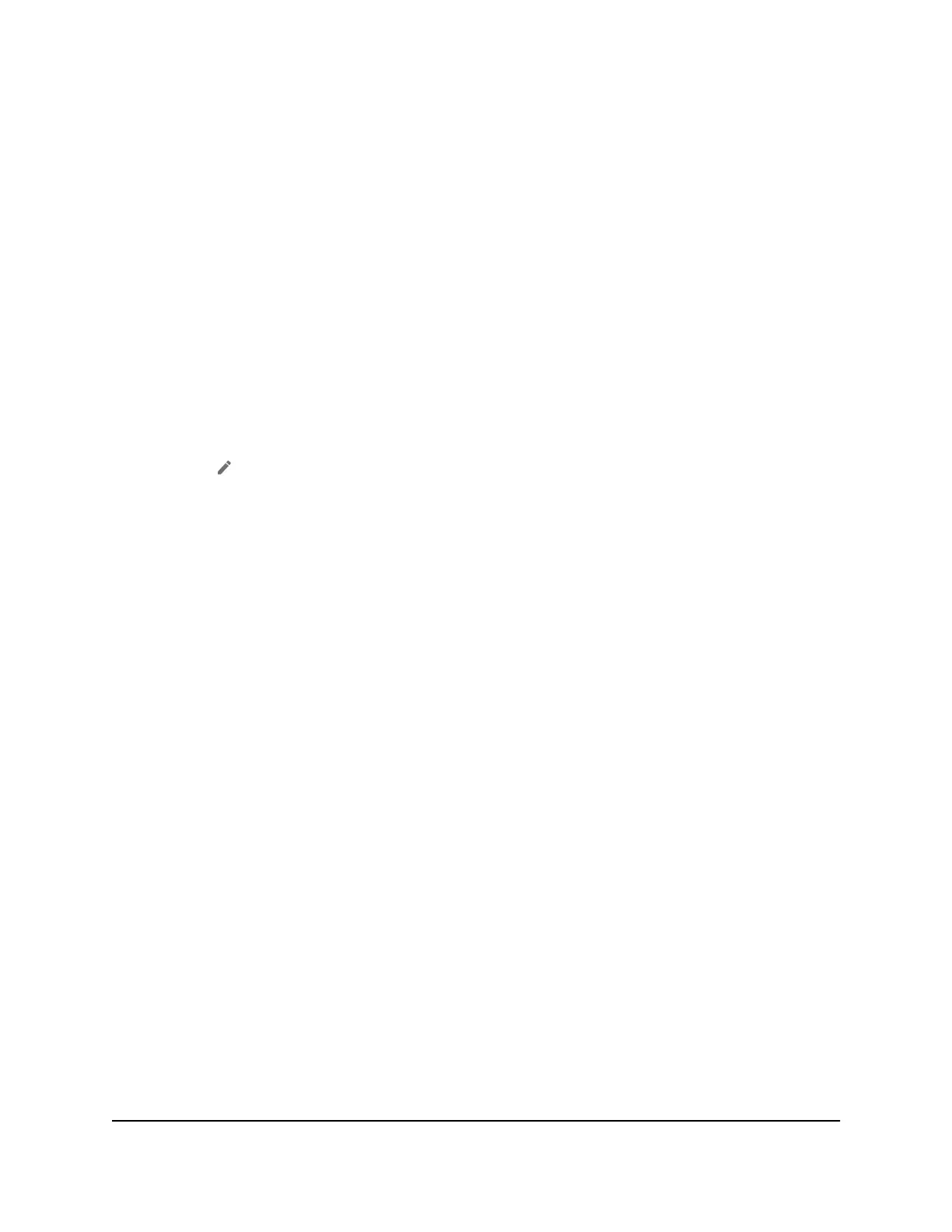Edit a Schedule Rule
To edit a schedule rule:
1. From a computer that is connected to your network, launch a web browser.
2.
Enter http://mywebui.net or http://192.168.1.1.
A login page displays.
3. Enter the administrator login password.
The password is case-sensitive.
The dashboard displays.
4. Select SETTINGS > Security > Schedule.
The Schedule page displays.
5. Click the Edit icon.
The EDIT RULE page displays.
6. Change the settings.
7. Click the SAVE button.
Your settings are saved.
Delete a Schedule Rule
To delete a schedule rule:
1. From a computer that is connected to your network, launch a web browser.
2.
Enter http://mywebui.net or http://192.168.1.1.
A login page displays.
3. Enter the administrator login password.
The password is case-sensitive.
The dashboard displays.
4. Select SETTINGS > Security > Schedule.
The Schedule page displays.
5.
Select the check box for the rule.
6. Click the DELETE button.
The rule is deleted.
User Manual44Control Internet Access
Nighthawk M5 5G WiFi 6 Mobile Router
