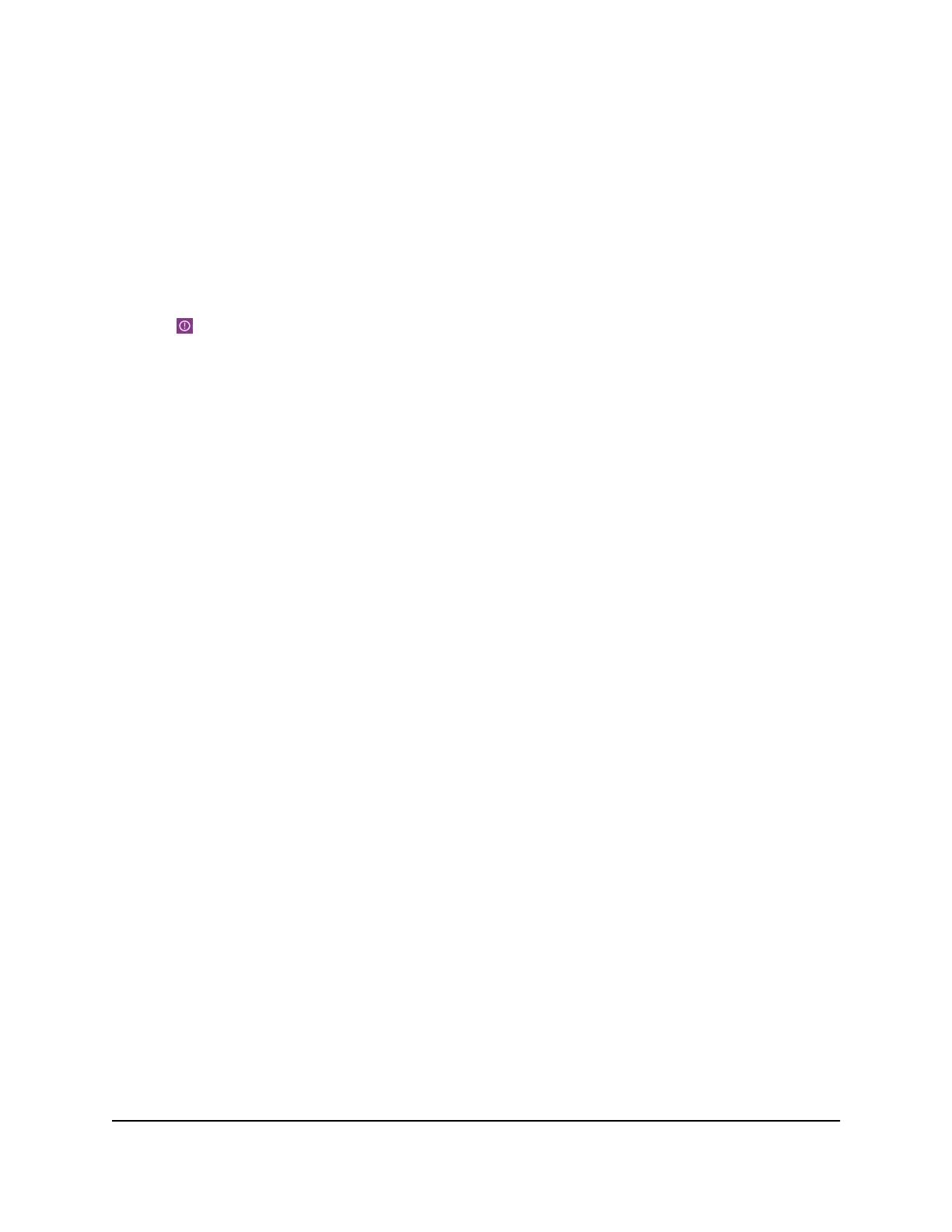Reboot the Mobile Router From the NETGEAR Mobile App
To reboot the mobile router from the NETGEAR mobile app:
1. On your smartphone, connect to the mobile router’s WiFi network.
2. Launch the NETGEAR Mobile app.
3. Swipe down.
The dashboard displays.
4. Tap Power.
The Power Options page displays.
5. Tap REBOOT DEVICE.
The mobile router reboots.
Reboot the Mobile Router From a Web Browser
To reboot the mobile router from a web browser:
1. From a computer that is connected to your network, launch a web browser.
2.
Enter http://mywebui.net or http://192.168.1.1.
A login page displays.
3. Enter the administrator login password.
The password is case-sensitive.
The dashboard displays.
4. In the upper, right corner, click the menu icon.
The menu opens.
5. Select Reboot Mobile Router.
6. When prompted, click the REBOOT button.
The mobile router reboots.
Power Off the Mobile Router
You can use the Power button on the mobile router to turn it off, or you can log in to
the mobile router with a browser and shut down the mobile router.
User Manual75Manage Your Mobile Router
Network
Nighthawk M5 5G WiFi 6 Mobile Router
