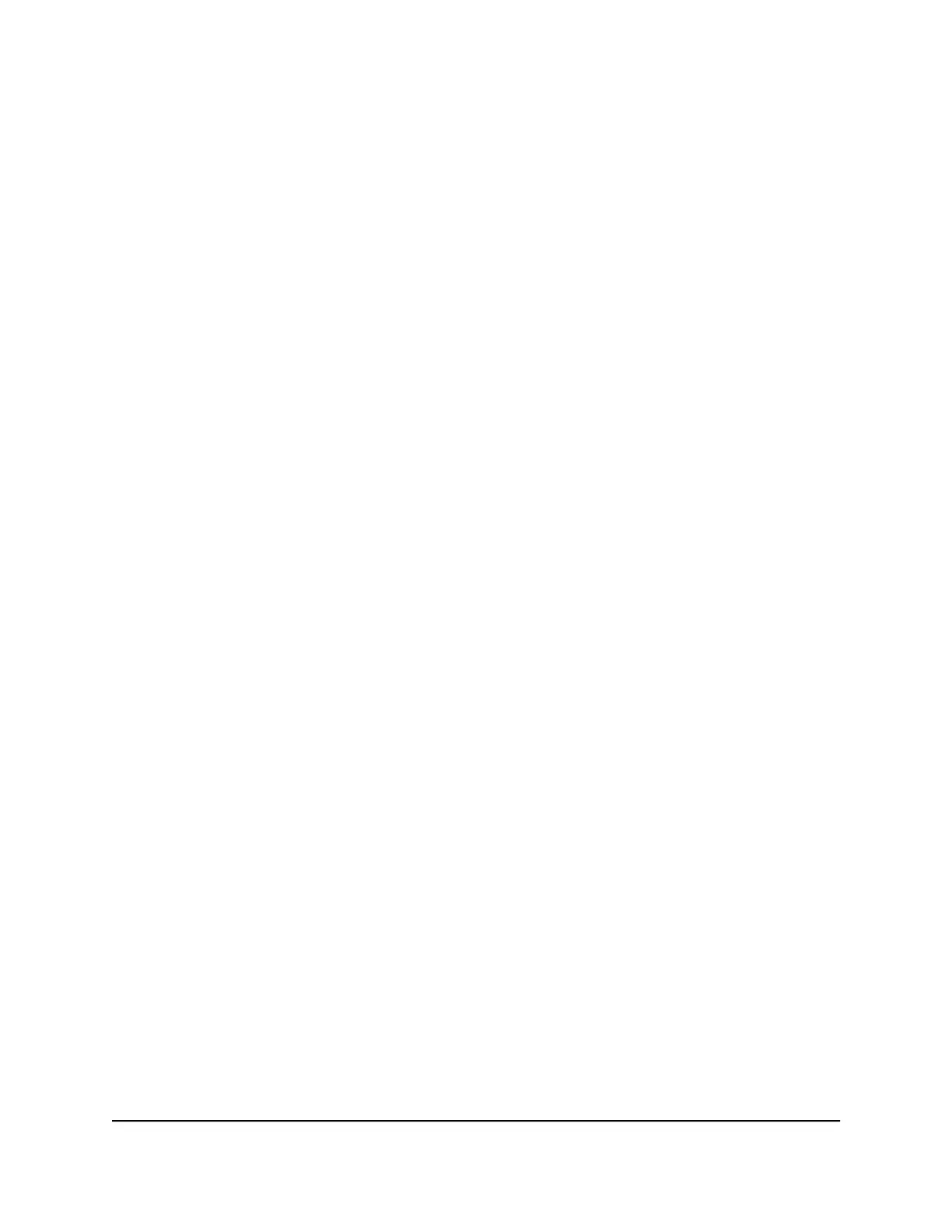The dashboard displays.
4. Select SETTINGS > Advanced Settings > Cellular.
The Network Settings page displays.
5. Clear the Data check box.
6. Click the Apply button.
Your settings are saved.
The LCD is not lit. How do I know if the
mobile router is still powered on?
The LCD dims to save energy. The LED continues to blink slowly to indicate that the
mobile router is still powered on. To wake the LCD, tap the Power button.
How do I find my computer’s IP address?
The steps for finding your computer’s IP address depend on the operating system. If
your device runs an operating system not listed here, see the appropriate operating
system documentation.
How do I find my computer’s IP address on a Windows 8
device?
To find the IP address on a Windows 8 device:
1. In the Charms bar, click the Search icon.
2. Select Command Prompt.
3.
At the command prompt, enter ipconfig and press Enter.
4.
Write down the IP address for the entry that relates to the WiFi network connection.
The IP address might be listed under IPv4 Address or something similar.
User Manual81Frequently Asked Questions
Nighthawk M5 5G WiFi 6 Mobile Router
