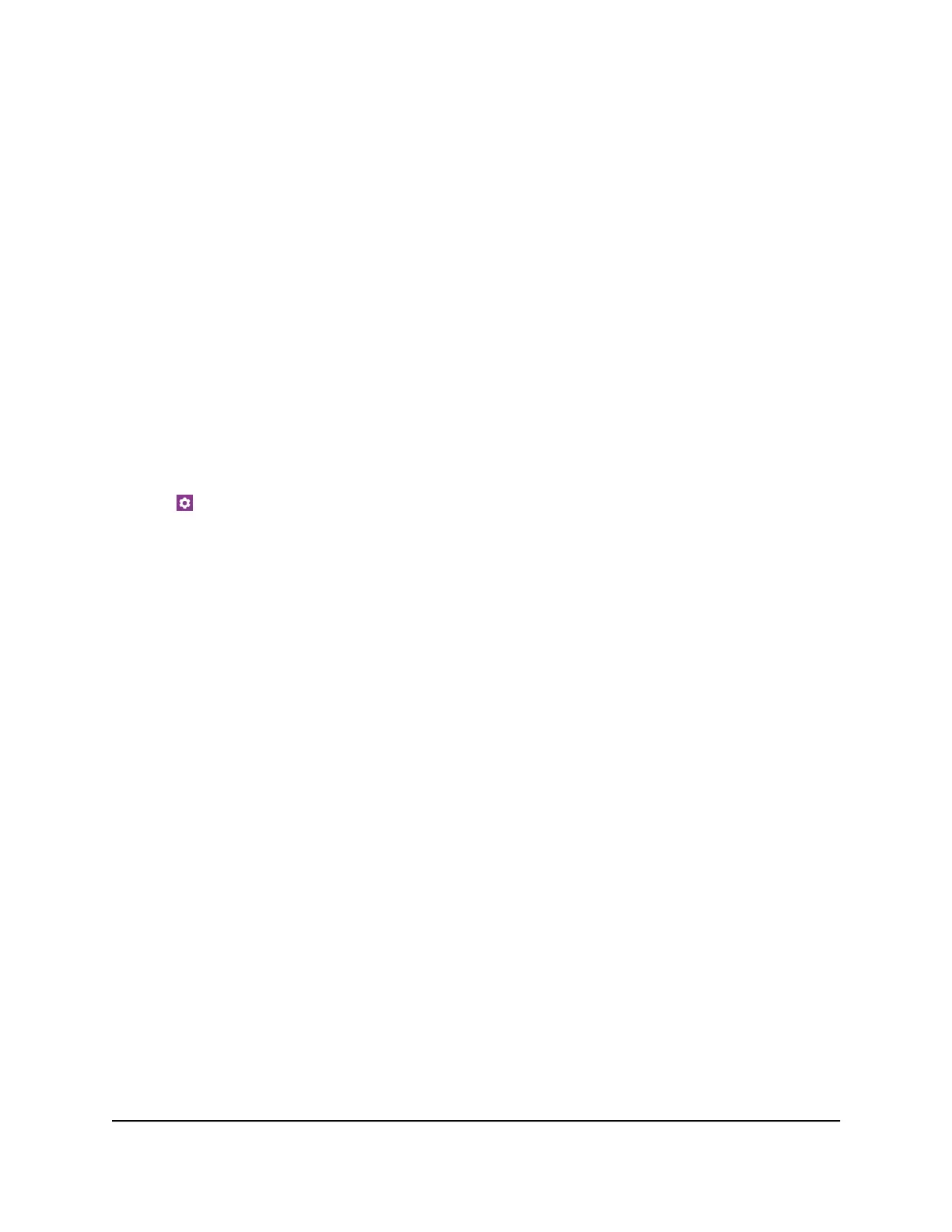When the download completes, the mobile router displays an alert with an Install
now button.
3. Click the Install now button.
The update installs. The mobile router reboots automatically and uses the new
software.
Update Firmware From the NETGEAR Mobile App
To update firmware using the NETGEAR Mobile app:
1. On your smartphone, connect to the mobile router’s WiFi network.
2. Launch the NETGEAR Mobile app.
3. Swipe down.
The dashboard displays.
4. Tap Settings
5. Tap CHECK FOR UPDATE.
The mobile router checks for firmware updates. If an updated is available, it is
automatically downloaded.
6. Tap INSTALL UPDATE.
After the update install completes, a success message displays.
Update the Firmware From the Web Page
To update firmware using the mobile router web page:
1. From a computer that is connected to your network, launch a web browser.
2.
Enter http://mywebui.net or http://192.168.1.1.
A login page displays.
3. Enter the administrator login password.
The password is case-sensitive.
The dashboard displays.
4. Click Settings > Administration > Firmware.
If a firmware update is available, a blue INSTALL NEW FIRMWARE link displays on
the right.
5. Click the INSTALL NEW FIRMWARE link.
The update downloads.
User Manual65Manage Your Mobile Router
Network
Nighthawk M5 5G WiFi 6 Mobile Router
