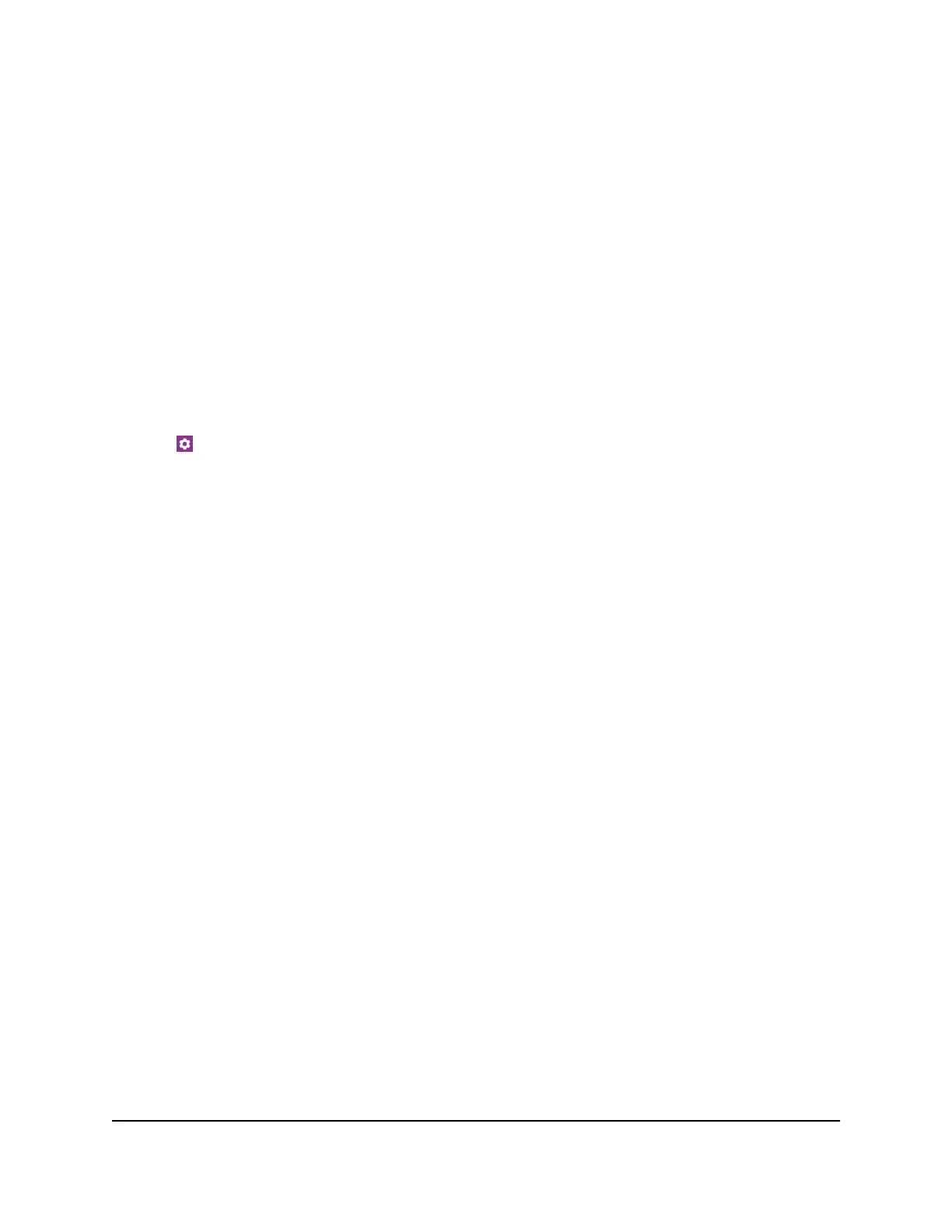To disable the Factory Reset button:
1. From the Home screen, select Settings>Factory Reset
2. Check the Disable Factory Reset check box.
Factory Reset From the NETGEAR Mobile App
To reset the mobile router and return it to its factory settings:
1. On your smartphone, connect to the mobile router’s WiFi network.
2. Launch the NETGEAR Mobile app.
3. Swipe down.
The dashboard displays.
4. Tap Settings
5. Tap Factory Settings.
The Firmware page displays.
6. Tap PERFORM FACTORY RESET.
7. Tap YES.
The mobile router resets and returns to its factory settings.
Factory Reset From the Touch Screen
To reset the mobile router and return it to its factory settings from the Touch Screen:
1. To wake the device, press the Power button.
2. Tap the Home button.
The home screen displays.
3. Tap the Settings button.
4. Tap the More button.
5. Tap Factory Reset.
You are prompted to reset the device.
6. Tap the Yes button.
7.
After the device resets, reconnect WiFi devices.
User Manual72Manage Your Mobile Router
Network
Nighthawk M5 5G WiFi 6 Mobile Router
