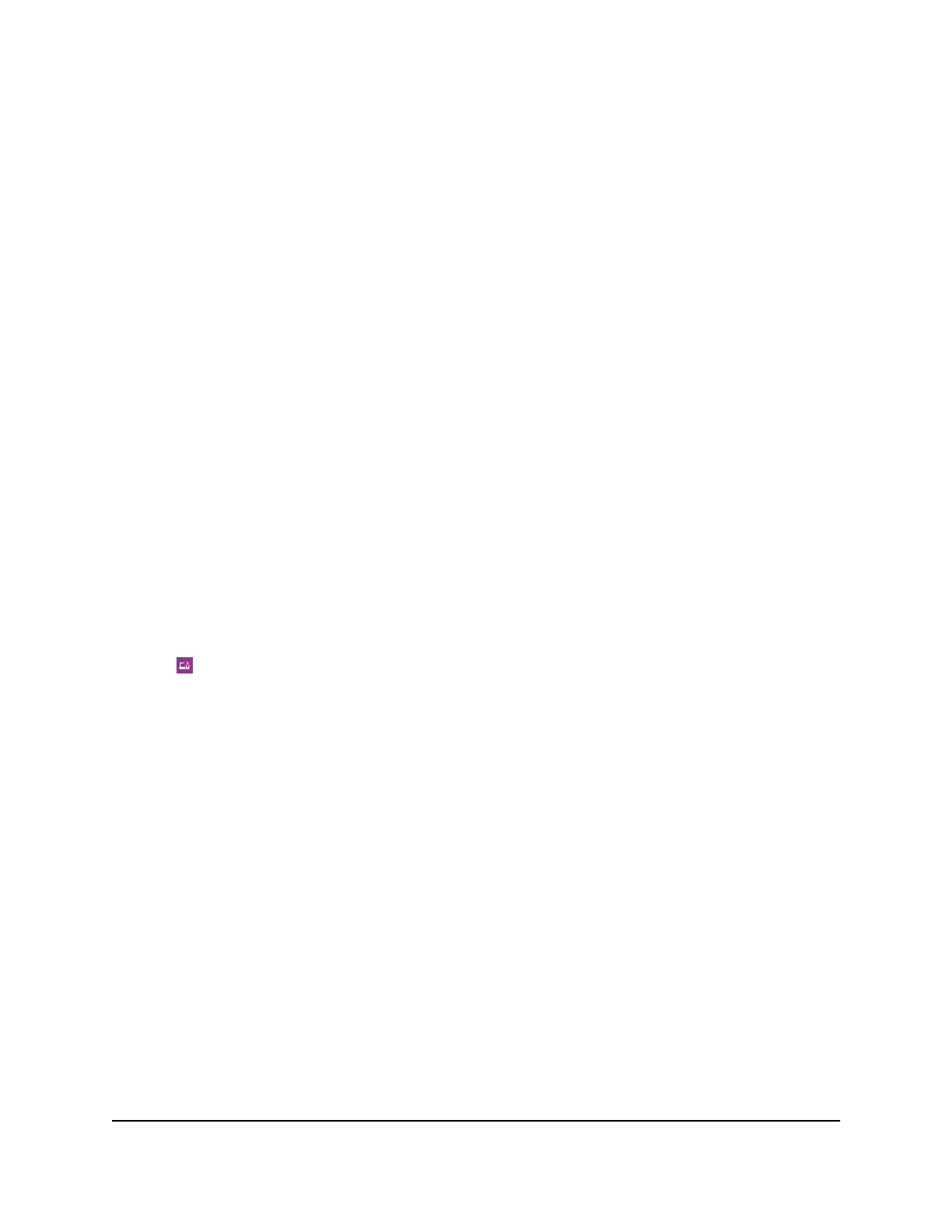Access Control
You can use access control to set up a list of devices to be blocked from accessing the
mobile router or to be allowed access.
Set Up Access Control From the Touch Screen
Using the Touch Screen, you can block the connected devices:
1. Tap Devices.
2. On the list of Devices, tap a device name.
3. Choose between All Devices, Block List, or White List and tap that item.
Set Up Access Control From the NETGEAR Mobile App
To set up access control:
1. On your smartphone, connect to the mobile router’s WiFi network.
2. Launch the NETGEAR Mobile app.
3. Swipe down.
The dashboard displays.
4. Tap Devices.
The Devices page displays.
5. Tap Block List or Allow List.
Depending on your selection, the page displays an Allow List or a Block List.
6.
To turn blocking on or off, tap the Block all in list slider.
7.
To turn an allow list on or off, tap the Allow only in list slider.
8. To add a device to the list, tap + and select the device.
The device is added to the list.
9.
To remove a device from the list, select the device and then tap the trash can.
The device is removed from the list.
User Manual39Control Internet Access
Nighthawk M5 5G WiFi 6 Mobile Router
