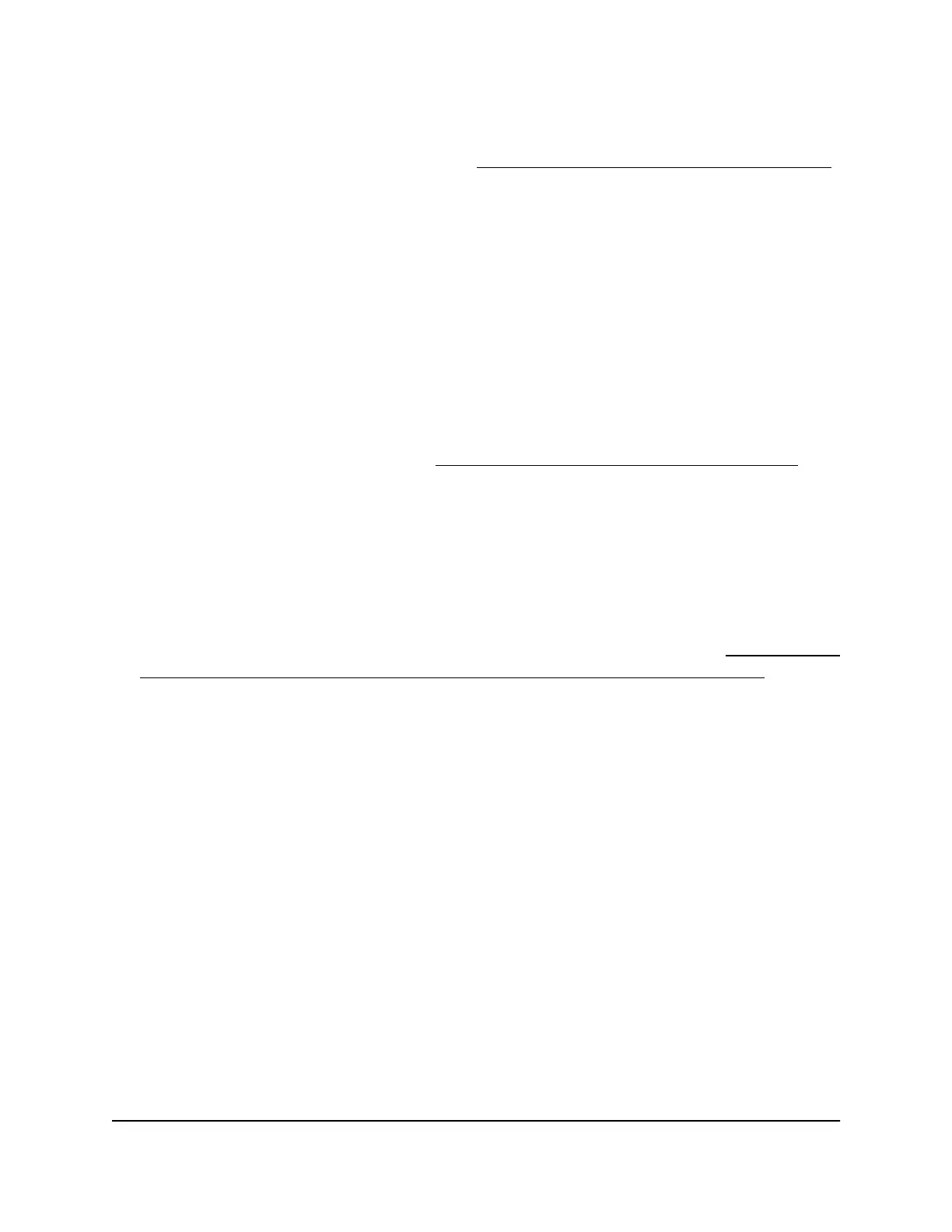By default, these MAC ACLs are disabled and do not include any stations. You can
manually add devices, import devices (see Import an existing MAC access control list
on page 114), or do both.
You can use a MAC ACL to control which WiFi devices (stations) can access a WiFi
network. You can apply one MAC ACL to more than one WiFi network.
To manually set up a MAC ACL:
1.
Open a web browser from a computer that is connected to the same network as the
access point or directly to the access point through an Ethernet cable or WiFi
connection.
2. Enter the IP address that is assigned to the access point.
A login window opens.
If your browser does not open the login window but displays a security message
and does not let you proceed, see Log in to the access point after initial setup on
page 41.
3. Enter the access point user name and password.
The user name is admin. The password is the one that you specified the first time
that you logged in. The user name and password are case-sensitive.
If you previously added the access point to a NETGEAR Insight network location and
managed the access point through the Insight app or Insight Cloud portal, enter the
Insight network password for that location. For more information, see Connect over
WiFi using the NETGEAR Insight App on an iOS or Android mobile device on page
26).
The Dashboard page displays.
4.
Select Management > Configuration > Security > MAC ACL.
User Manual111Manage Access and Security
Insight Managed Smart Cloud Wireless Access Point WAC510 User Manual
