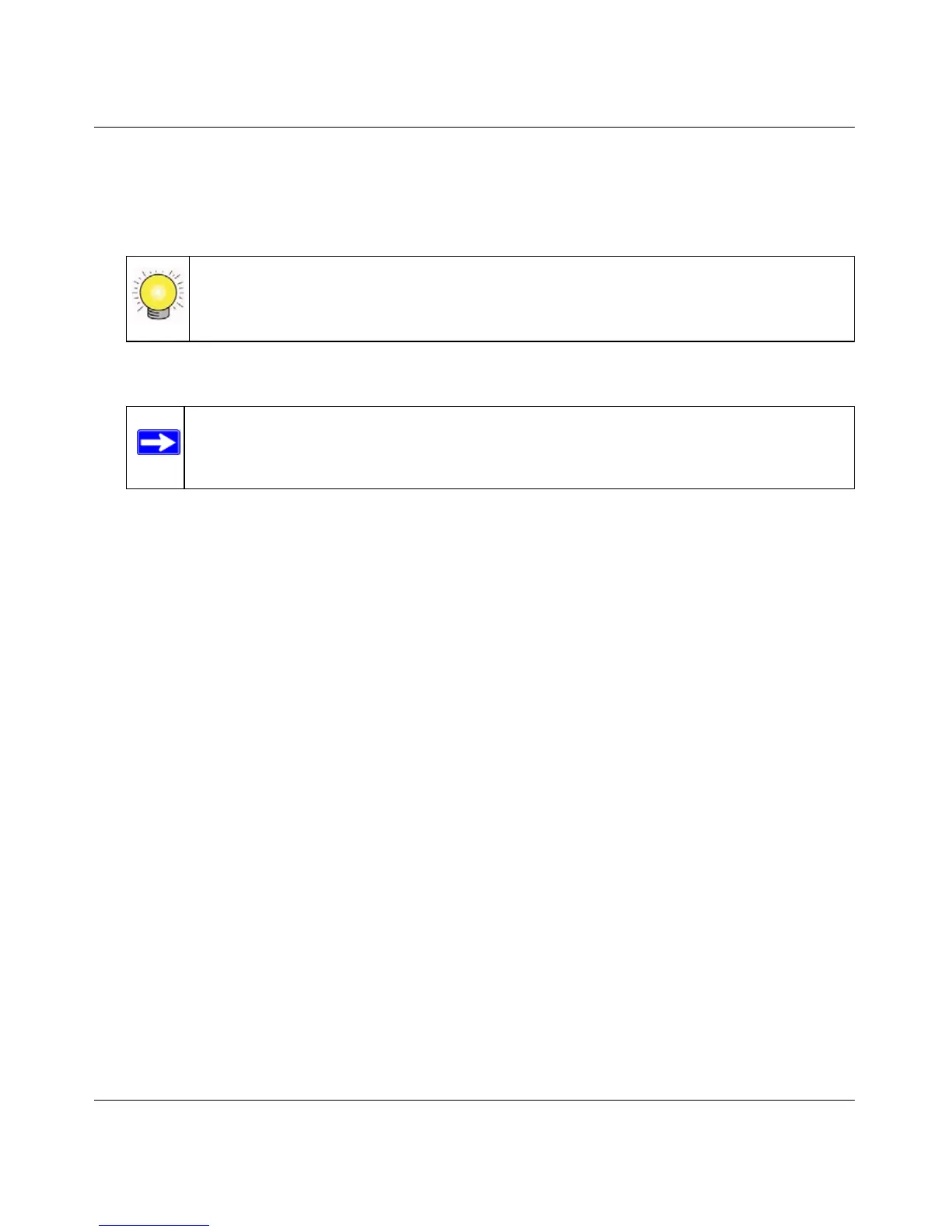RangeMax Dual Band Wireless-N Modem Router DGND3300 User Manual
Customizing Your Network Settings 6-6
v1.0, January 2010
2. In the IP Address field, type the IP address to assign to the computer or server. (Choose an IP
address from the modem router’s LAN subnet, such as 192.168.0.x.)
3. Type the MAC address of the computer or server.
4. Click Apply to enter the reserved address into the table.
To edit or delete a reserved address entry:
1. Select the radio button next to the reserved address you want to edit or delete.
2. Click Edit or Delete.
Tip: If the computer is already present on your network, you can copy its MAC
address from the Attached Devices screen and paste it here.
Note: The reserved address is not assigned until the next time the computer contacts
the modem router’s DHCP server. Reboot the computer or access its IP
configuration and force a DHCP release and renew.
