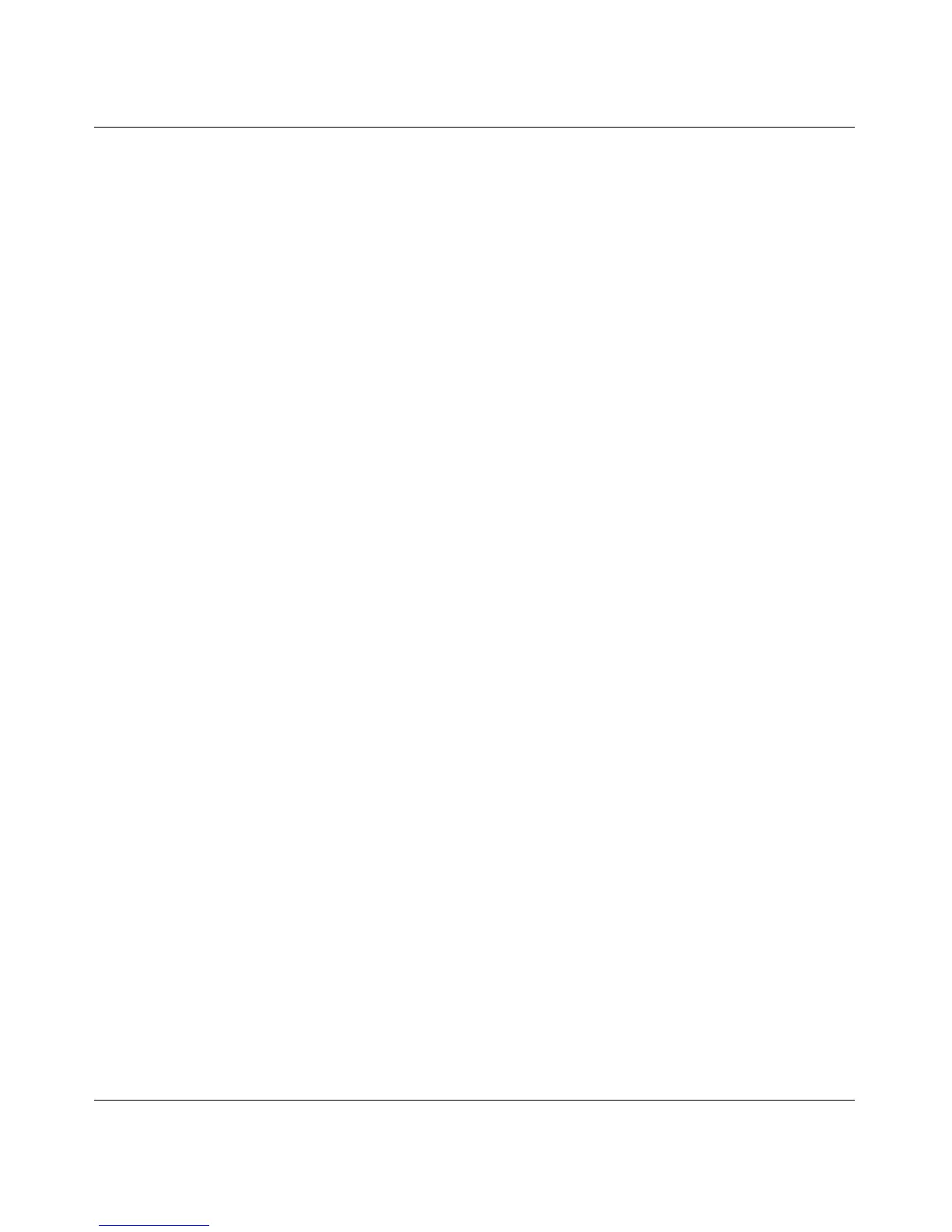RangeMax Dual Band Wireless-N Modem Router DGND3300 User Manual
Customizing Your Network Settings 6-8
v1.0, January 2010
3. Select the name of your Dynamic DNS service provider.
4. Type the host name (or domain name) that your Dynamic DNS service provider gave you.
5. Type the user name for your Dynamic DNS account. This is the name that you use to log in to
your account, not your host name.
6. Type the password (or key) for your Dynamic DNS account.
7. If your Dynamic DNS provider allows the use of wildcards in resolving your URL, you can
select the Use Wildcards check box to activate this feature. For example, the wildcard feature
causes *.yourhost.dyndns.org to be aliased to the same IP address as yourhost.dyndns.org.
8. Click Apply to save your configuration.
