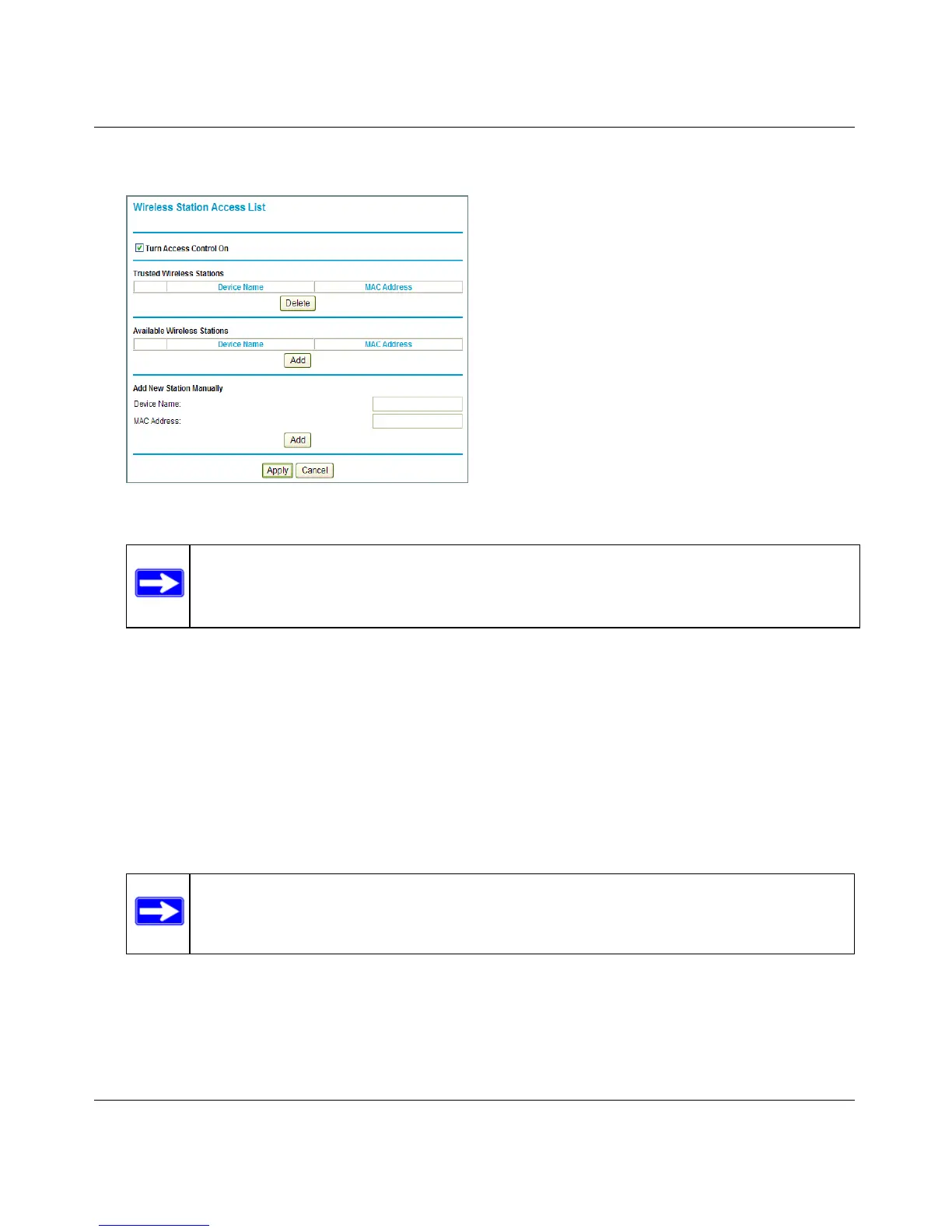RangeMax Dual Band Wireless-N Modem Router DGND3300 User Manual
Protecting Your Network 3-4
v1.0, January 2010
3. Select the Turn Access Control On checkbox.
4. You can select a wireless station from the Available Wireless Stations list, or you can enter its
MAC address manually:
• If the wireless station is shown in the Available Wireless Stations list, click its radio button
to select it, and then click Add.
• To manually specify the wireless station, in the Add New Station Manually section, enter
the name of the wireless station and its MAC address.The MAC address is 12 hexadecimal
digits and can usually be found on the bottom of the wireless device. Click Add.
The Wireless Station appears in the Trusted Wireless Stations list.
5. When you are finished, click Apply to save your changes. Now, only devices on the Trusted
Devices list will be allowed to wirelessly connect to the modem router.
Figure 3-2
Note: If the Turn Access Control On checkbox is selected and the Trusted
Wireless Stations list is blank; then no wireless PCs will be able to connect to
your wireless network.
Note: You can use the Delete button to remove access by a wireless station.