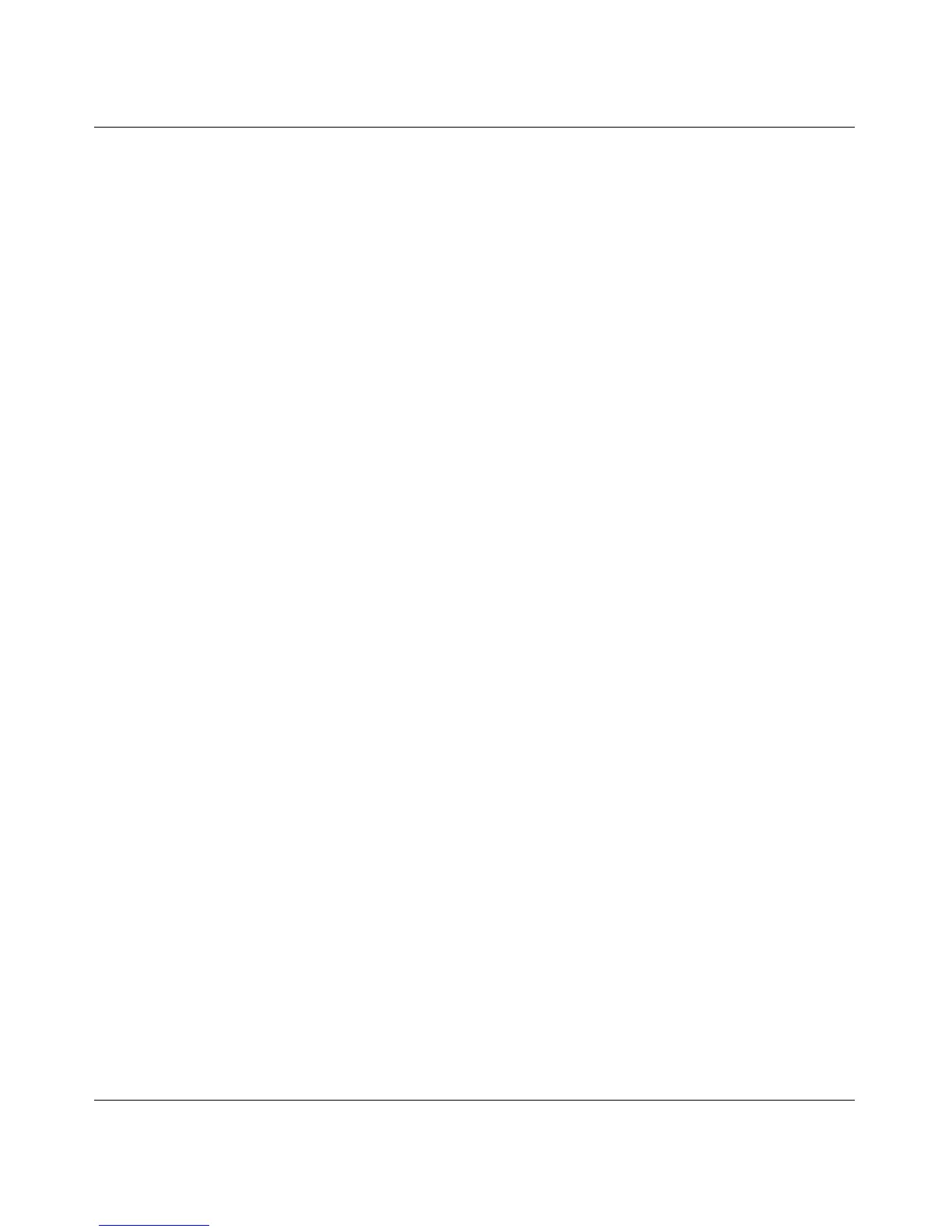RangeMax Dual Band Wireless-N Modem Router DGND3300 User Manual
Managing Your Network 4-16
v1.0, January 2010
2. If you would like to record and restrict the volume of Internet traffic, click the Traffic volume
control by radio button. You can select one of the following options for controlling the traffic
volume:
• No Limit – No restriction is applied when the traffic limit is reached.
• Download only – The restriction is applied to incoming traffic only.
• Both Directions – The restriction is applied to both incoming and outgoing traffic.
3. You can limit the amount of data traffic allowed per month:
• By specifying how many Mbytes per month are allowed.
• By specifying how many hours of traffic are allowed.
4. Set the Traffic Counter to begin at a specific time and date.
5. Set up Traffic Control to issue a warning message before the month limit of Mbytes or Hours
is reached. You can select one of the following to occur when the limit is attained:
• The Internet LED flashes green.
• The Internet connection is disconnected and disabled.
6. Set up Internet Traffic Statistics to monitor the data traffic.
7. Click the Traffic Status button if you want a live update on Internet traffic status on your
router.
8. Click Apply to save your settings.
