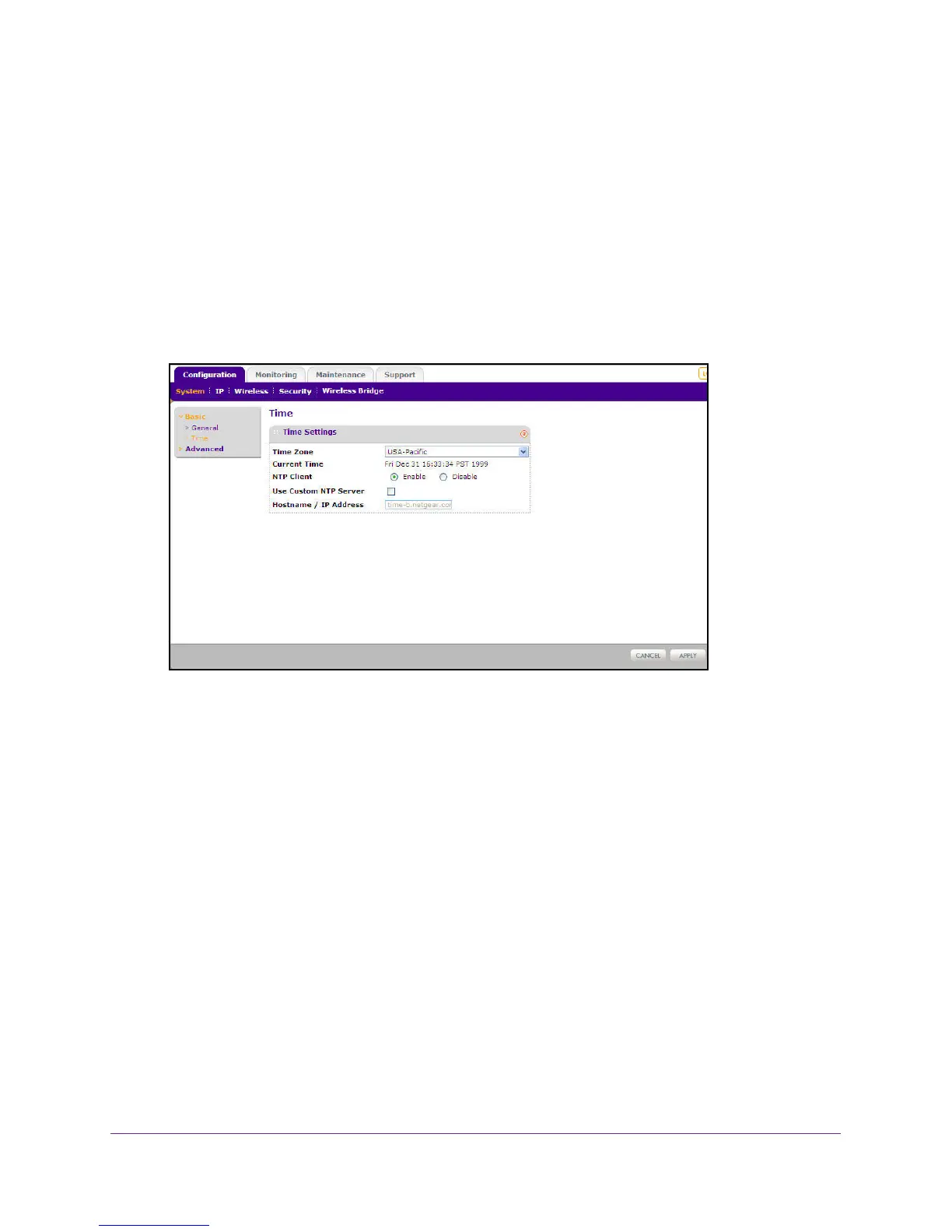Basic Installation and Configuration
21
ProSAFE Dual Band Wireless N Access Point WNDAP350
11. Configure the IP Address settings appropriate for your network. The default values are
suitable for most users and situations. (See the online help or Setting Basic IP Options on
page 24 for more information about how to configure the settings on this screen.
12. Click Apply.
Configuring Time Settings
To configure your time settings:
1. Under the Configuration tab, select System from the main menu, select Basic, and
then select Time. The Time screen displays, as shown in Figure 8, Time zone and
system time related settings.
Figure 8. Time zone and system time related settings
2. Configure the following information:
• Time Zone. From the pull-down menu, select the local time zone for your wireless
access point from a list of all available time zones. The default is USA-Pacific.
• NTP Client. Enable NTP Client to synchronize the time of the access point with an
NTP Server. The Default is Enabled.
Note: You must have an Internet connection to get the current time.
• Use Custom NTP Server. Check the option if you have a custom NTP server. The
default is Disabled.
• Hostname / IP Address. Enter the host name or the IP address of the custom NTP
server. The default is time-b.netgear.com.
3. Click Apply.
