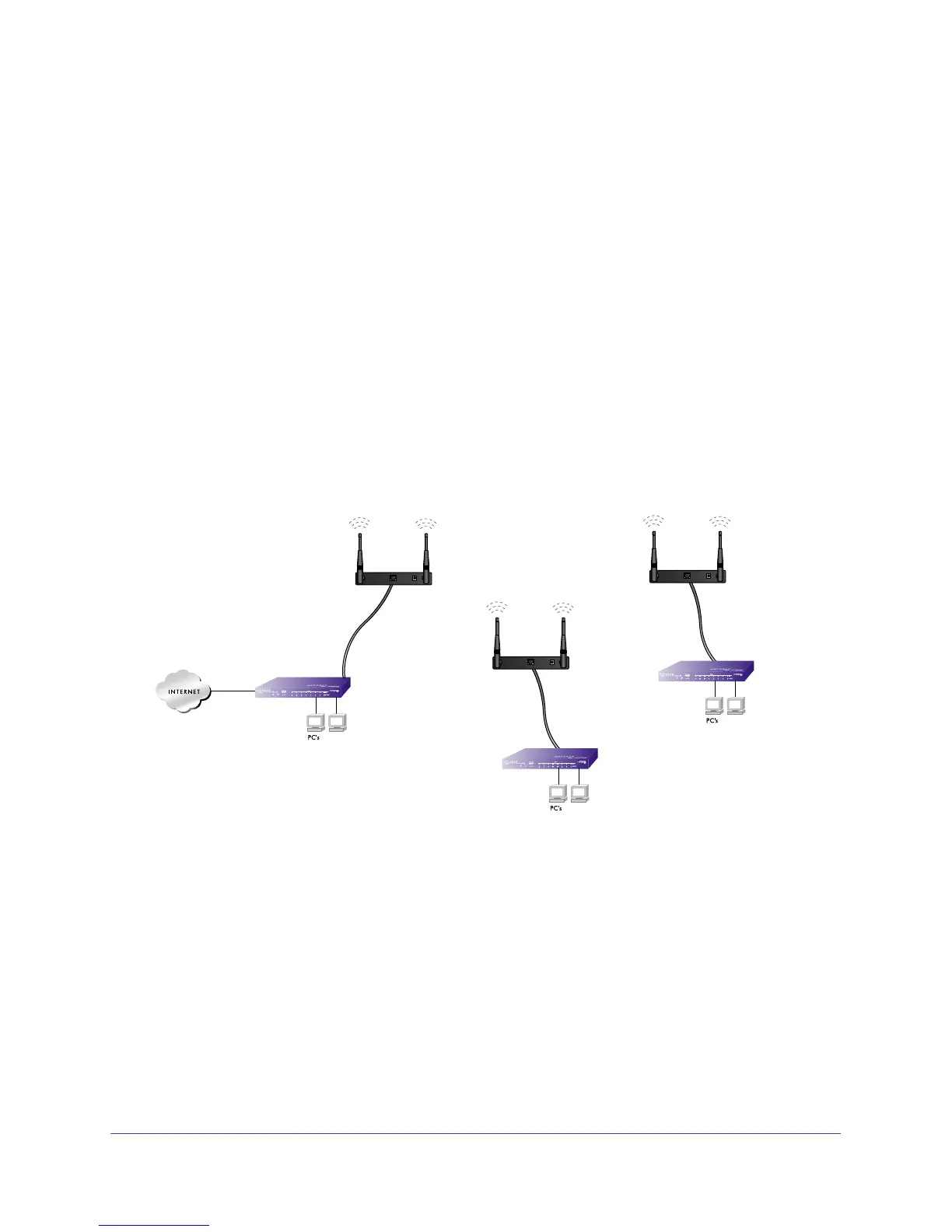Advanced Configuration
77
ProSAFE Dual Band Wireless N Access Point WNDAP350
4. Configure and verify the following parameters for both access points:
• Verify that the LAN network configuration of the WNDAP350 wireless access points
both are configured to operate in the same LAN network address range as the LAN
devices
• Both use the same ESSID, Channel, authentication mode, if any, and security
settings if security is in use.
5. Verify connectivity across the LAN 1 and LAN 2.
A computer on either LAN segment should be able to connect to the Internet or share
files and printers of any other PCs or servers connected to LAN Segment 1 or LAN
Segment 2.
6. Click Apply to save your settings.
Configuring a Point-to-Multi-Point Wireless Bridge
Figure 52, Wireless point-to-multipoint bridge setup shows a point-to-multi-point bridge
configuration.
Figure 52. Wireless point-to-multipoint bridge setup
To configure a point-to-multi-point wireless bridge:
1. Under the Configuration tab, select Wireless Bridge. Then, select Bridging. The
Bridging screen displays.
2. Configure the Operating Mode of the WNDAP350 wireless access points.
• WNDAP350 (AP1) on LAN Segment 1 in Point-to-Point Bridge mode with the Remote
MAC Address of AP2.
• Because it is in the central location, configure WNDAP350 (AP2) on LAN Segment 2
in Point-to-Multi-Point Bridge mode. The MAC addresses of the adjacent APs are
required in AP2.
'Master' AP in
Point-to-Multi-Point
Bridge Mode
LAN
Segment 1
192.168.0.1
Router
AP in
Point-to-Point
Bridge Mode
Hub or Switch
LAN
Segment 3
AP in
Point-to-Point
Bridge Mode
LAN
Segment 2
Hub or Switch
AP1
ETHERNET
RESET
5-12V DC
AP3
ETHERNET
RESET
5-12V DC
AP2
ETHERNET
RESET
5-12V DC
