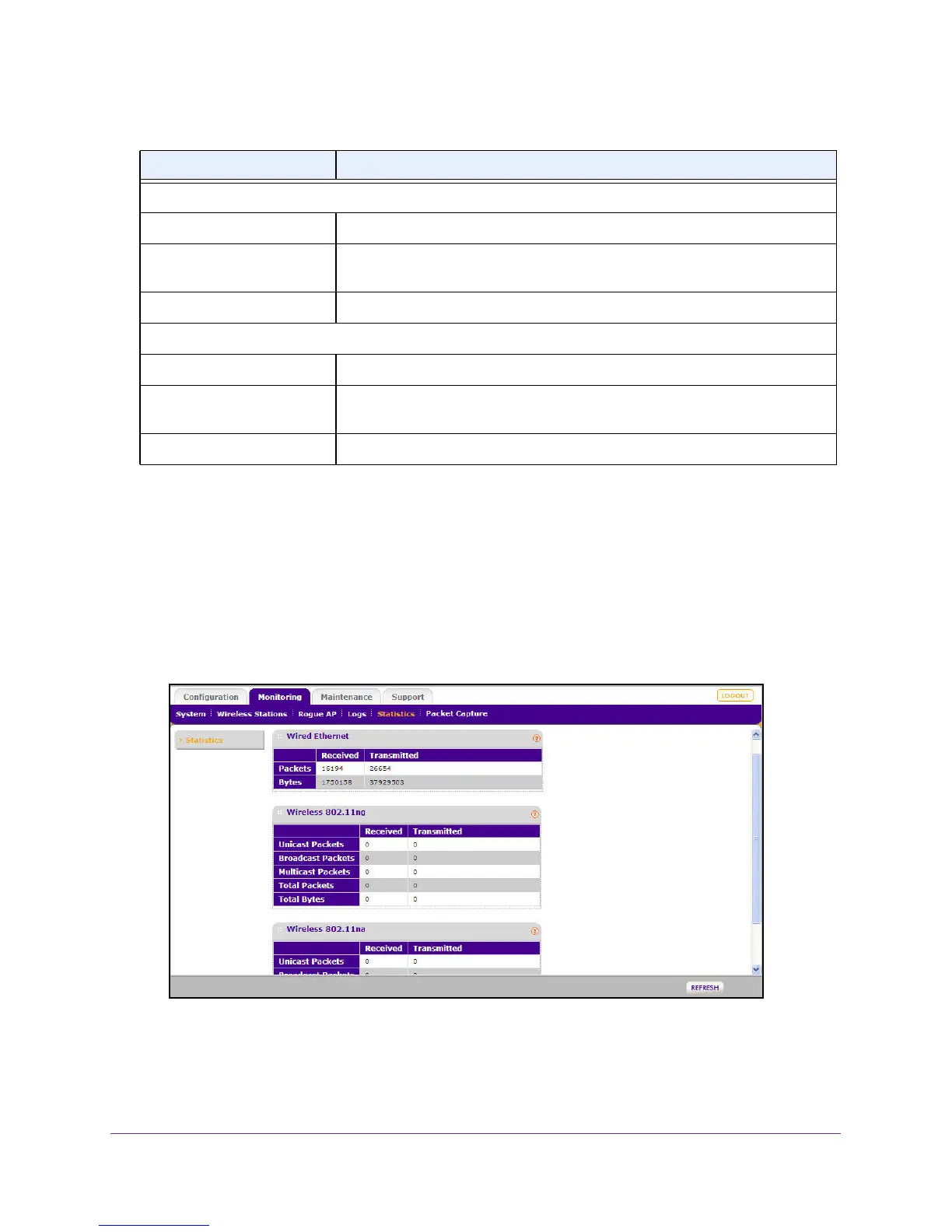Management
61
ProSAFE Dual Band Wireless N Access Point WNDAP350
Viewing Network Traffic Statistics
The Statistics screen displays information for both wired (LAN) and wireless (WLAN)
interface network traffic.
To access Statistics information:
1. Under the Monitoring tab on the main menu, select Statistics. The Statistics screen
displays, as shown in Figure 38, View network statistics below.
Figure 38. View network statistics
2. Click Refresh to update the Statistics information for each interface.
Table 5 shown below, describes the information fields detailed on the Statistics screen.
Current Wireless Settings for 802.11b/bg/ng
Operating Mode Identifies the 802.11 operating mode of the WNDAP350.
Channel/Frequency Identifies the channel the wireless port is using. Auto is the default channel
setting.
Rogue AP Detection Identifies whether the Rogue AP detection feature is enabled or disabled.
Current Wireless Settings for 802.11n/na
Operating Mode Identifies the 802.11 operating mode of the WNDAP350.
Channel/Frequency Identifies the channel the wireless port is using. 11 is the default channel
setting.
Rogue AP Detection Identifies whether the Rogue AP detection feature is enabled or disabled.
Table 4. System Information Fields (continued)
Field Description
