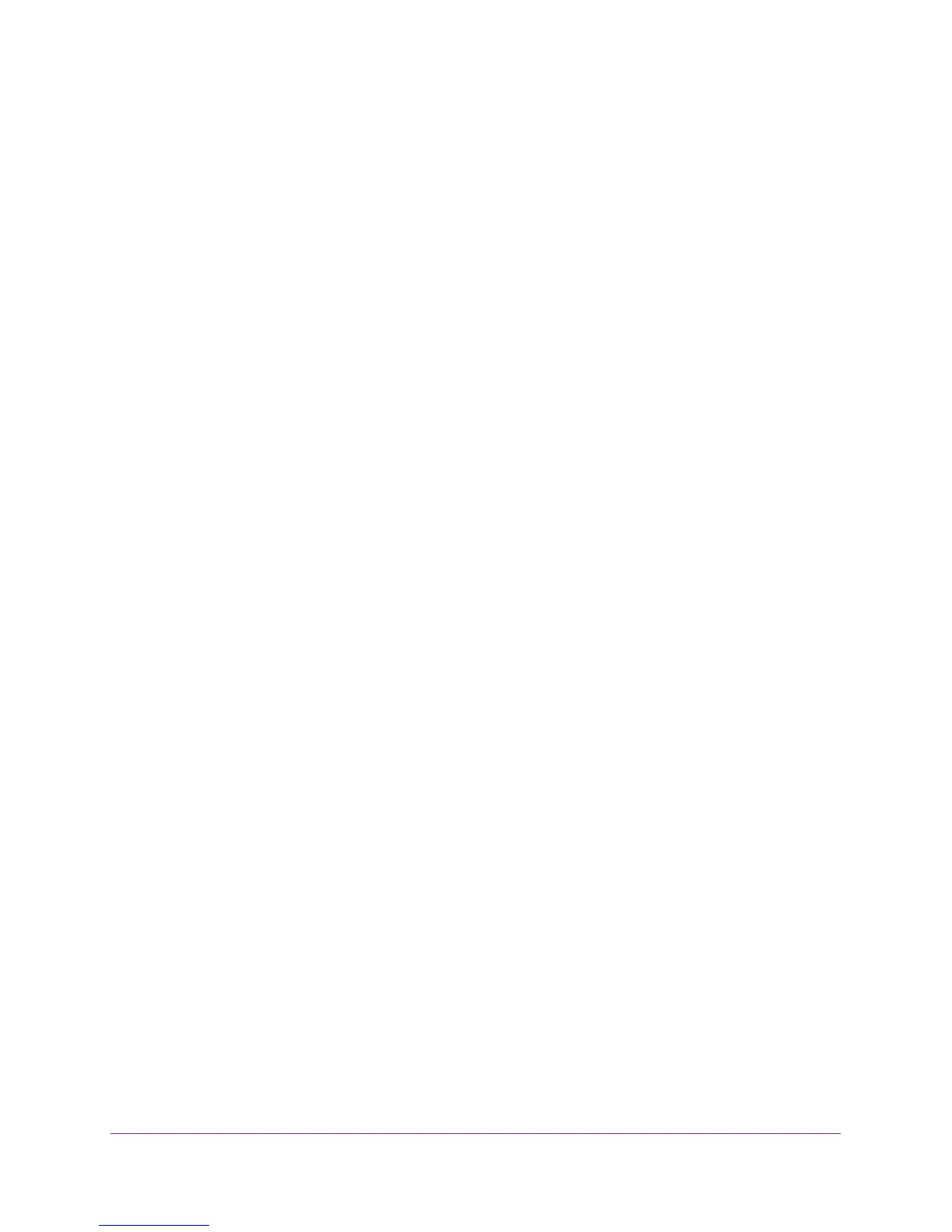Basic Installation and Configuration
25
ProSAFE Dual Band Wireless N Access Point WNDAP350
2. Enter the IP Address fields of the WNDAP350.
• DHCP Client. By default, the Dynamic Host Configuration Protocol (DHCP) client is
disabled. If you have a DHCP server on your LAN and you enable DHCP, the wireless
access point will get its IP address, subnet mask and default gateway settings
automatically from the DHCP server on your network when you connect the
WNDAP350 to your LAN.
• IP Address. Enter the IP Address of your wireless access point. The default IP
address is 192.168.1.1. To change it, enter an unused IP address from the address
range used on your LAN; or enable DHCP.
• IP Subnet Mask. The Access Point will automatically calculate the subnet mask
based on the IP address that you assign. Otherwise, you can use 255.255.255.0 (the
default) as the subnet mask.
• Default Gateway. Enter the IP address of the gateway for your LAN. For more
complex networks, enter the address of the router for the network segment to which
the wireless access point is connected.
• Primary DNS Servers. The WNDAP350 will use this IP address as the primary
Domain Name Server used by stations on your LAN.
• Secondary DNS Servers. The WNDAP350 will use this IP address as the secondary
Domain Name Server used by stations on your LAN.
• Network Integrity Check. Check this box to enable the WNDAP350 to validate that
the upstream link is active before allowing wirelessassociations.If you set this option
you must ensure your default gateway is configured.
3. Click Apply to save your basic IP settings.
Wireless Settings
The following sections describe how to configure the wireless settings available in both the
802.11b/bg/ng and 802.11a/na modes.
Configuring 802.11b/bg/ng Wireless Settings
To configure the wireless settings of your 802.11 b/bg/ng wireless access point:
1. From main menu under Configuration, select Wireless. The Wireless Settings screen
of your 802.11 b/bg/ng wireless access point displays, as shown in Figure 12, Configure
wireless settings 802.11b/bg/ng below.
