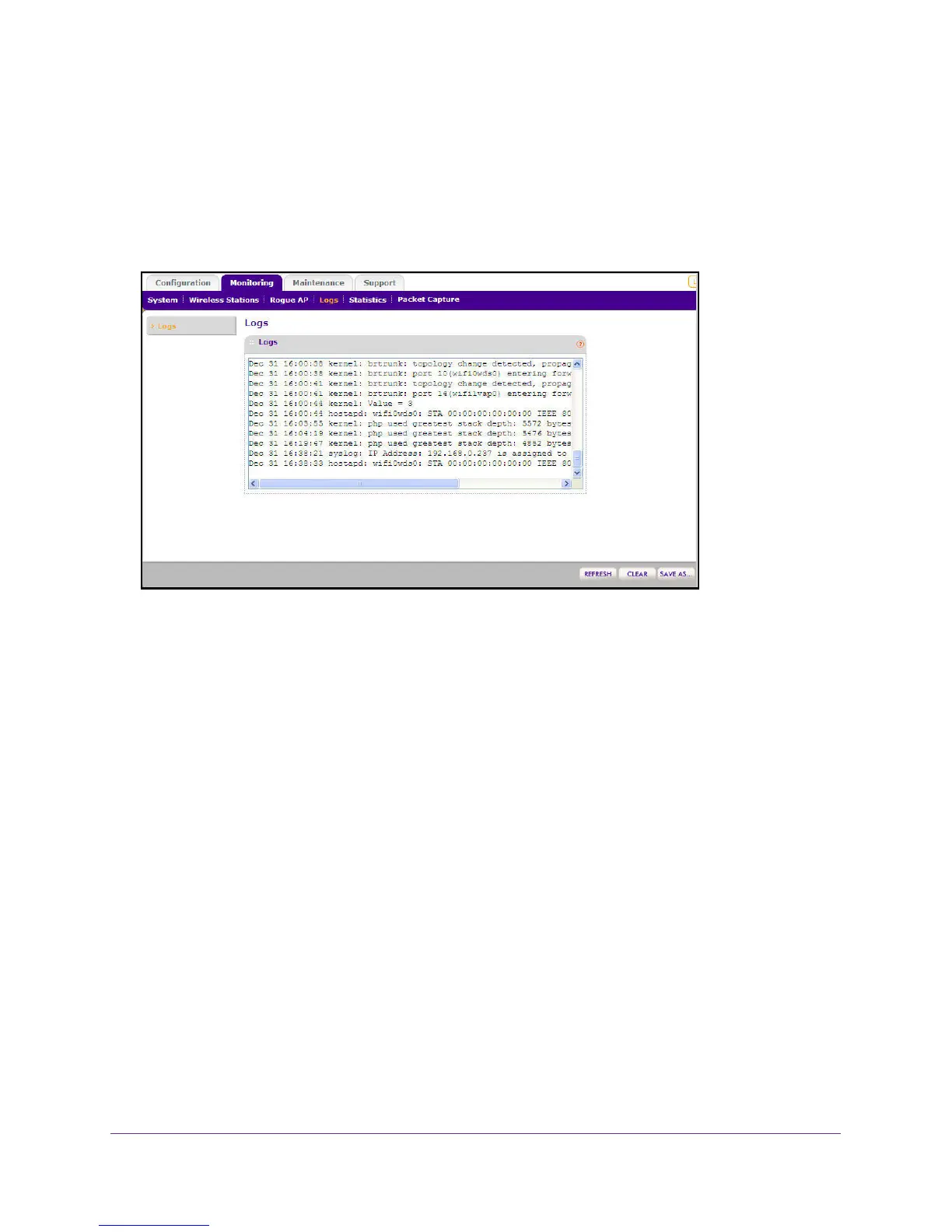Management
59
ProSAFE Dual Band Wireless N Access Point WNDAP350
Using Activity Log Information
The Activity Log screen displays the Access Point system activity.
To view the Activity Log, under the Monitoring tab on the main menu, click Logs. The
Activity Logs screen displays as shown in Figure 36, View activity logs below.
Figure 36. View activity logs
The Activity Log Window displays the Access Point system activity.
Click Refresh to update the display, click Clear to clear the log content, or click Save As to
save the log contents into a file on a disk drive.
Viewing General Summary Information
The System screen, under the Monitoring tab provides a summary of the current
WNDAP350 configuration settings, including current IP settings and current Wireless
settings. This information is read only, so any changes must be made on other pages.
To access the System screen:
Under the Monitoring tab on the main menu, select System to view the System screen,
shown in Figure 37, View system information below.
