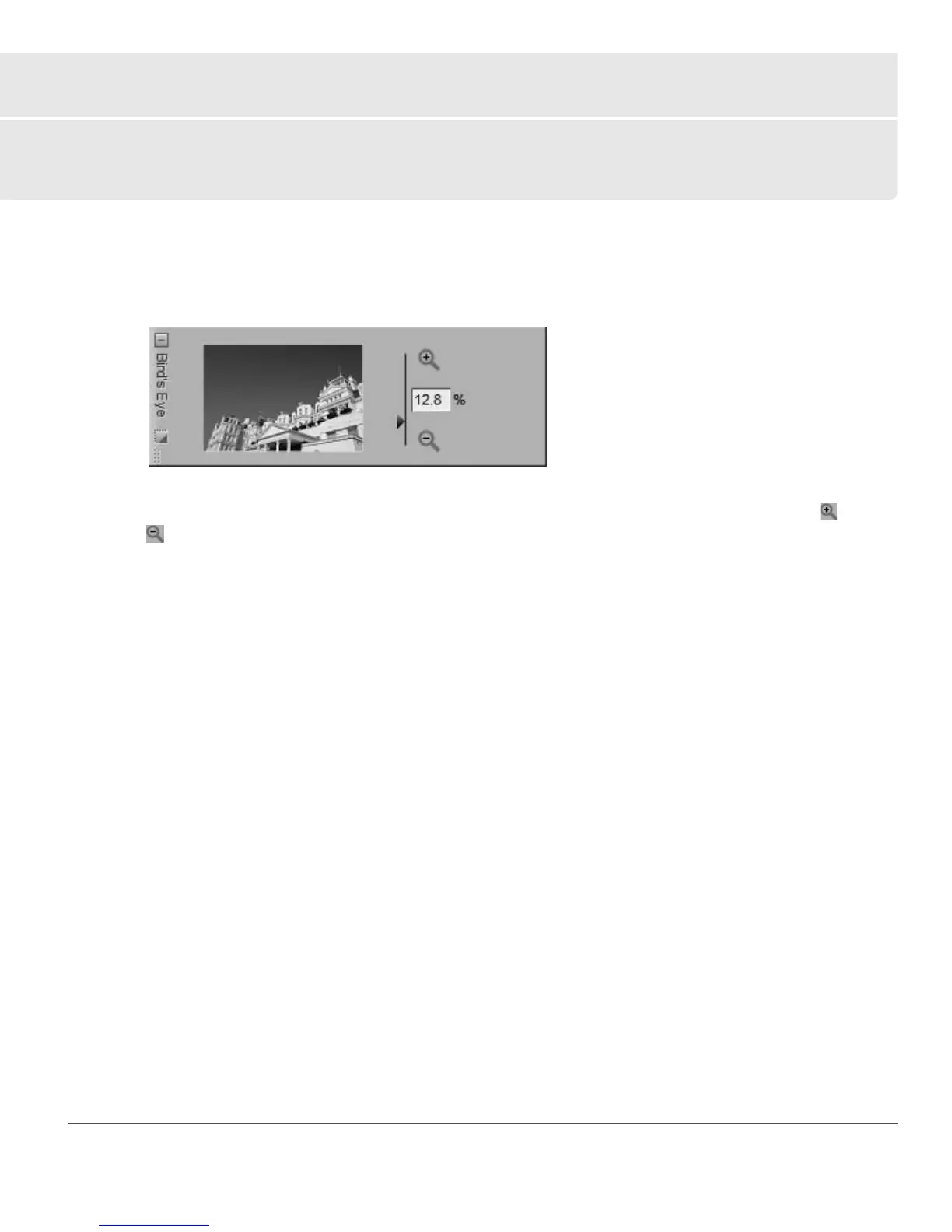Chapter 14 — Bird’s Eye 119
Chapter 14
Bird’s Eye
The Bird’s Eye always displays the entire image, even if the active image window only displays a zoomed-in
portion of the image. When zoomed-in, the areas visible within the active image window are shown as a
rectangle superimposed on top of the entire image. Drag the rectangle to change what is displayed within
the active image window.
Displayed to the right of the thumbnail within the Bird’s Eye is a zoom control along with a readout that
displays the current zoom ratio. You can change the current zoom ratio by either clicking on the icon,
icon, moving the slider, or typing in the desired zoom ratio directly.
The Bird’s Eye can be hidden or displayed by clicking on the maximize/minimize button.
