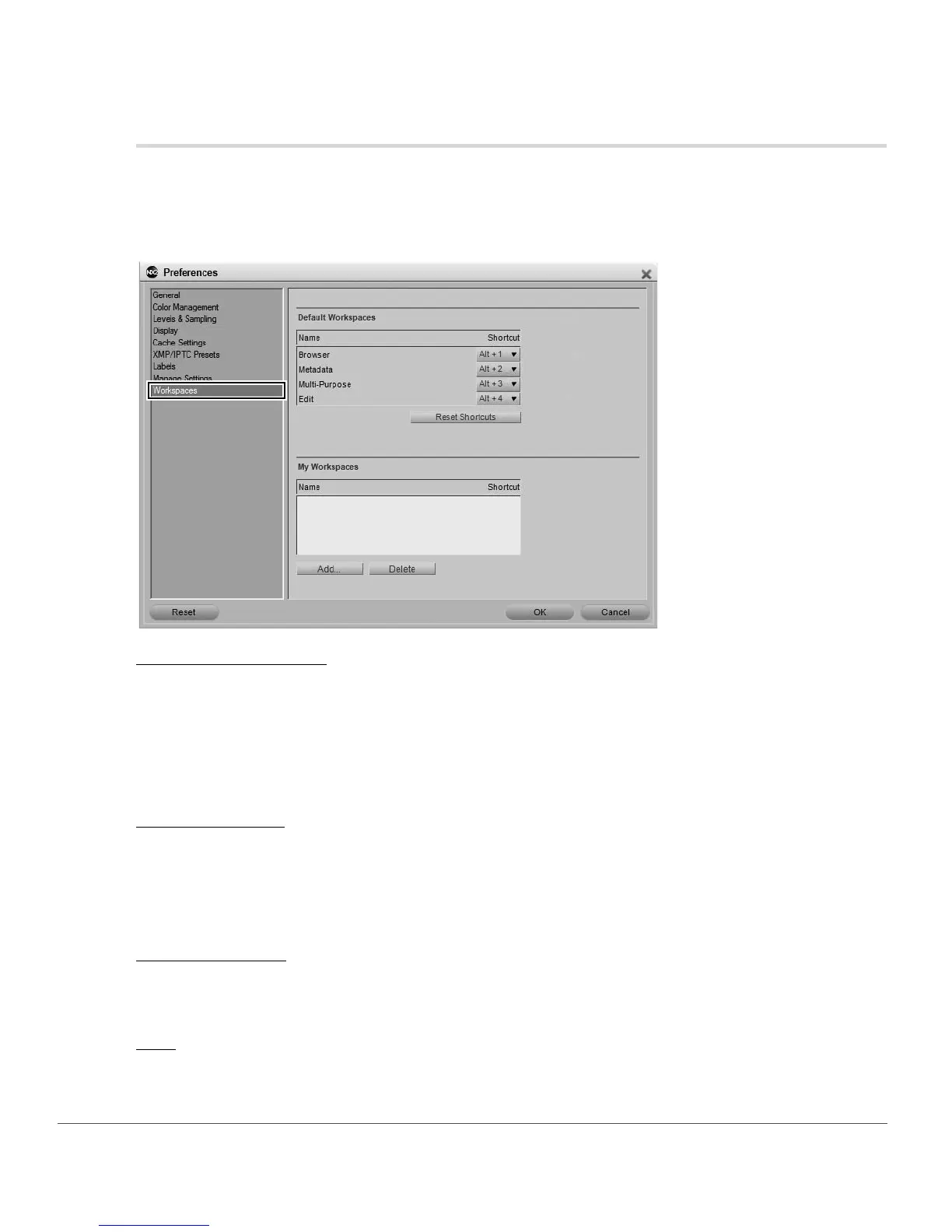52 Chapter 7 — Preferences | Workspaces
Workspaces
The “Workspaces” section of the preferences enables you to modify the workspaces provided within
Capture NX 2.
By default, Capture NX 2 provides you with four different workspaces. Within this tab, additional workspaces
can be added or removed and you can determine the shortcuts to assign each available workspace.
Default Workspaces
The workspaces listed under “Default Workspaces” are the default workspaces provided by Capture NX 2,
and are always available.
To change the shortcut to use for a specific workspace, click on the pull-down menu next to the name of
the workspace and select the new shortcut to use. If you select a shortcut that is already in use by another
workspace, that other workspace’s shortcut will automatically be set to None.
My Workspaces
Any workspaces that you create will be listed under “My Workspaces”. To change the shortcut to use for a
specific workspace, click on the pull-down menu next to the name of the workspace and select the new
shortcut to use. If you select a shortcut that is already in use by another workspace, that other workspace’s
shortcut will automatically be set to None.
Reset Shortcuts
Clicking on the Reset Shortcuts button will reset the shortcuts used for the “Default Workspaces” to the
default shortcuts.
Add
Clicking the Add button will create a new workspace based on the current palette and screen arrangement.
A dialog will be displayed enabling you to enter a name for the new workspace.
