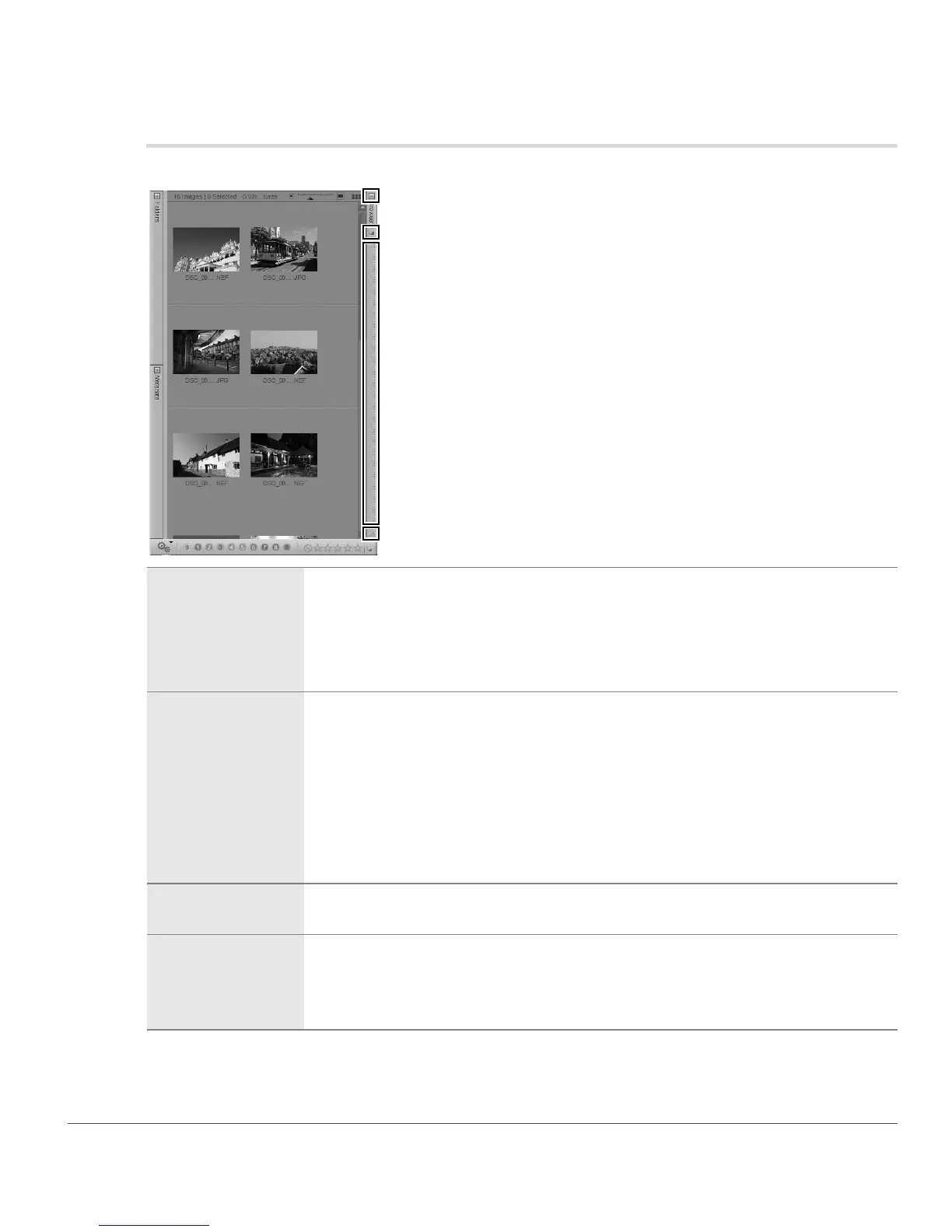Chapter 8 — Interface | Window & Palette Functionality 65
Window & Palette Functionality
Each palette within Capture NX 2 provides you with a number of different controls for that palette.
q Minimizing &
Maximizing
Palettes
Clicking on the Minimize / Maximize button either expands or collapses a palette.
In some situations, the palette cannot be collapsed until the operation within that
palette has been completed.
Alternatively, you can click on the palette’s title bar to switch between the
maximized and minimized states.
w Docking &
Undocking
Palettes
Clicking the dock button enables you to either dock or undock a palette. When
undocked, the palette will float freely and can then be positioned anywhere. This
can be handy if you utilize two screens and you want to place a palette on the
additional screen. Clicking the dock button on an undocked palette will cause that
palette to become docked in its default position.
The position of undocked palettes are recorded when a custom workspace is
created, enabling you to position the palettes where you want and then recall that
position at any time in the future.
e Grip Edge
Click and drag on the grip edge to reposition a palette. Click the dock button to
reposition the palette in its default position.
r Resize Control
The resize control is found in the bottom corner of a palette that can be resized and
enables you to resize the palette to suit your needs. Simply click and drag the resize
control to change the palette’s size. Some palettes have a maximum or minimum
size.
q
w
e
r