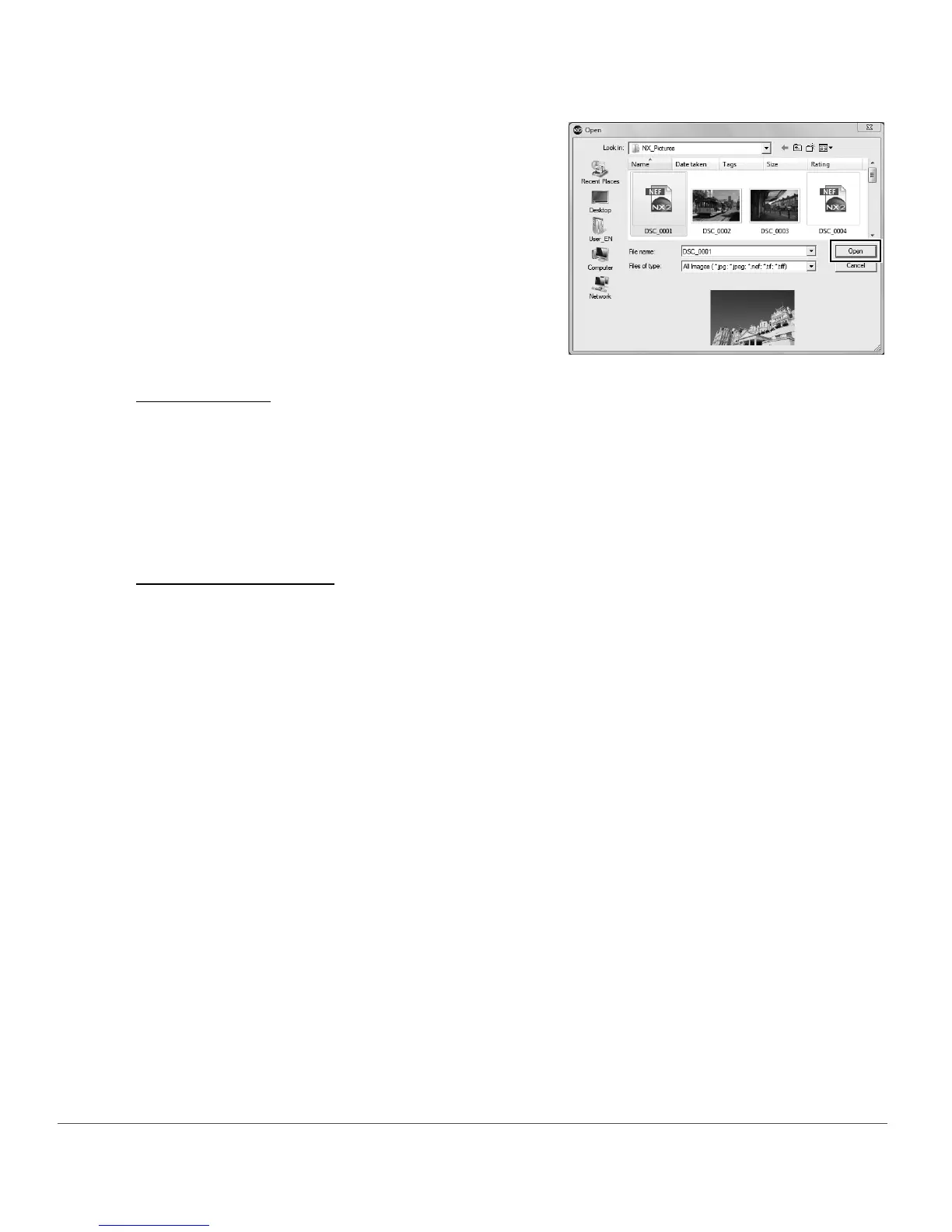18 Chapter 6 — Getting Started | Browsing and Opening Images
Using ViewNX
To open an image from ViewNX, follow these steps:
Using Nikon Transfer
To open a folder of images transferred to your computer using Nikon Transfer, follow these steps:
After the next transfer is completed, the folder identified in the primary destination folder will be displayed
within the Capture NX 2 browser. You can then open one or more images by double-clicking on them
within the browser.
2
Within the dialog that is displayed, locate an image
to open, and click on the Open button.
1
Select one or more images to open into Capture NX 2.
2
Click on the Open with Capture NX button within the ViewNX interface.
1
Within Nikon Transfer, navigate to the “Preferences” tab.
2
Click on the pull-down menu for the Open destination folder with other application after
transfer option.
3
Select Browse….
4
Select Capture NX 2 from the displayed “Select program” window and click OK.
