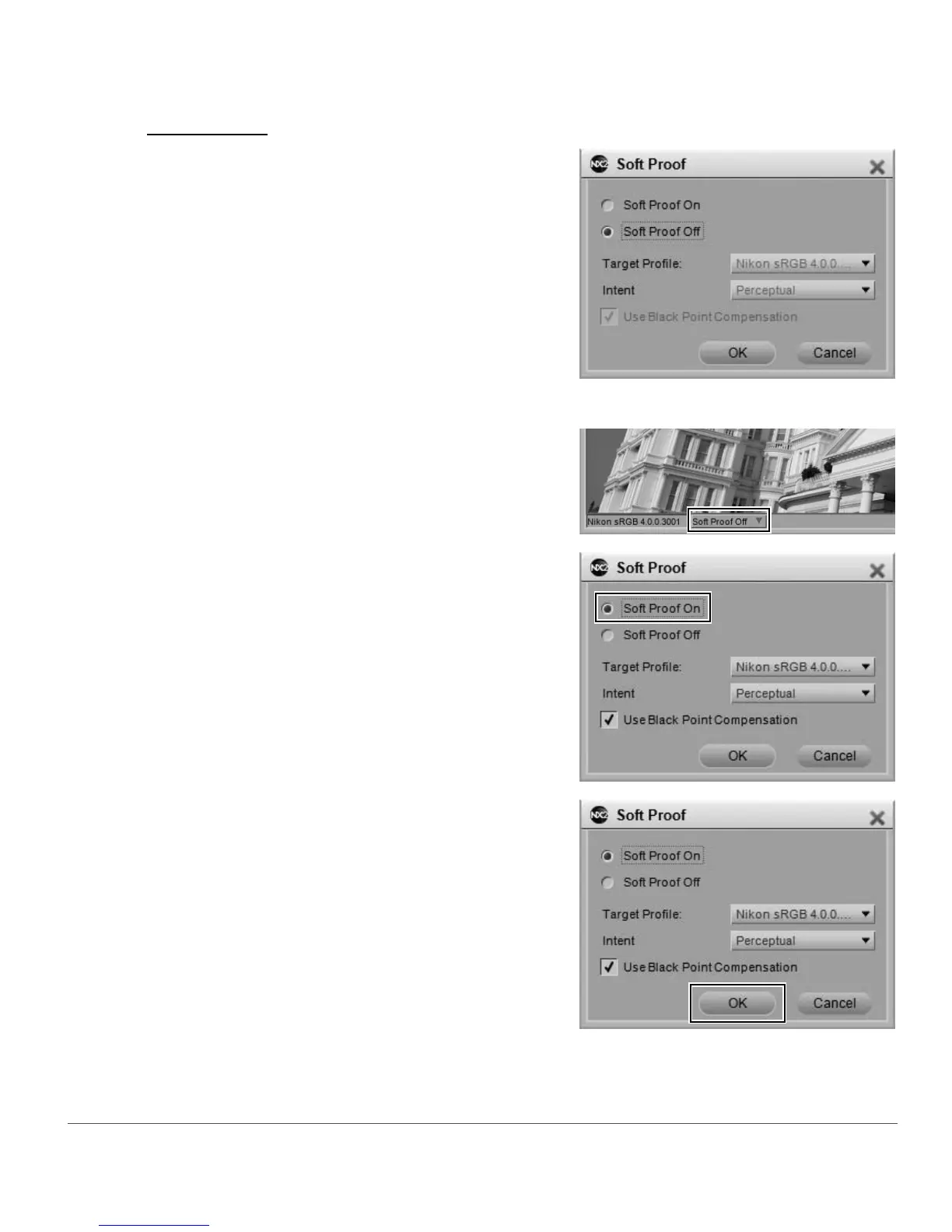Chapter 8 — Interface | Image Window 63
t Soft Proof
The soft proof feature enables you to preview the effect of
an output profile on your image, approximating the results
you can expect from your printer. The soft proof function
provides you with controls to preview the use of different
profiles. It also allows you to set different parameters for the
color management system to use.
To turn soft proofing on, follow these steps:
You can turn soft proof off by repeating step 1 and selecting the Soft Proof Off option in the “Soft Proof”
window.
1
Click on the pull-down menu next to the soft proof
status area in the image window.
2
In the “Soft Proof” window that appears, click the
Soft Proof On option.
3
Select the appropriate Target Profile, Intent, and
Use Black Point Compensation state options and
then click OK.