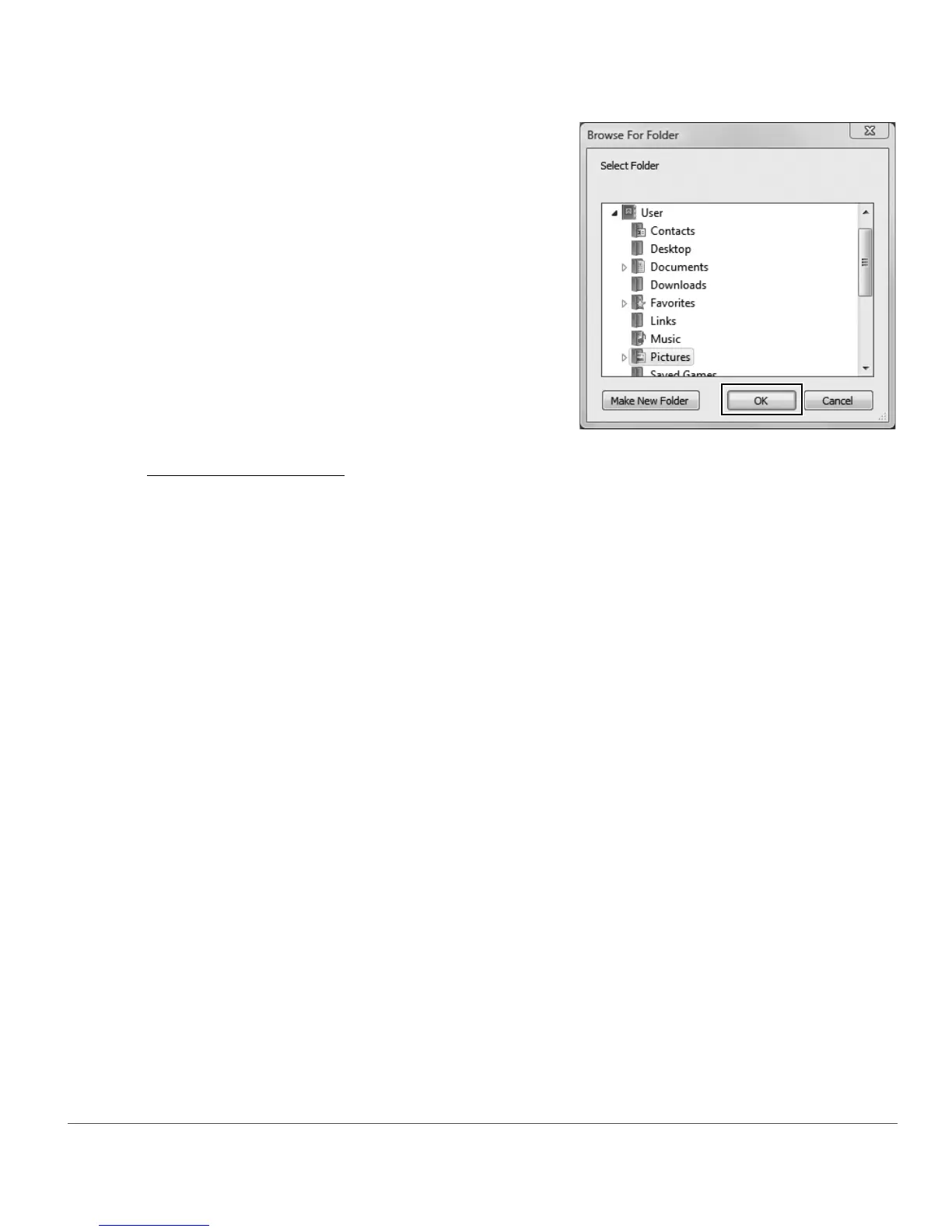Chapter 9 — The Browser | Opening a Folder of Images in the Browser 69
Using Nikon Transfer
You can also use Nikon Transfer to open a folder of images transferred to your computer. To open a folder in
the browser after the transfer operation has completed, follow these steps:
After the next transfer is completed, the folder identified in the primary destination folder will be displayed
within the Capture NX 2 browser. You can then open one or more images by double-clicking on them
within the browser.
3
Click OK to open the folder in the browser.
1
Within Nikon Transfer, navigate to the “Preferences” tab.
2
Click on the pull-down menu for the Open destination folder with other application after
transfer option.
3
Select Browse….
4
Select Capture NX 2 from the displayed “Select Program” window and click OK.
