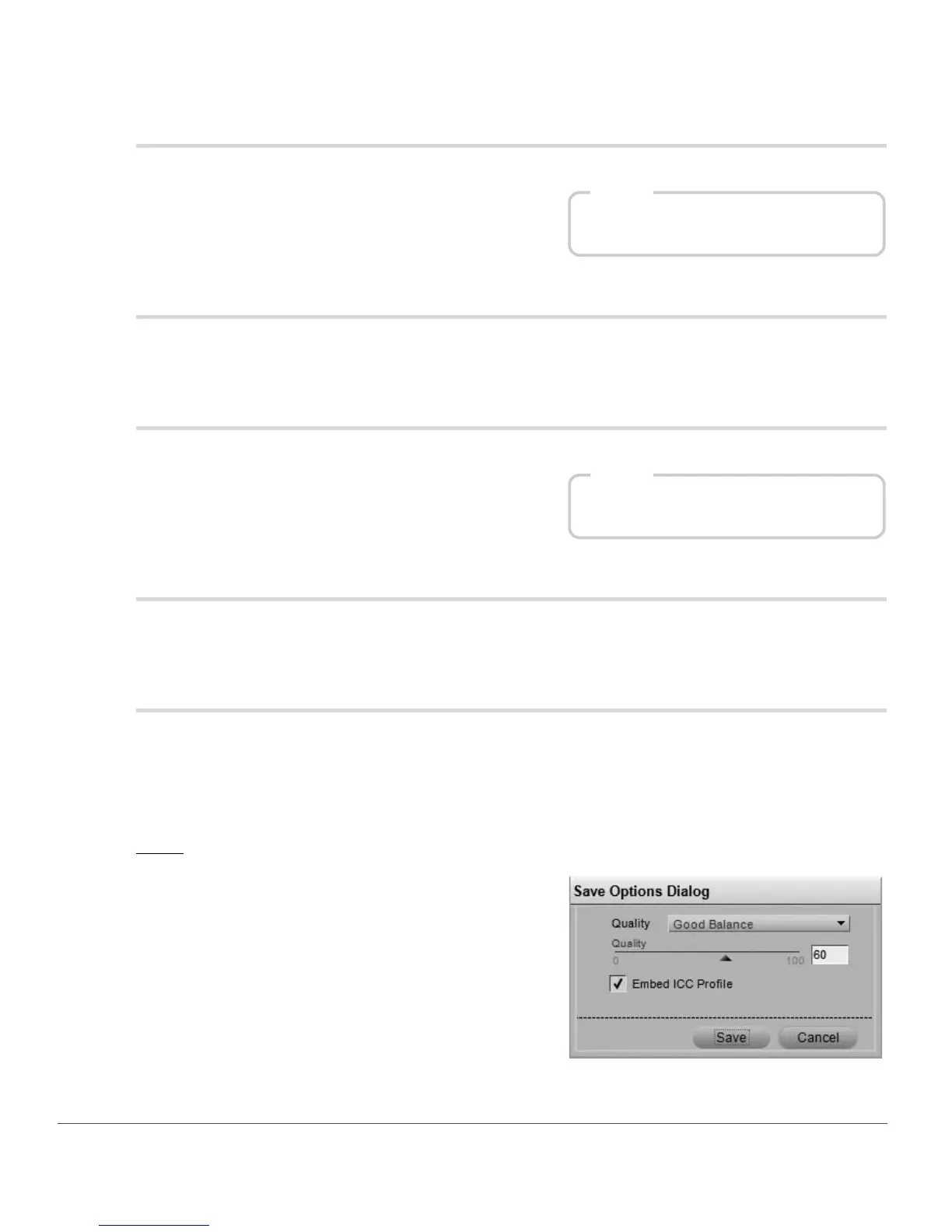160 Chapter 18 — File Menu | Open Folder in Browser…
Open Folder in Browser…
Select this option to locate a folder to open within Capture NX 2’s browser.
Open Recent
This area displays the most recent ten images opened within Capture NX 2. Simply click on any of the items
displayed in this list to open it again within Capture NX 2.
Launch Nikon Transfer…
Select this option to launch Nikon Transfer.
Launch Camera Control Pro…
Select this option to launch Camera Control Pro. This option is only available if Camera Control Pro is
installed on your computer.
Save
Use the Save feature to save the changes to the image.
When using the Save feature on JPEG files, a dialog box will be displayed if the compression settings found
in the original image cannot be determined. Saving NEF or TIFF files will use the same settings found in the
original file.
JPEG
Quality
Choose from Highest Compression Ratio, Good
Compression Ratio, Good Balance, Good Quality, or
Excellent Quality settings. The higher the quality, the
larger the file size. The higher the compression, the smaller
the file but the greater the chance of image degradation.
The Quality slider provides you with more control over
the level of compression that is used when saving the
image in the JPEG format.
Shortcut
Ctrl + Alt + O (Windows)
command + option + O (Macintosh)
Shortcut
Ctrl + Alt + T (Windows)
command + option + T (Macintosh)
