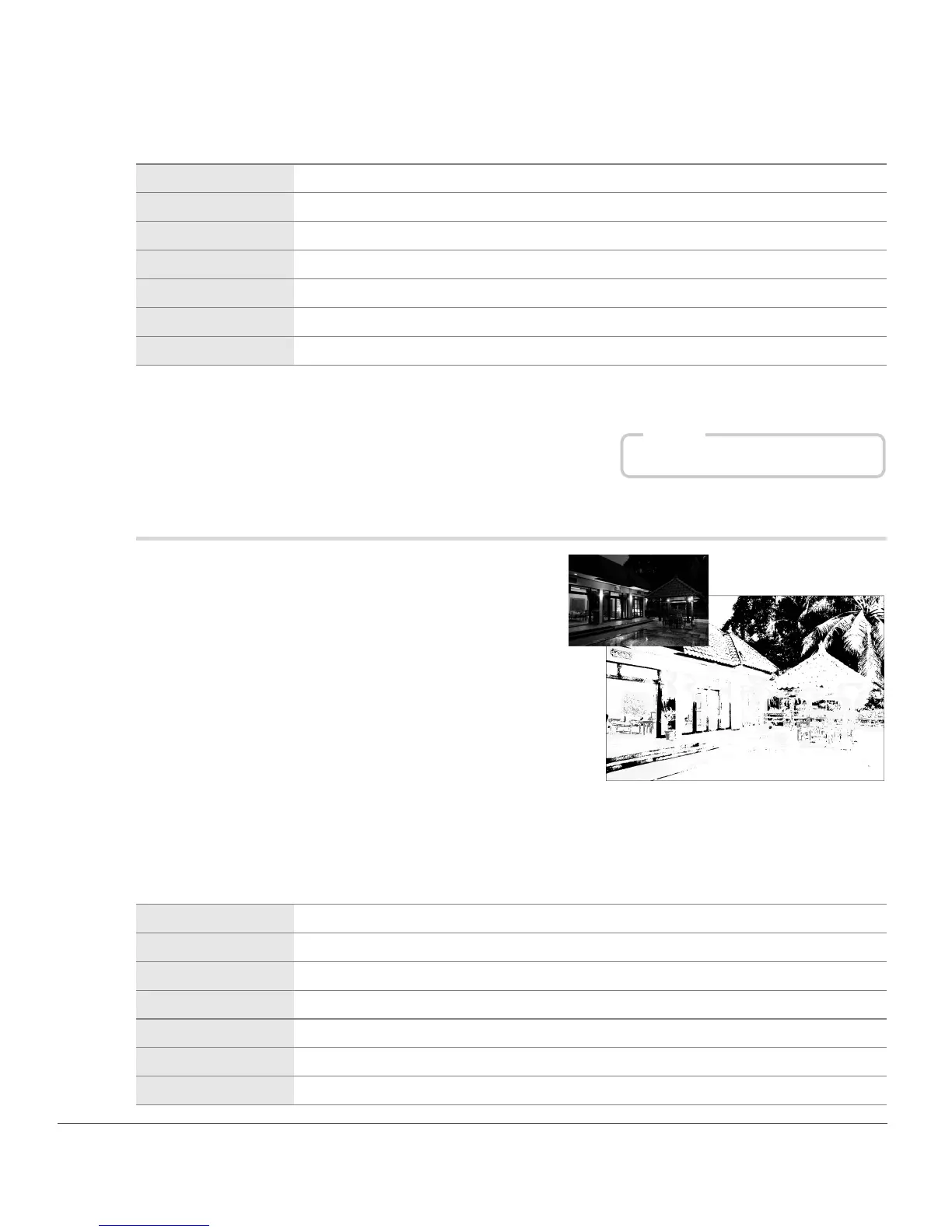230 Chapter 23 — View Menu | Show Lost Shadows
The resulting image will contain white, primary, and secondary colors only. The following table describes
values these colors represent:
With this display on, you can adjust the settings of one of the enhancements that have already been applied
to reduce the brightening effect and prevent details from becoming blown out.
Show Lost Shadows
The Show Lost Shadows option identifies areas in which
detail may have been lost in the shadow areas by locating
pixels with the minimum value of one or more channels.
This information can be used when adjusting the tonality of
the image, such as when applying black points, to ensure
that the optimal amount of detail is retained within the
image.
By enabling the Show Lost Shadows option, the entire
image will become white while displaying any areas that
contain minimum values for one or more channels. Only
those areas in which the channels contain a minimum value
will be displayed within the image window when this option is enabled. That is, only the pixels that contain
a value of 0 will be displayed for each of the three channels.
The resulting image will contain black, primary, and secondary colors only. The following table describes
values these colors represent:
White This area contains values of 255 for the red, green, and blue channels.
Yel low This area contains values of 255 for the red and green channel.
Magenta This area contains values of 255 for the red and blue channels.
Cyan This area contains values of 255 for the green and blue channels.
Red This area contains values of 255 for the red channel.
Green This area contains values of 255 for the green channel.
Blue This area contains values of 255 for the blue channel.
Black This area contains values of 0 for the red, green, and blue channels.
Blue This area contains values of 0 for the red and green channel.
Green This area contains values of 0 for the red and blue channels.
Red This area contains values of 0 for the green and blue channels.
Cyan This area contains values of 0 for the red channel.
Magenta This area contains values of 0 for the green channel.
Yel low This area contains values of 0 for the blue channel.
Shortcut
Shift + H
