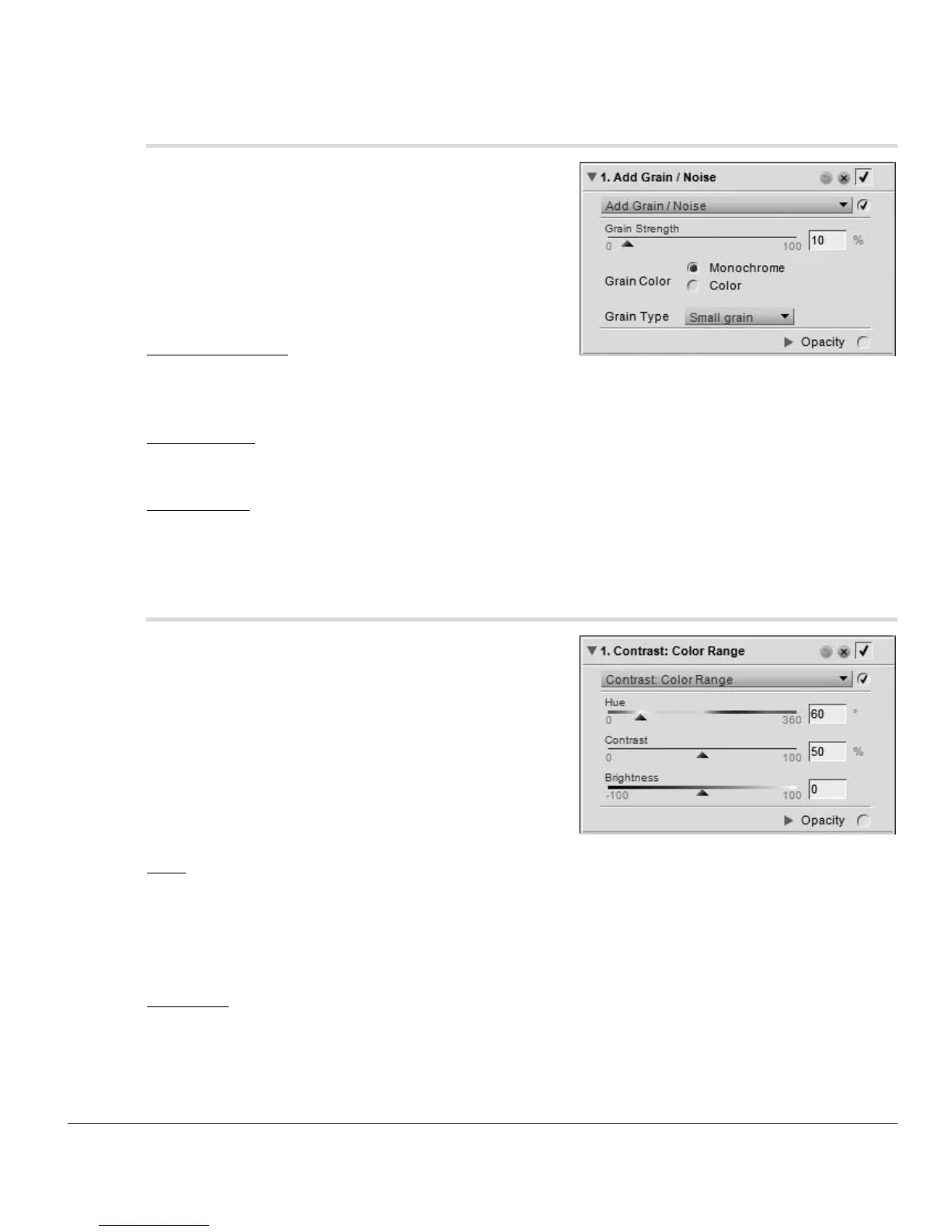Chapter 21 — Filter Menu | Add Grain / Noise 213
Add Grain / Noise
The Add Grain / Noise tool enables you to add the stylistic
effect of either grain or noise to your image. The grain
feature emulates different sizes of film grain within your
image, while the noise feature applies random detail to your
image to approximate digital camera noise.
The Add Grain / Noise tool provides you with the
following controls:
Grain Strength
Move this slider to the right to increase the amount of grain
or noise that is applied to your image.
Grain Color
Use this feature to control whether or not the grain or noise is made up of color or black and white details.
Grain Type
Use this feature to choose the method of grain or noise to apply to your image. Choose from Small grain,
Medium grain, Large grain, and Noise.
Contrast: Color Range
The Contrast: Color Range tool enables you to control the
contrast between selected colors within an image without
introducing a color cast to the entire image. Using this tool
isolates and identifies specific colors and color relationships
in much the same way that black and white tones are
controlled using colored filters while shooting black and
white film.
The following controls are provided within the Contrast:
Color Range tool:
Hue
The Hue slider selects the targeted color range to apply contrast to. The color that is selected will be
lightened in the image, while the complementary color will be darkened. For example, select the red
portion of the spectrum to emulate a red filter, which will lighten reds and darken cyan, red’s
complementary color.
Contrast
The Contrast slider controls the amount of contrast that is affected between the color selected in the Hue
slider and that color’s complementary color. Moving this slider to the left will decrease this effect, while
moving this slider to the right will increase the effect by making the selected color lighter and the
complementary color darker.
