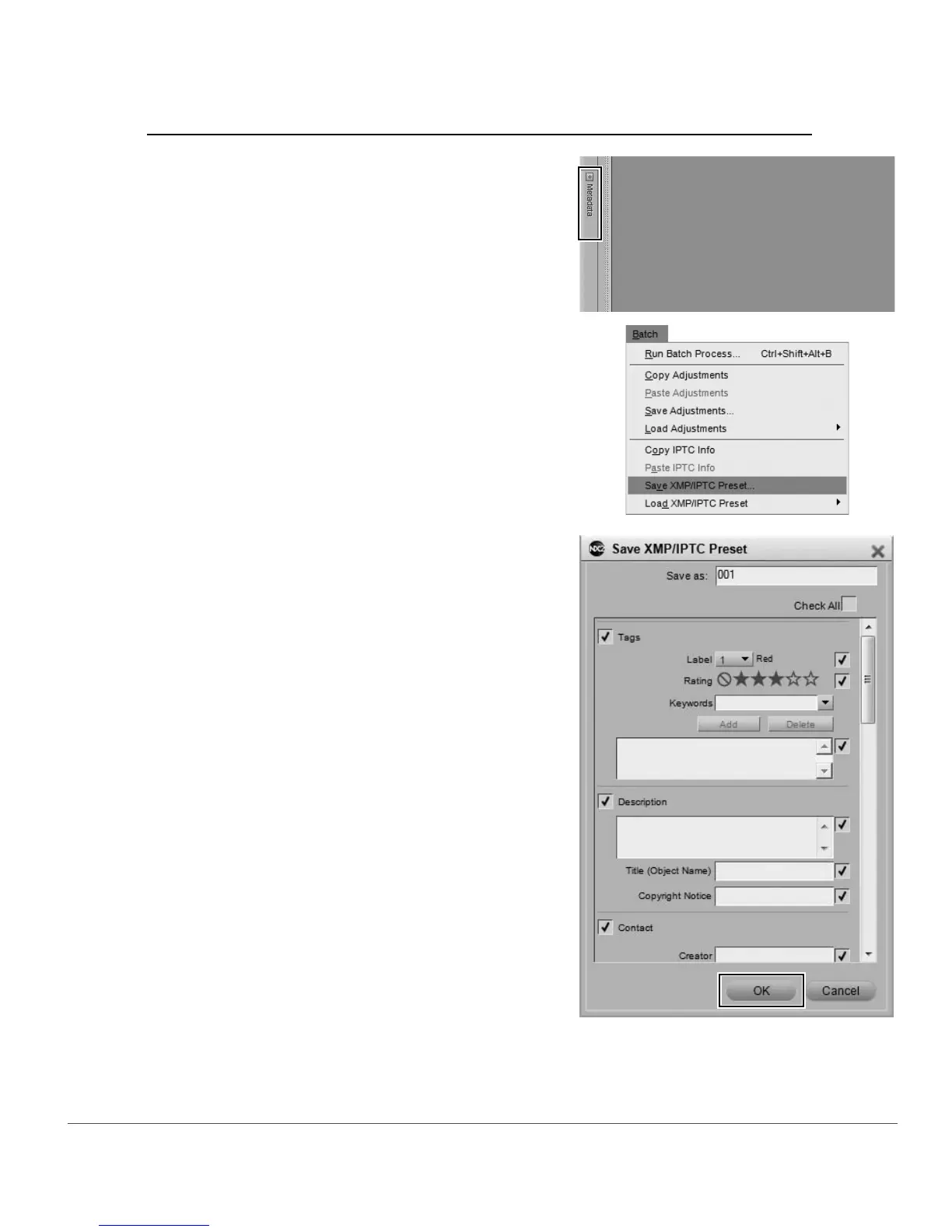Chapter 6 — Getting Started | Batch Processing 31
Adding XMP/IPTC data to a series of images using an XMP/IPTC preset
1
Open an image within Capture NX 2, open the
Metadata palette, and add the desired XMP/IPTC
data to an image.
2
Navigate to the Batch menu and select Save XMP/
IPTC Preset…. Within the dialog that is displayed,
select the checkboxes for each of the XMP/IPTC
fields that you would like to apply to additional
images, add a name for the XMP/IPTC preset, and
click OK.
