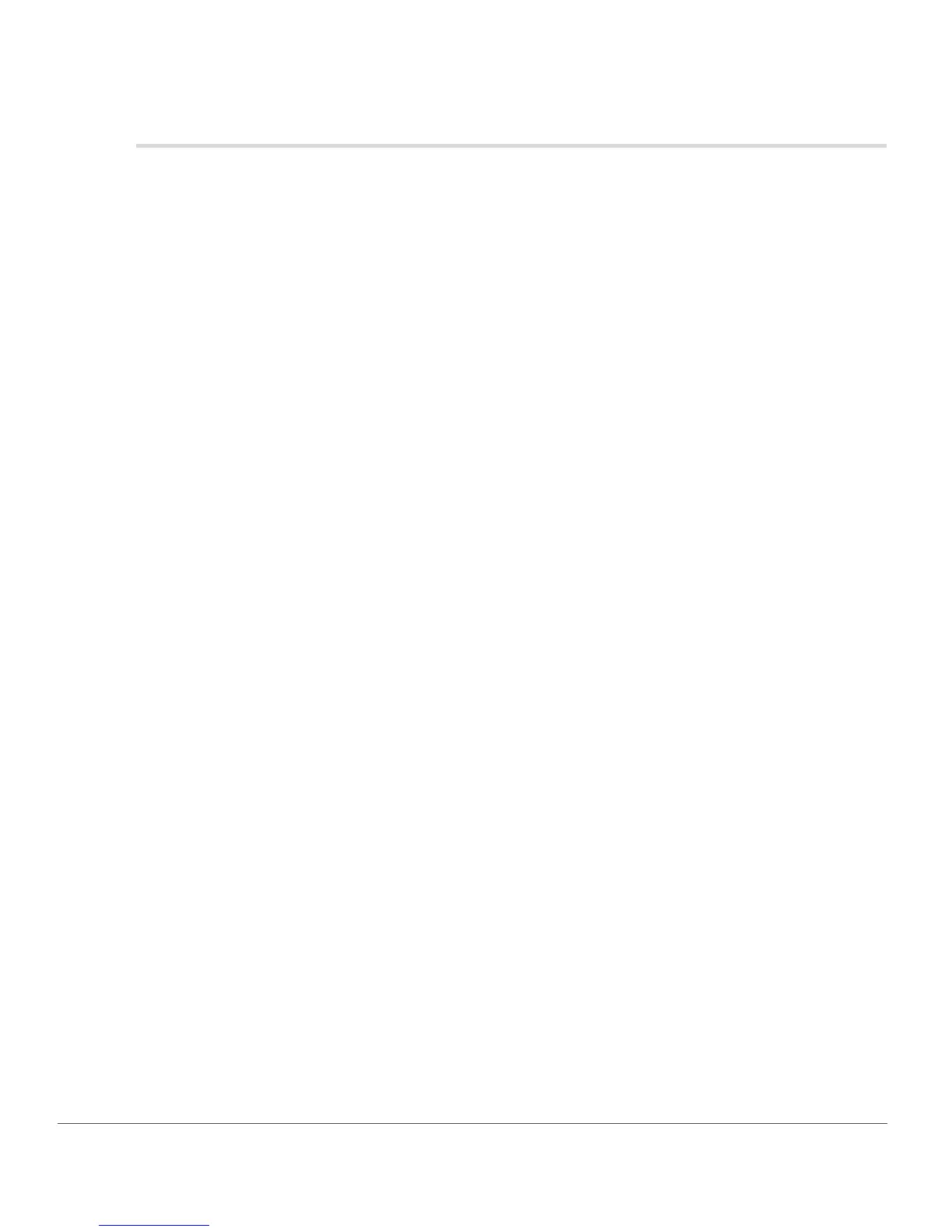78 Chapter 9 — The Browser | Opening Images from the Browser
Opening Images from the Browser
Images in the browser can be opened in the editor either by double-clicking on the desired image, or
selecting multiple images and use the Open Image command from the File menu. Alternatively, you can
press the enter key on your keyboard to open the selected images.
If the Capture NX 2 is open on a single screen, opening an image will cause the browser to automatically
minimize. To prevent this from happening, either position the browser on another screen (by manually
undocking and repositioning the browser or using the additional screen workspace option) or use the
multi-purpose workspace.
