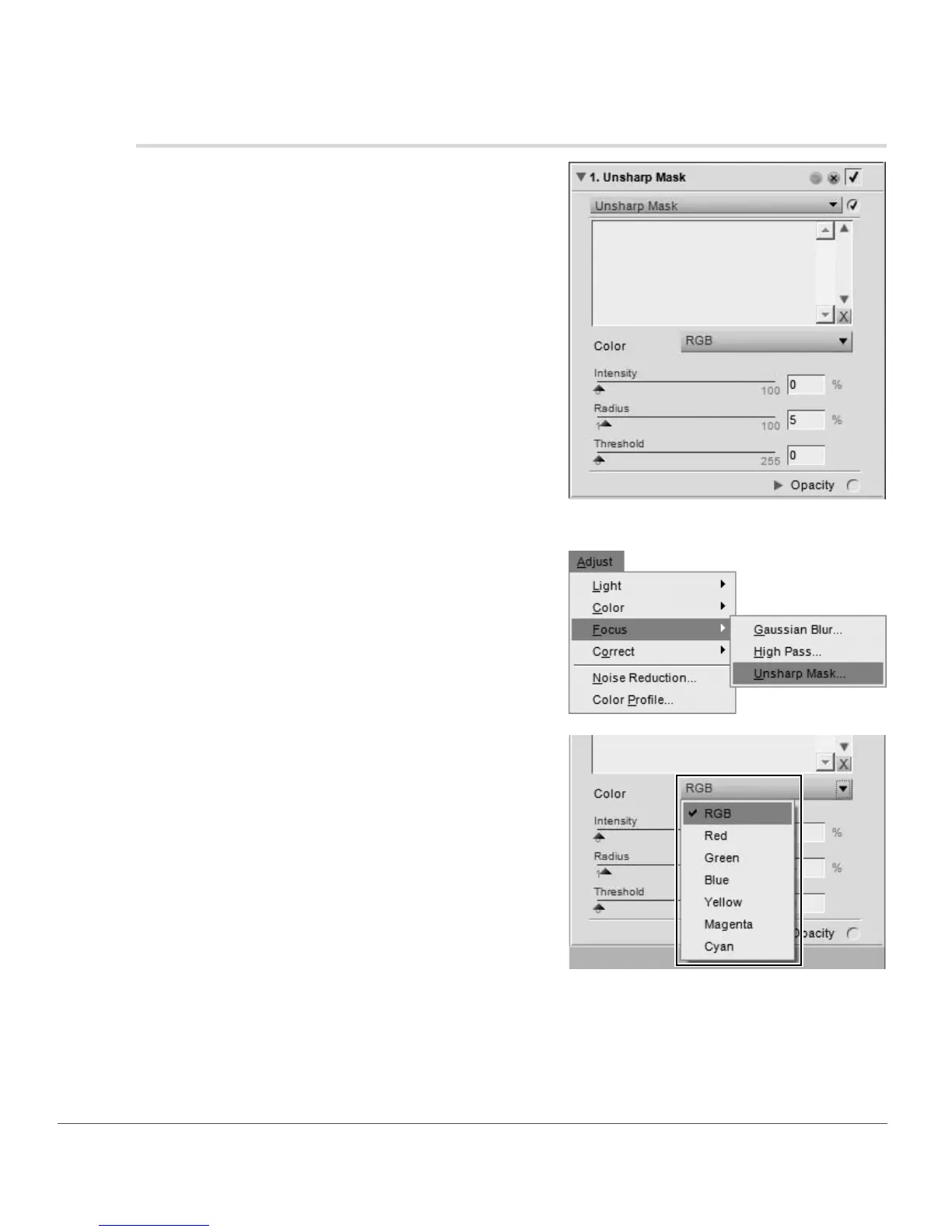200 Chapter 20 — Adjust Menu | Focus > Unsharp Mask
Focus > Unsharp Mask
The Unsharp Mask tool increases the apparent sharpness
of your images by enhancing the edges of objects in your
image. The Unsharp Mask tool in Capture NX 2 is unique in
that it always applies its sharpening to the luminosity of the
image, which prevents any unwanted color shifts.
A Please note: It is recommended that you zoom your image to
100% while determining the amount of sharpening to apply.
To use the Unsharp Mask tool, please follow these steps:
1
Navigate to the Adjust menu, select the Focus sub-
menu and select Unsharp Mask.
2
Use the Color pull-down menu to select the areas
within the image to sharpen. The color selected will
determine the areas that are sharpened based on
their color. To sharpen the entire image, select RGB.
