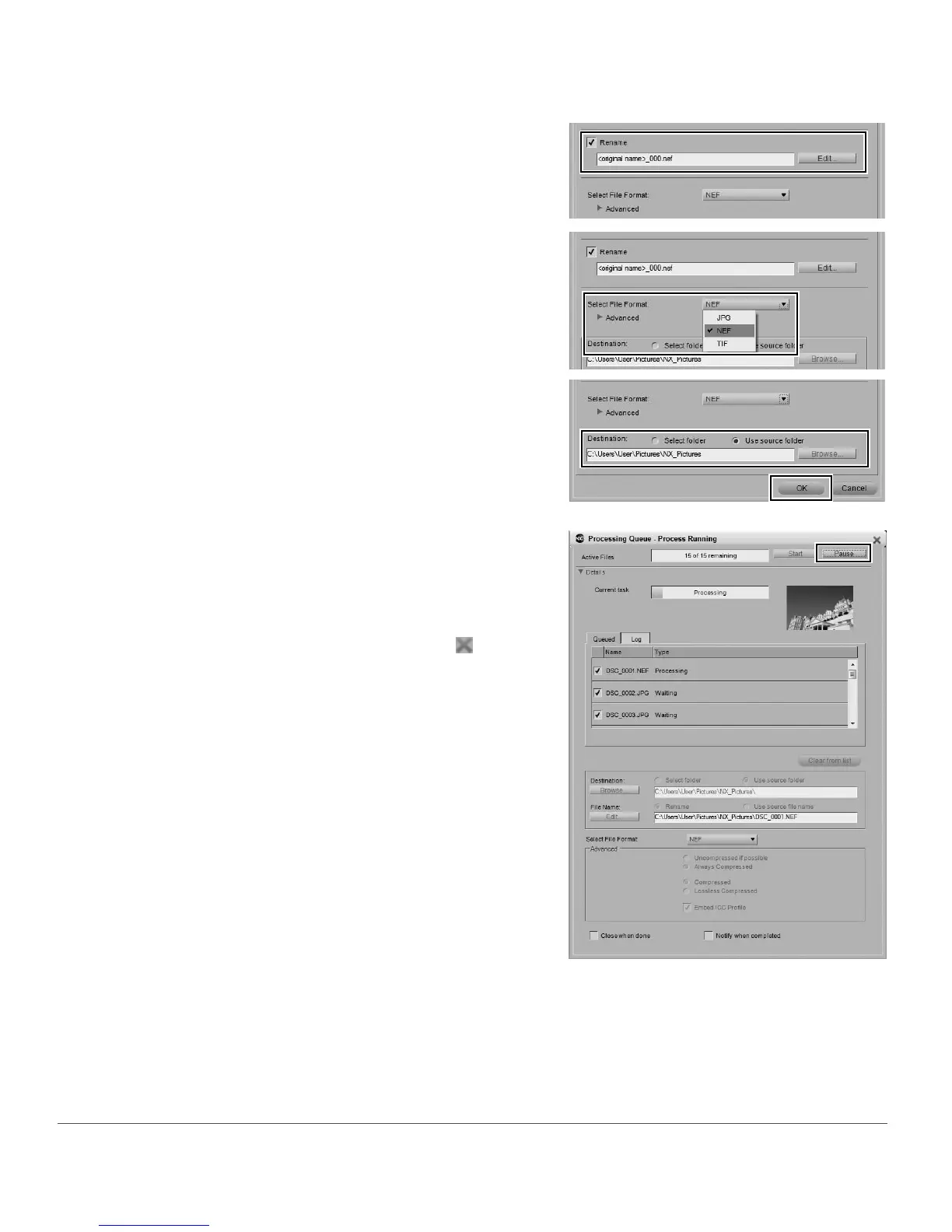30 Chapter 6 — Getting Started | Batch Processing
The Processing Queue will be displayed and the batch
process will start. To pause the batch process, click on the
Pause button within the Processing Queue. To prevent
an image from being processed, highlight the image in the
queue and then click on the Clear from list button under
the queue. To cancel the process, click on the button to
stop the batch process and close the Processing Queue.
7
Check the Rename box if you would like to change
the name of the processed files. Click on the Edit…
button to call up the File Naming dialog and
determine the naming convention for the processed
images.
8
Use the Select File Format pull-down menu to
select the file format for the processed images.
9
In the Destination section, select the folder that the
processed images should be placed in and click OK.
