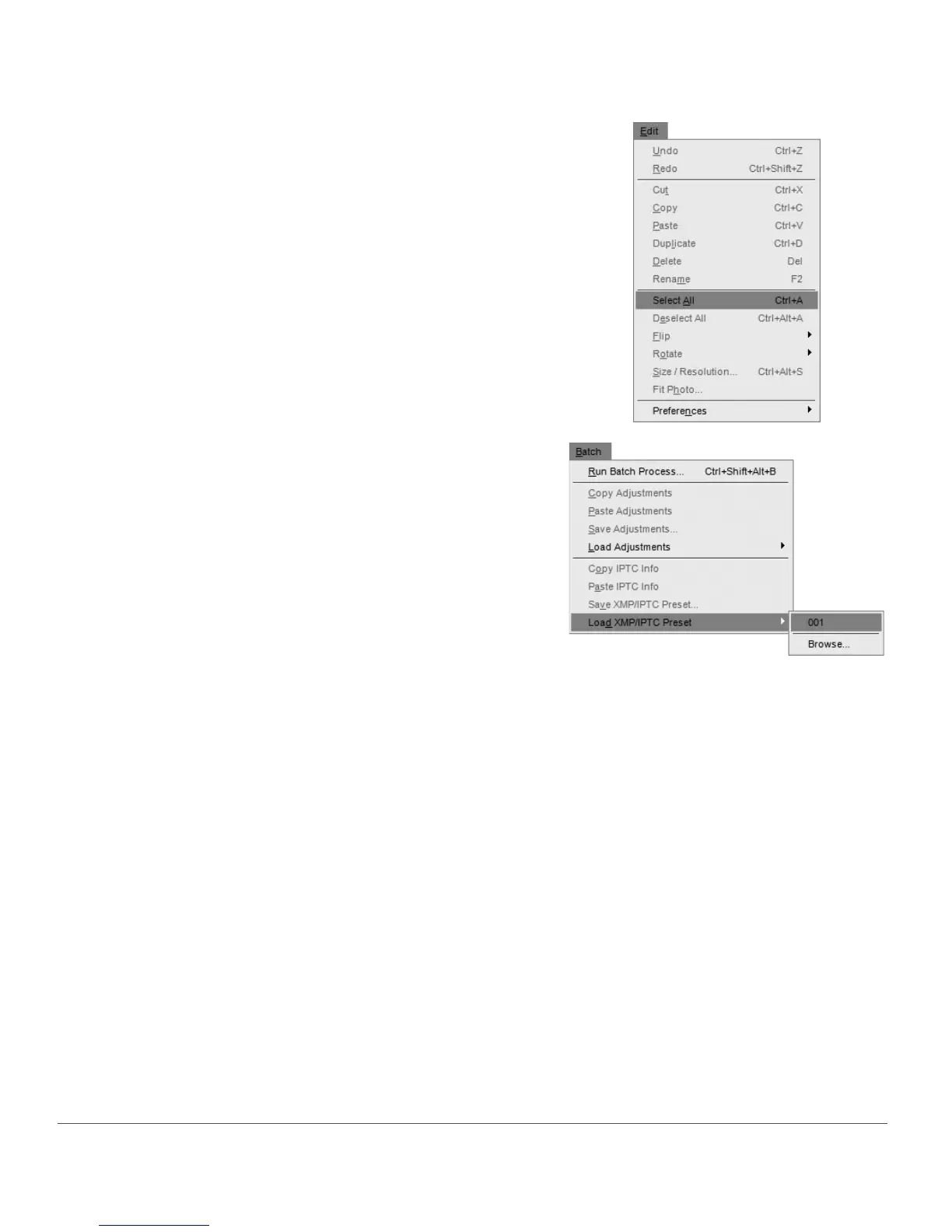32 Chapter 6 — Getting Started | Batch Processing
The XMP/IPTC information you added to the XMP/IPTC preset will then be added to all of the selected
images.
3
Open the Browser palette and select the images you
would like to apply the XMP/IPTC information to. To
select all of the images in the current folder, navigate
to the Edit menu and choose Select All.
4
Navigate to the Batch menu, click on the Load XMP/
IPTC Preset menu, and then locate the XMP/IPTC
preset that you saved in step 2.
