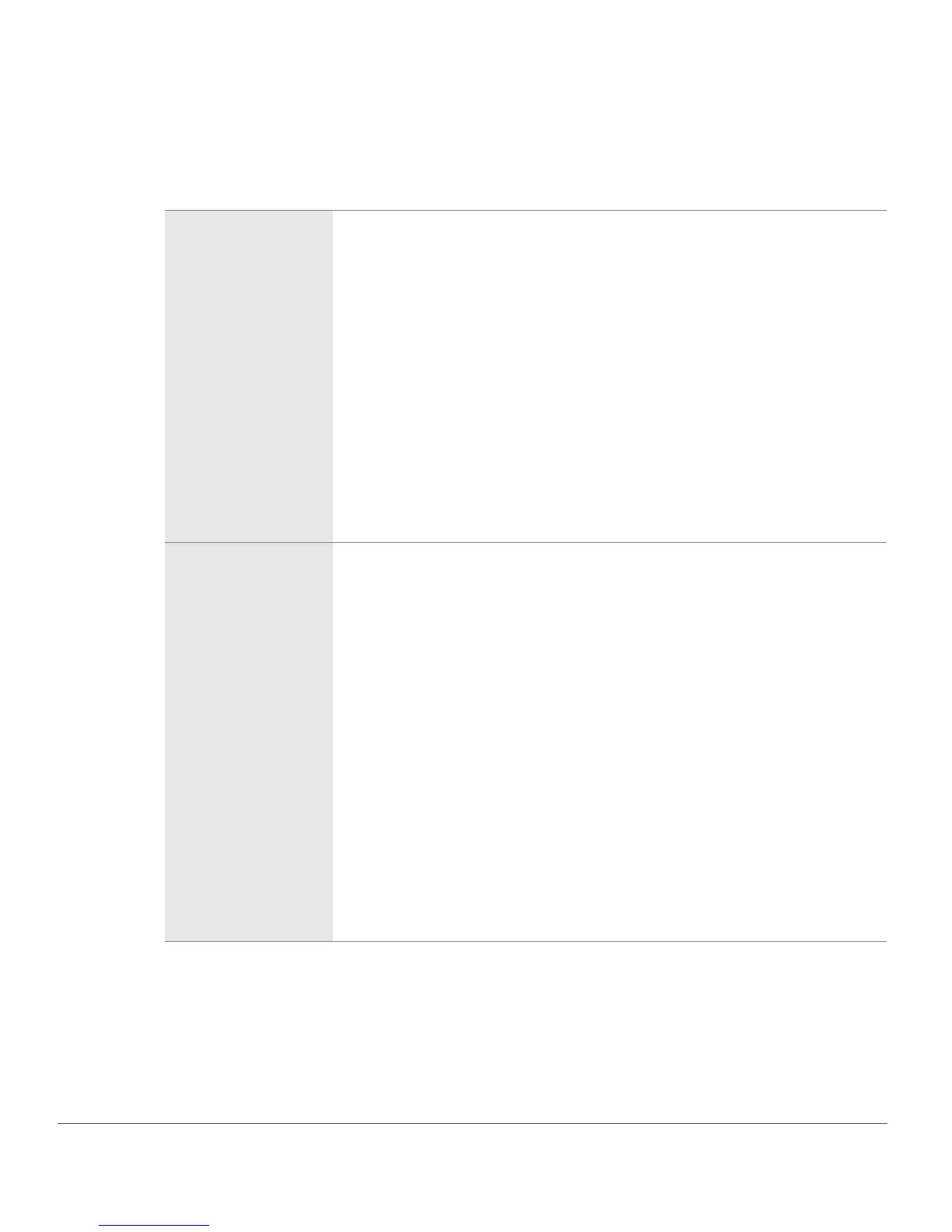130 Chapter 15 — Edit List | Develop Section
❏ Set Gray Point
In this mode you can identify an object within your photograph that was neutral gray in the scene and
base the white balance off that object, or you can take an average of a section of your photograph and
calculate the white balance off that section.
Use a single point
By selecting this option and clicking start, you will be able to identify a single
point that should be neutral gray. This is best used on an image that contains
a Gray card illuminated by the main light source.
To choose a point, select Use Single Point and click Start. The cursor will
change to an eyedropper when moved over the active image. Click a neutral
gray point to set the white balance.
You will notice that the Red and Blue sliders may have moved, and that these
changes may have also been reflected in the small graph. You can further
modify the white balance settings by moving the Red and Blue sliders
manually. The Red slider enables you to shift the image’s white balance from
cyan to red, adjusting the gain for the Red Channel. The Blue slider enables
you to shift the image’s white balance from yellow to blue, adjusting the gain
for the Blue Channel. Click on the reset button at any time to return the values
to the default settings.
Marquee Sample
By selecting this option and clicking start you will be able to draw a marquee
on the image to identify a section for Capture NX to use as the basis for
setting the white balance. Use this option when the scene was illuminated by
a number of different light sources. Select a section that was illuminated by
the light source you want to set the white balance to.
To choose a section, select Use Marquee Sample and click Start. The cursor
will change to an area-selection eyedropper when moved over the active
image; drag to select an area. White balance will be set to the average for the
selected area.
You will notice that the Red and Blue sliders may have moved, which may
have also been reflected in the small graph. You can further modify the white
balance settings by moving the Red and Blue sliders manually. The Red slider
enables you to shift the image’s white balance from cyan to red, adjusting the
gain for the Red Channel. The Blue slider enables you to shift the image’s
white balance from yellow to blue, adjusting the gain for the Blue channel.
Click on the reset button at any time to reset the values to the default
settings.
