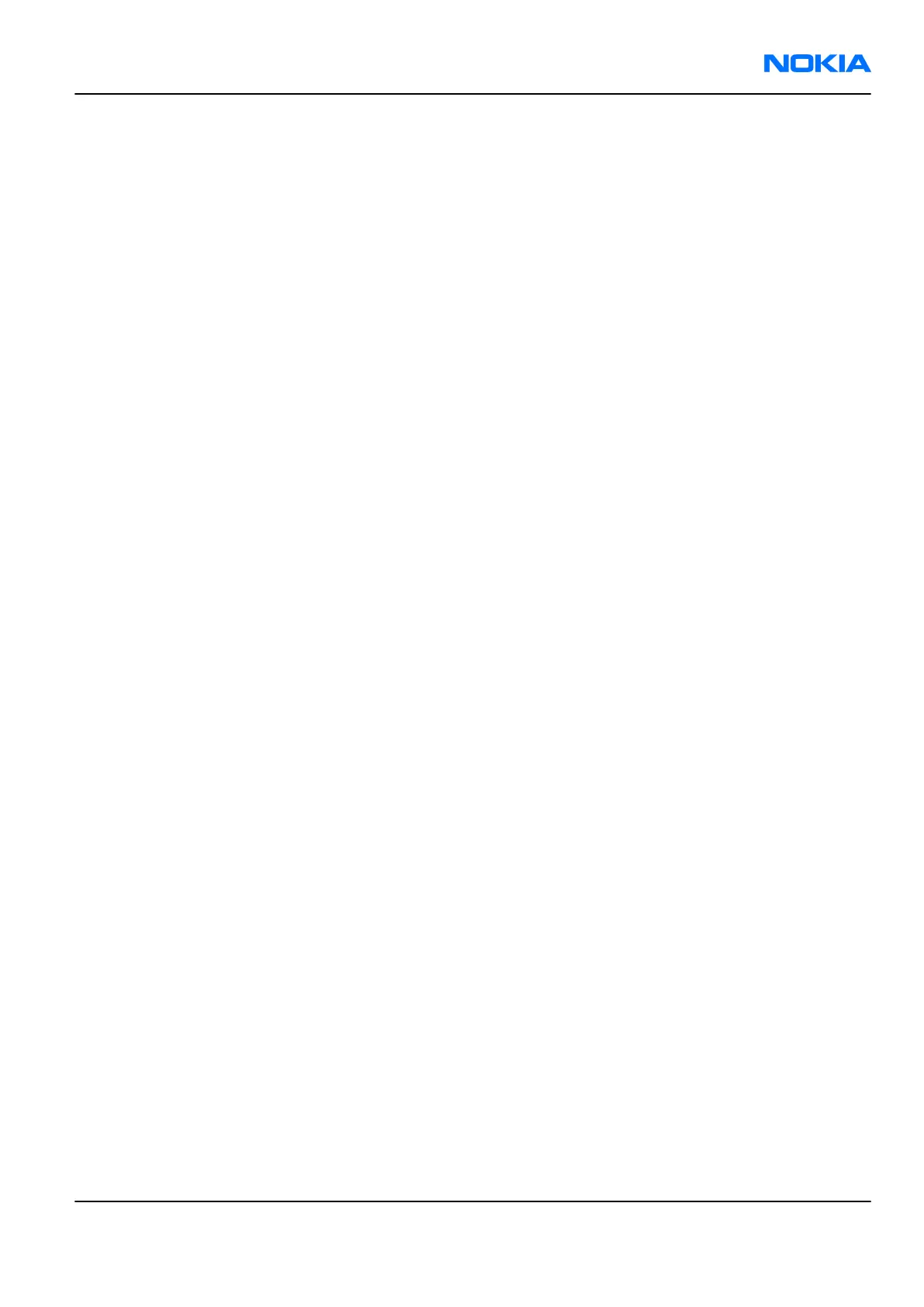• The most useful
Phoenix
tool for GSM transmitter testing is RF Controls.
• Tx IQ tuning and Tx power tuning can be also used in some cases.
• Remember that retuning is not a repair procedure.
The first set of steps instructs how to assemble the test setup. This setup is general for all Tx troubleshooting
tasks.
Alternative steps provide specific troubleshooting instructions for
Phoenix
service software.
Caution: Never activate the GSM transmitter without a proper antenna load. There should be always
50 ohm load connected to the RF connector (antenna, RF-measurement equipment or at least 2
watts dummy load), otherwise the GSM PA may be damaged.
Steps
1. Connect a test jig to a computer with a DAU-9S cable or to a FPS-8 flash prommer with a modular cable.
Make sure that you have a PKD-1 dongle connected to the computer parallel port.
2. Connect a DC power supply to the module jig.
Note: When repairing or tuning a transmitter, use an external DC supply with at least 3 A current
capability.
Set the DC supply voltage to 3.9 V and set the jumper connector on the test jig's reg.pass switch to
“ON” position.
3. Connect an RF cable between the RF connector of the module test jig and measurement equipment or
alternatively use a 50 ohms (at least 2 W) dummy load in the module test jig RF connector, otherwise the
GSM PA may be damaged.
Note: There are two antenna connectors in the module jig:
• one for GSM
• one for Bluetooth
Make sure that all connections are made to the correct RF connector.
Normally a spectrum analyser is used as measurement equipment.
Note: The maximum input power of a spectrum analyser is +30 dBm.
To prevent any damage, it is recommended to use 10 dB attenuator on the spectrum analyzer input.
4. Set Tx on.
i Place the phone module to the test jig and start
Phoenix
service software.
ii Initialize connection to the phone. (With FPS-8 use FBUS driver when using DAU-9S and COMBOX driver).
iii Choose File→Open Product→xx-x* (* = type designator of the phone).
iv From the toolbar, set Operating mode to Local.
Alternative steps
• (GSM850)/EGSM900/GSM1800/GSM1900 troubleshooting
i Choose Testing→GSM→RF Controls .
ii In the
RF Controls
window:
• Select Band.
• Set Active unit to Tx (Default = Rx).
• Set Operation mode to Burst (Default = Burst).
• Set Edge to Off (Default).
• Set Tx Data Type to All 1 (Default = All 1).
RM-180
RF Troubleshooting and Tuning Guide Nokia Customer Care
Issue 1 COMPANY CONFIDENTIAL Page 7 –11
Copyright © 2006 Nokia. All rights reserved.
