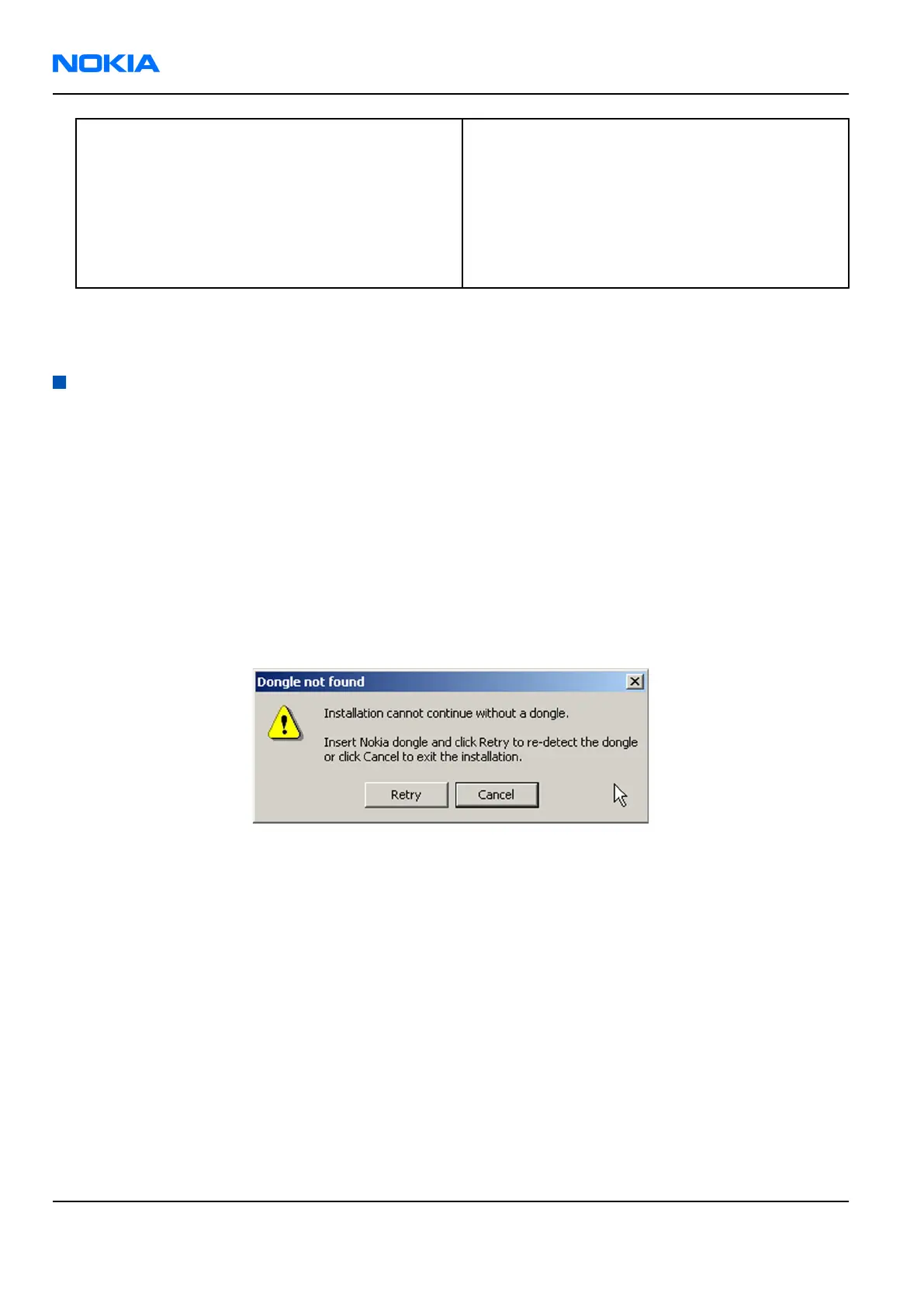If you use FPS-10: • Update FPS-10 software
Note: There is no need to activate FPS-10.
• Activate SX-4 smart card, if you need tuning and
testing functions.
Note: When FPS-10 is used only for
product software updates, SX-4 smart
card is not needed.
Results
Phoenix
is ready to be used with FPS-8 or FPS-10 flash prommers and other service tools.
Installing
Phoenix
Prerequisites
• Check that a dongle is attached to the parallel port of your computer.
• Download the
Phoenix
installation package (for example,
phoenix_service_sw_2004_39_x_xx.exe
) to your
computer (in
C:\TEMP
, for instance).
• Close all other programs.
• Depending on your operating system, administrator rights may be required to install
Phoenix
.
• If uninstalling or rebooting is needed at any point, you will be prompted by the InstallShield program.
Context
At some point during the installation procedure, you may get the following message:
Figure 4 Dongle not found
This may be a result of a defective or too old PKD-1 dongle.
Check the COM/parallel ports used. After correcting the problem, you can restart the installation.
For more detailed information, please refer to
Phoenix
Help files.
Tip: Each feature in
Phoenix
has its own Help function, which can be activated while running the
program. Press the F1 key or the feature’s Help button to activate a Help file.
Steps
1. To start the installation, run the application file (for example,
phoenix_service_sw_2004_39_x_xx.exe
).
2. In the
Welcome
dialogue, click Next.
RM-180
Nokia Customer Care Service Software Instructions
Page 3 –6 COMPANY CONFIDENTIAL Issue 1
Copyright © 2006 Nokia. All rights reserved.
