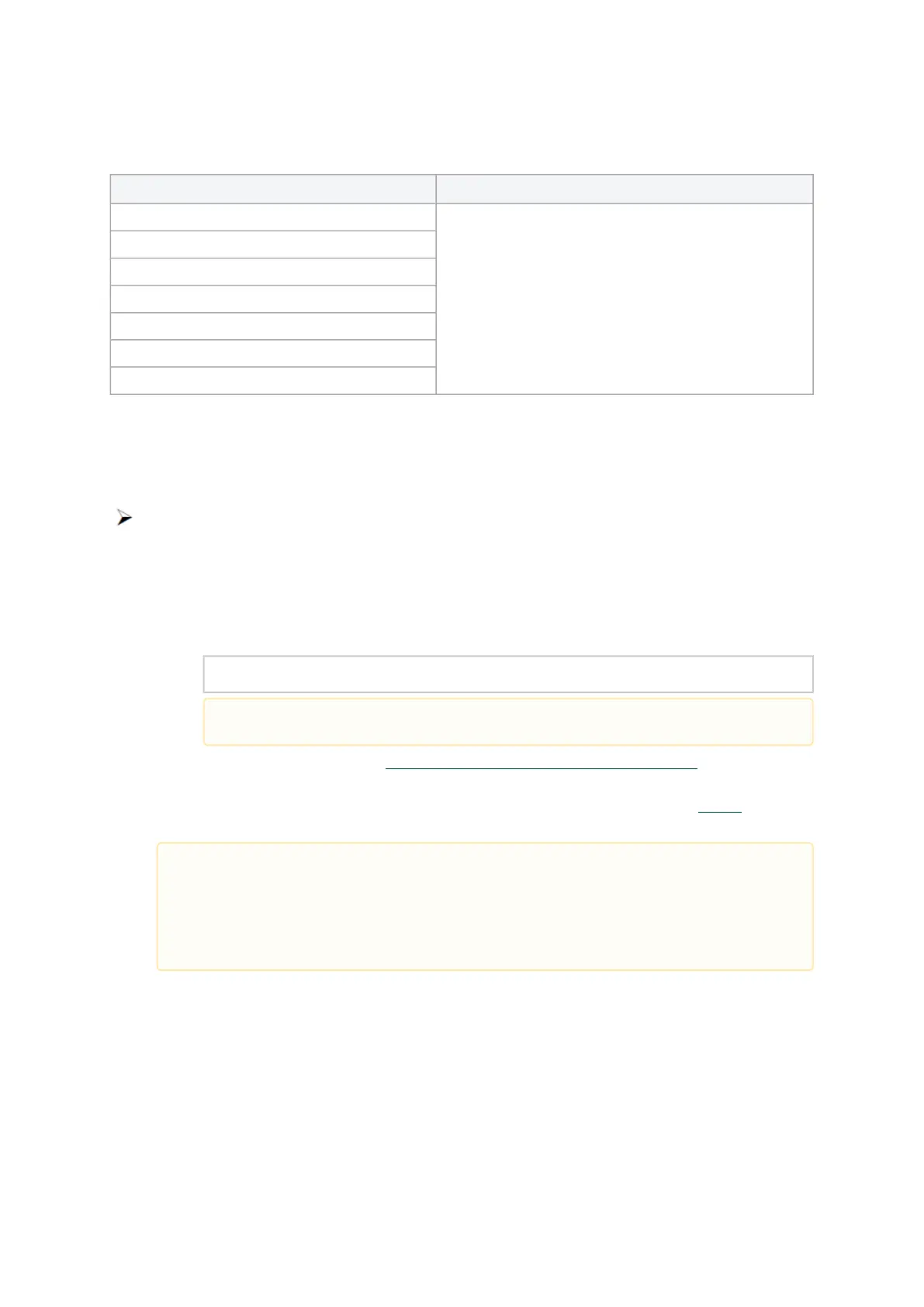1.
a.
b.
c.
2.
3.
Software Requirements
Description Package
Windows Server 2022
MLNX_WinOF2-<version>_All_x64.exe
Windows Server 2019
Windows Server 2016
Windows Server 2012 R2
Windows 11 Client (64 bit only)
Windows 10 Client (64 bit only)
Windows 8.1 Client (64 bit only)
Note: The Operating System listed above must run with administrator privileges.
Downloading WinOF-2 Driver
To download the .exe file according to your Operating System, please follow the steps below:
Obtain the machine architecture.
To go to the Start menu, position your mouse in the bottom-right corner of the Remote
Desktop of your screen.
Open a CMD console (Click Task Manager-->File --> Run new task and enter CMD).
Enter the following command.
echo %PROCESSOR_ARCHITECTURE%
Go to the WinOF-2 web page at: https://www.nvidia.com/en-us/networking/ > Products >
Software > InfiniBand Drivers (Learn More) > Nvidia WinOF-2.
Download the .exe image according to the architecture of your machine (seeStep 1).
The name of the .exe is in the following format: MLNX_WinOF2-<version>_<arch>.exe.
Installing WinOF-2 Driver
The snapshots in the following sections are for illustration purposes only. The installation interface
may slightly vary, depending on the used operating system.
This section provides instructions for two types of installation procedures, and bothrequire
administrator privileges:
On an x64 (64-bit) machine, the output will be “AMD64”.
Installing the incorrect .exe file is prohibited. If you do so, an error message will be
displayed.
For example, if you install a 64-bit .exe on a 32-bit machine, the wizard will display
the following (or a similar) error message: “The installation package is not supported
by this processor type. Contact your vendor”