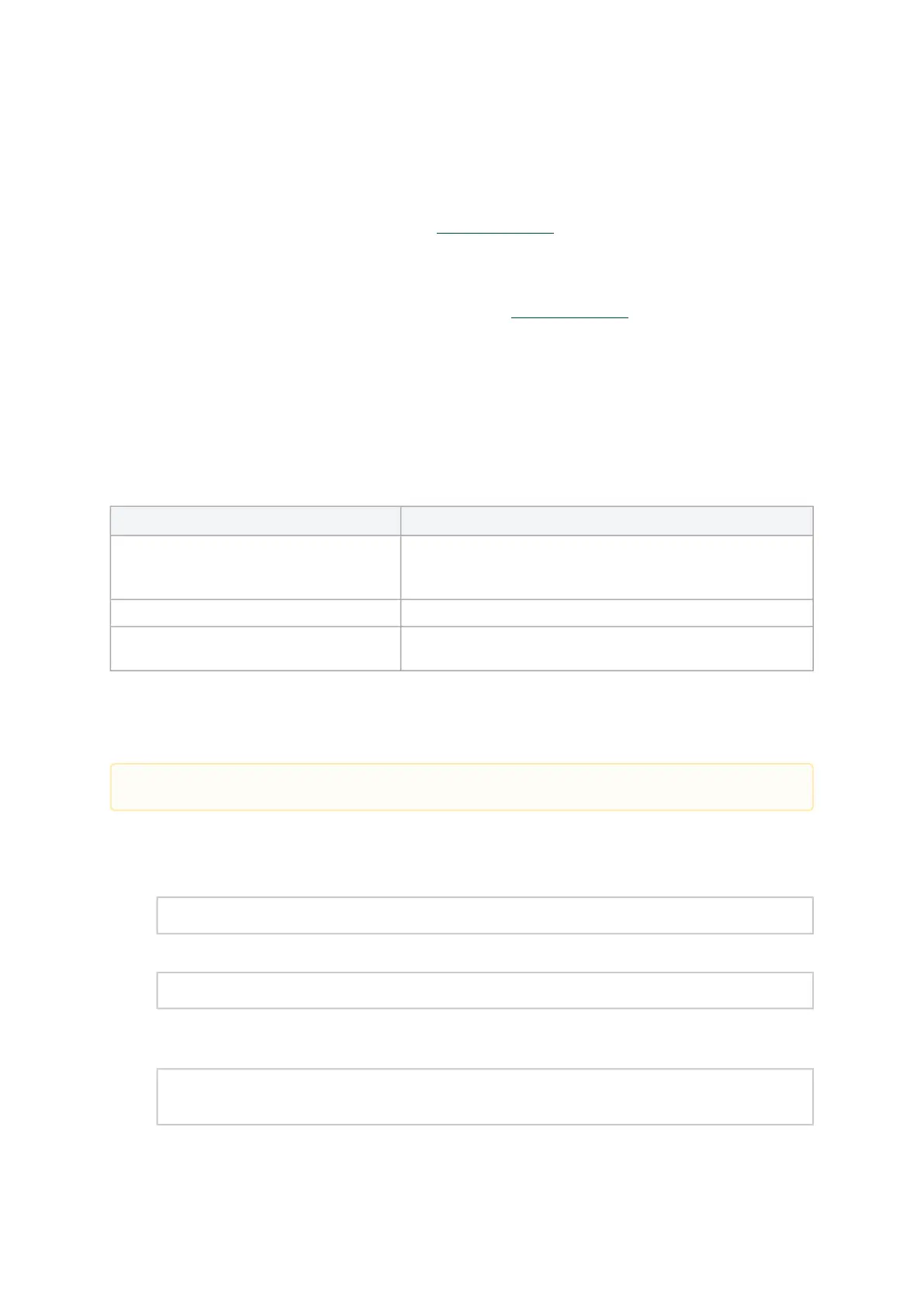1.
2.
3.
1.
2.
3.
4.
Firmware Upgrade
If the machine has a standardNVIDIA® card with an older firmware version, the firmware will be
automatically updated as part of the NVIDIA® WinOF-2 package installation.For information on how
to upgrade firmware manually, please refer to MFT User Manual.
If the machine has aDDA (pass through) facility, firmware update is supported only in the Host.
Therefore, to update the firmware, the following must be performed:
Return the network adapters to the Host.
Update the firmware according to the steps in theMFT User Manual.
Attach the adapters back to VM with the DDA tools.
VMware Driver Installation
This section describes VMware Driver Installation.
Hardware and Software Requirements
Requirement Description
Platforms
A server platform with an adapter card based on NVIDIA
devices:
ConnectX®-7 (InfiniBand/Ethernet) (firmware: fw-ConnectX7)
Operating System ESXi 8.x
Installer Privileges The installation requires administrator privileges on the target
machine.
Installing NATIVE ESXi Driver for VMware vSphere
To install the driver:
Log into the ESXi server with root permissions.
Install the driver.
#>esxclisoftwarevibinstall–d<path>/<bundle_file>
Example:
#> esxcli software vib install -d /tmp/MLNX-NATIVE-ESX-ConnectX-4-5_4.16.8.8-10EM-650.0.0.4240417.zipesxcli
Reboot the machine.
Verify the driver was installed successfully.
esxcli software vib list | grep nmlx
nmlx5-core 4.16.8.8-1OEM.650.0.0.4240417 MEL PartnerSupported 2017-01-31
nmlx5-rdma 4.16.8.8-1OEM.650.0.0.4240417 MEL PartnerSupported 2017-01-31
Please uninstall all previous driver packages prior to installing the new version.
