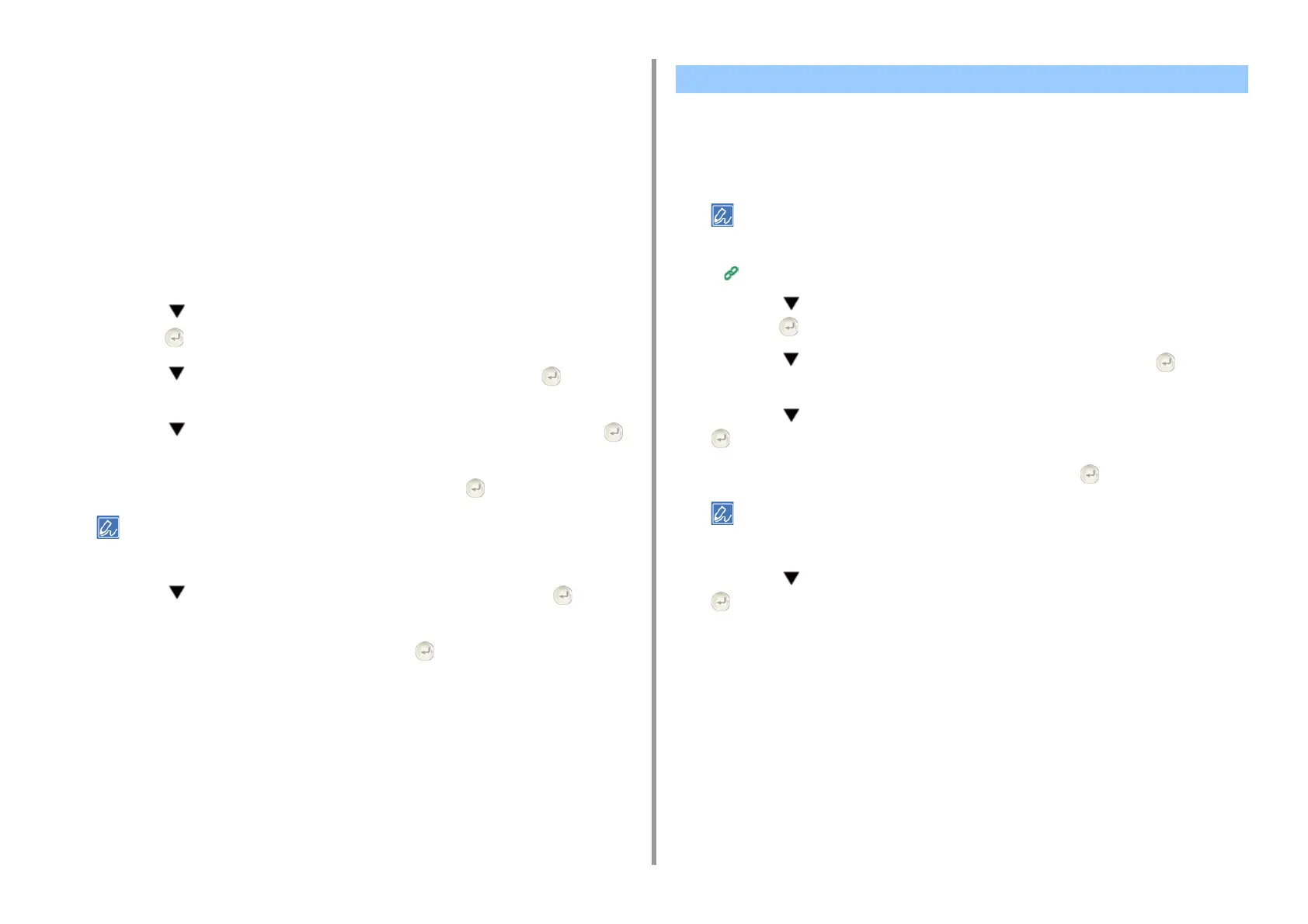- 161 -
6. Network
3
Click [View Information].
4
Click [Network].
5
Click [Google Cloud Print].
6
Click [Using Cloud Service].
7
Change settings.
Changing from the Operator Panel
1
Press the button on the operator panel repeatedly to select [Setting] and
press the (ENTER) button.
2
Press the button to select [Google Cloud Print] and press the (ENTER)
button.
3
Press the button to select [Google Cloud Print Settings] and press the
(ENTER) button.
4
Enter the administrator password, and then press the (ENTER) button.
The factory default administrator password is "999999". If the administrator password is changed, enter the
updated password.
5
Press the button to select [Using Cloud Service] and press the
(ENTER) button.
6
Select the kind of settings, and then press the (ENTER) button.
Delete the information about the machine that is registered in Google Cloud Print by
following the procedure below.
1
Check that the machine is connected to a network.
If you delete the information with the machine connected to a network, the registration information on the Google
Cloud Print administrator screen is also deleted at the same time.
The Google Cloud Print administrator screen (https://www.google.com/cloudprint)
2
Press the button on the operator panel repeatedly to select [Setting] and
press the (ENTER) button.
3
Press the button to select [Google Cloud Print] and press the (ENTER)
button.
4
Press the button to select [Delete Registered Information] and press the
(ENTER) button.
5
Enter the administrator password, and then press the (ENTER) button.
The factory default administrator password is "999999". If the administrator password is changed, enter the
updated password.
6
Press the button to select [Yes] on the confirmation screen, and press the
(ENTER) button.
7
The message telling the completion of deletion is displayed on the display
screen.
Deleting the Registered Information