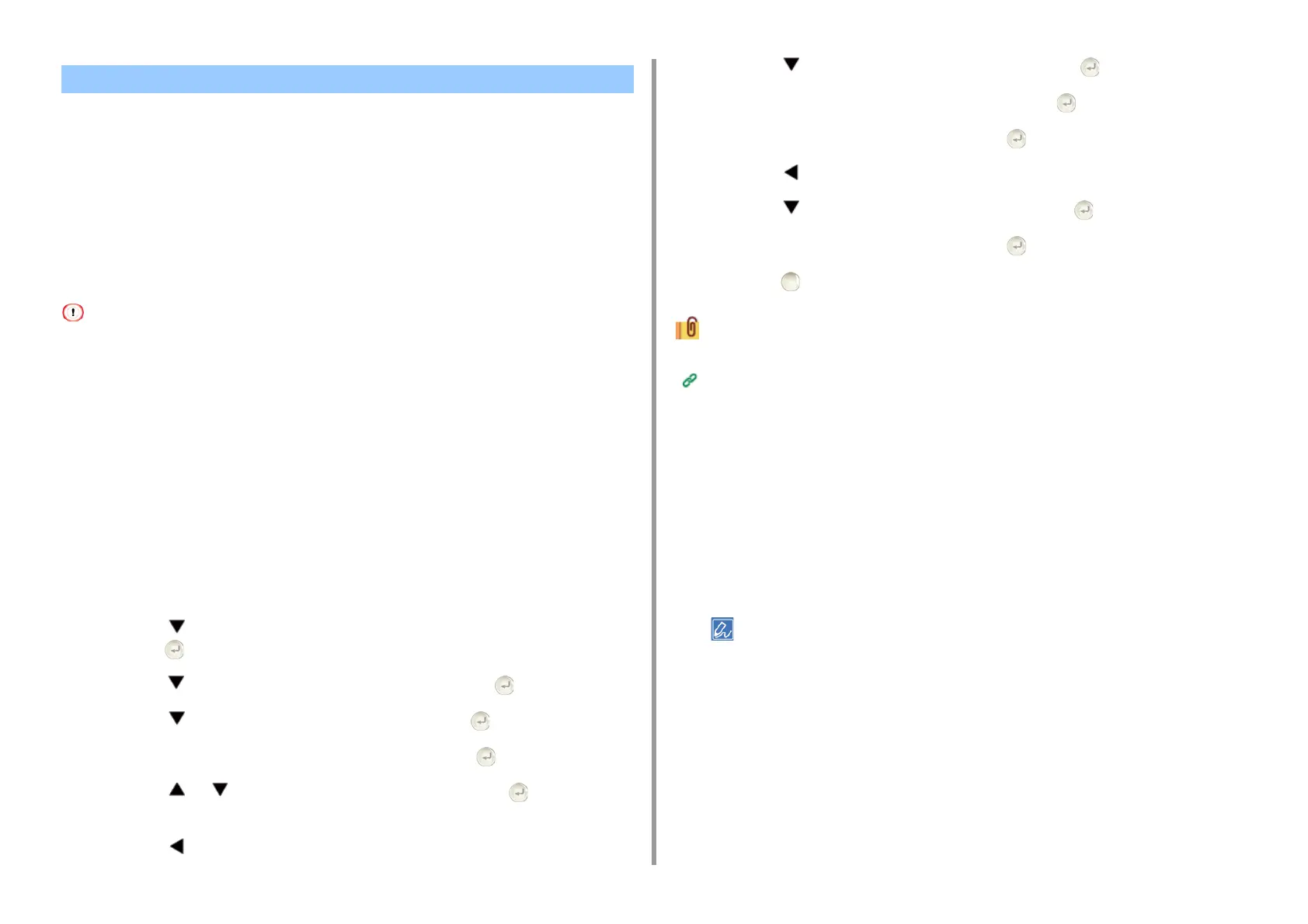- 20 -
2. Print
• Loading Long Paper
• For Windows PCL Printer Driver
• For Windows PS Printer Driver
•For MacOSX
Set a paper size for the MP tray on the operator panel. Then, register a paper size with a
printer driver.
Paper sizes of from 64 to 216 mm in width and from 90 to 1321 mm in length can be
registered.
• Register the paper size so that the length is longer than the width. You cannot set the length that is shorter than the
width.
• This function may not be available for some applications.
• If the paper length exceeds 356 mm, the print quality may not be guaranteed even if the paper is used under the
recommended conditions.
Loading Long Paper
When printing on long paper, change the paper type setting, and use the MP tray and rear
output tray.
1
Load paper in the MP tray.
2
Open the rear output tray.
3
Press the button on the operator panel repeatedly to select [Setting] and
press the (ENTER) button.
4
Press the button to select [Paper Setup] and press the (ENTER) button.
5
Press the button to select [MP Tray] and press the (ENTER) button.
6
Check that [Paper size] is selected, and then press the (ENTER) button.
7
Press the or button to select [Custom] and press the (ENTER)
button.
8
Press the (BACK) button to go back to the [MP Tray] screen.
9
Press the button to select [Custom] and press the (ENTER) button.
10
Check that [Width] is selected, and then press the (ENTER) button.
11
Enter the setting value, and then press the (ENTER) button.
12
Press the (BACK) button to go back to the [Custom] screen.
13
Press the button to select [Length] and press the (ENTER) button.
14
Enter the setting value, and then press the (ENTER) button.
15
Press the (ONLINE) button to return to the standby screen.
Available long paper
Loading Paper (User's Manual)
For Windows PCL Printer Driver
1
Open the file to print.
2
Select [Print] from the [File] menu.
3
Click [Preferences].
4
Select [User Defined Size] from [Size] on the [Setup] tab.
You can select the paper size from [Banner *** x *** mm] if the paper size is set to 210.0 x 900.0 mm,
215.0 x 900.0 mm, or 215.0 x 1200.0 mm.
For instructions on how to set custom size, refer to "Printing on Custom Size Paper".
5
Select [Multi Purpose Tray] from [Source].
6
Change other settings if necessary, and then click [OK].
7
Click [Print] on the [Print] screen.
Printing on Long Paper