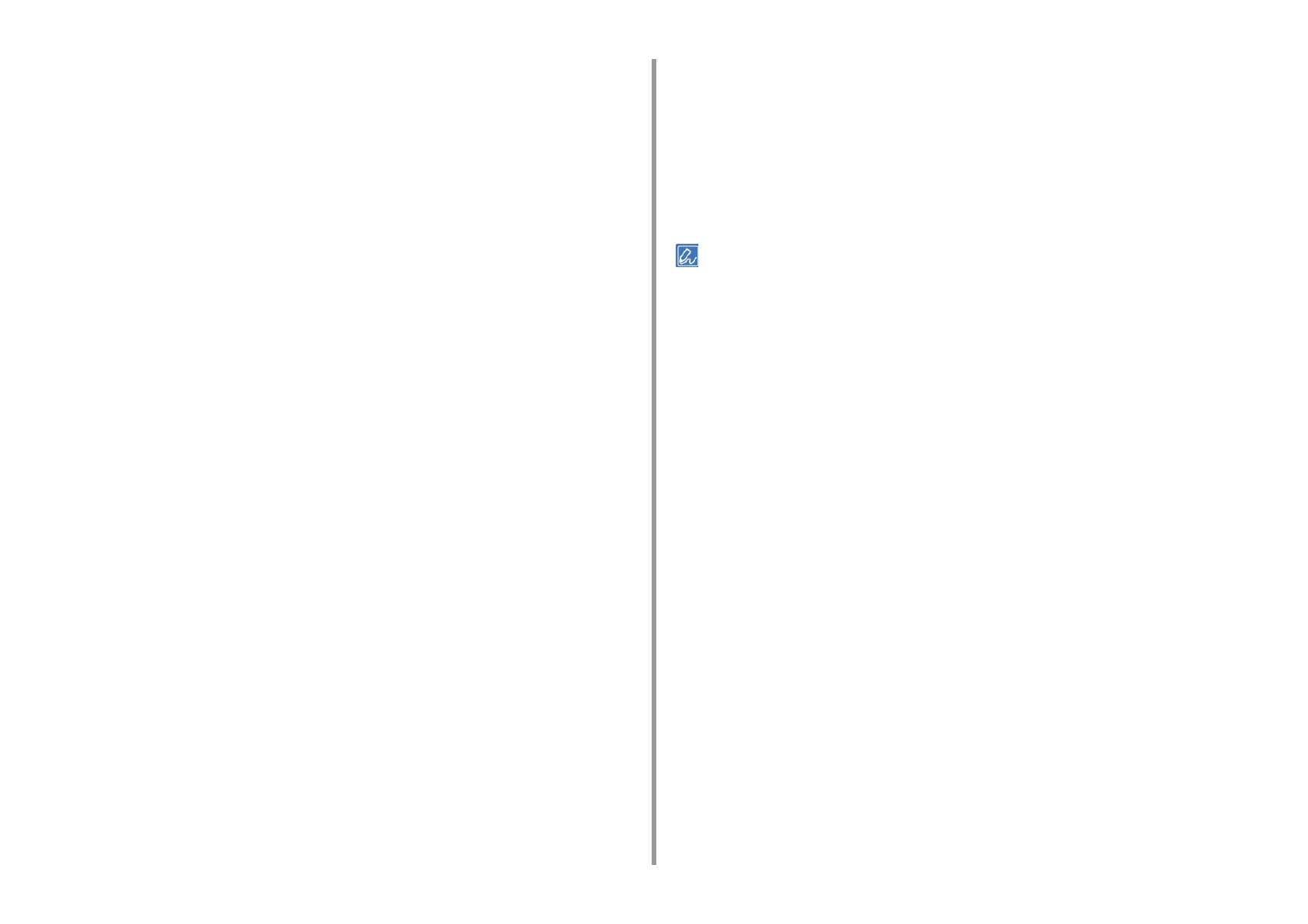- 21 -
2. Print
For Windows PS Printer Driver
1
Click [Start], and then select [Devices and Printers].
2
Right-click the [OKI C532 PS] icon, and then select [Printing Preferences].
3
Click [Advanced] on the [Layout] tab.
4
Click [Paper Size], select [PostScript Custom Page Size] from the drop-down
list, and then enter values in [Width] and [Height].
5
Click [OK] until the print setting dialog box is closed.
6
Open the file to print.
7
Select [Print] from the [File] menu.
8
Click [Advanced].
9
Click [Advanced] on the [Layout] tab and select [PostScript Custom Page
Size] from [Paper size].
10
Click [OK].
11
Select [Multi-Purpose Tray] from [Paper Source] on the [Paper/Quality] tab.
12
Change other settings if necessary, and then click [OK].
13
Click [Print] on the [Print] screen.
For Mac OS X
1
Open the file to print.
2
Select [Print] from the [File] menu.
3
Select [Manage Custom Sizes] from [Paper Size].
4
Click [+] to add an item to the list of paper sizes.
5
Double-click [Untitled], and then enter a name of the long paper size.
6
Enter values in [Width] and [Height].
7
Click [OK].
8
Select the registered paper size from [Paper Size].
9
Select [Multi-Purpose Tray] for [All Pages From] on the [Paper Feed] panel.
10
Change other settings if necessary, and then click [Print].
If setting details are not displayed in the print dialog box, click [Show Details] at the bottom of the dialog box.