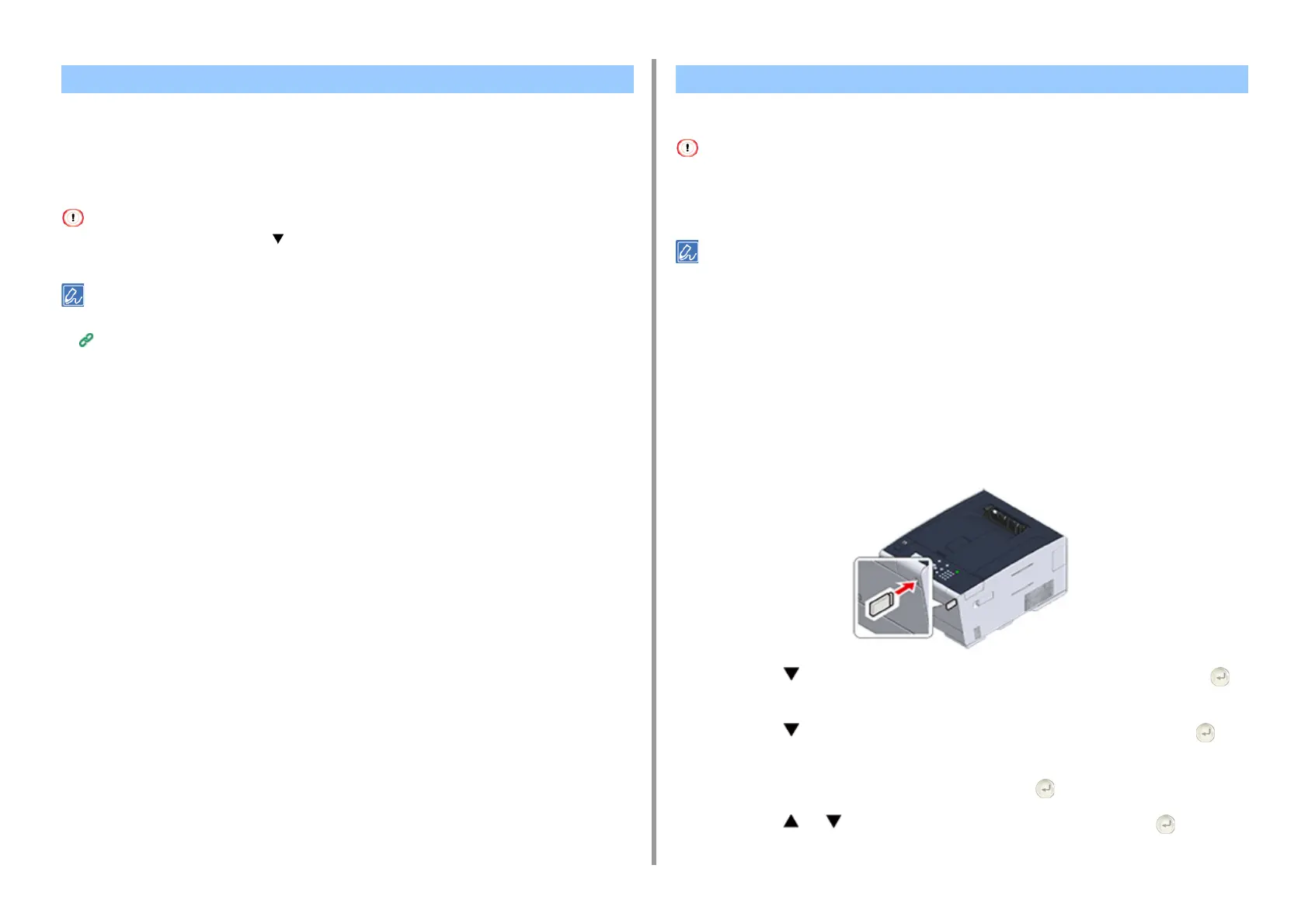- 61 -
2. Print
You can send a PDF file to this machine to directly print it. With PDF Print Direct, you can
omit opening the PDF file with an application, such as Adobe Reader.
• For Windows
•For MacOSX
The paper size can be set by pressing the button on the operator panel to select [Setting] > [Admin Setup] > [Print
Setup] > [PS Setup] > [PDF Paper Size].
For Windows, install PDF Print Direct beforehand.
List of Utility Software
For Windows
1
Right-click a PDF file to print, and then select [PDF Print Direct].
2
Select a printer to use.
To set the user authentication function with the selected printer, select [User Auth] from
the [Printer Setting] menu.
3
To print an encrypted file, select the [Setting Password] check box, and then
enter the password.
If the same password is to be used again, click [Save Password].
4
Change other settings if necessary, and then click [Print].
For Mac OS X
1
Select [Printers & Scanners] in [System Preferences].
2
Check that the [OKI C532] icon is listed.
3
Drag the icon of the driver to the desktop or Dock.
4
Drag the file you want to print to the driver icon.
You can connect USB Memory to the printer and print saved data.
• Not all USB Memory is guaranteed to use. (USB Memory with security functions are not supported.)
• USB hubs and external USB HDDs are not supported.
• Encrypted PDF files are not supported.
• The following file systems are supported: FAT12, FAT16, FAT32.
• Supported file formats: PDF(v1.7), JPEG, PDF, TIFF(v6 baseline), XPS, PRN (PS, PCL, XPS)
• Up to 32 GB USB Memory is supported.
• Up to 100 files in supported file formats that are saved in USB Memory are displayed in the file list.
– If 100 or more files are saved in USB Memory, the file list is not displayed properly.
– USB Memory with a directory structure of 20 or more levels may not be read properly.
– A file path exceeding 240 characters may not be read correctly.
• You can print one file in USB Memory at a time.
1
Insert USB Memory into the USB port.
2
Press the button on the operator panel to select [Print] and press the
(ENTER) button.
3
Press the button to select [Print From USB Memory] and press the
(ENTER) button.
4
When [Select Print File] is displayed, press the (ENTER) button.
5
Press the or button to select the file to print and press the (ENTER)
button.
Printing without Opening a PDF File (PDF Print Direct) Printing Data in USB Memory
