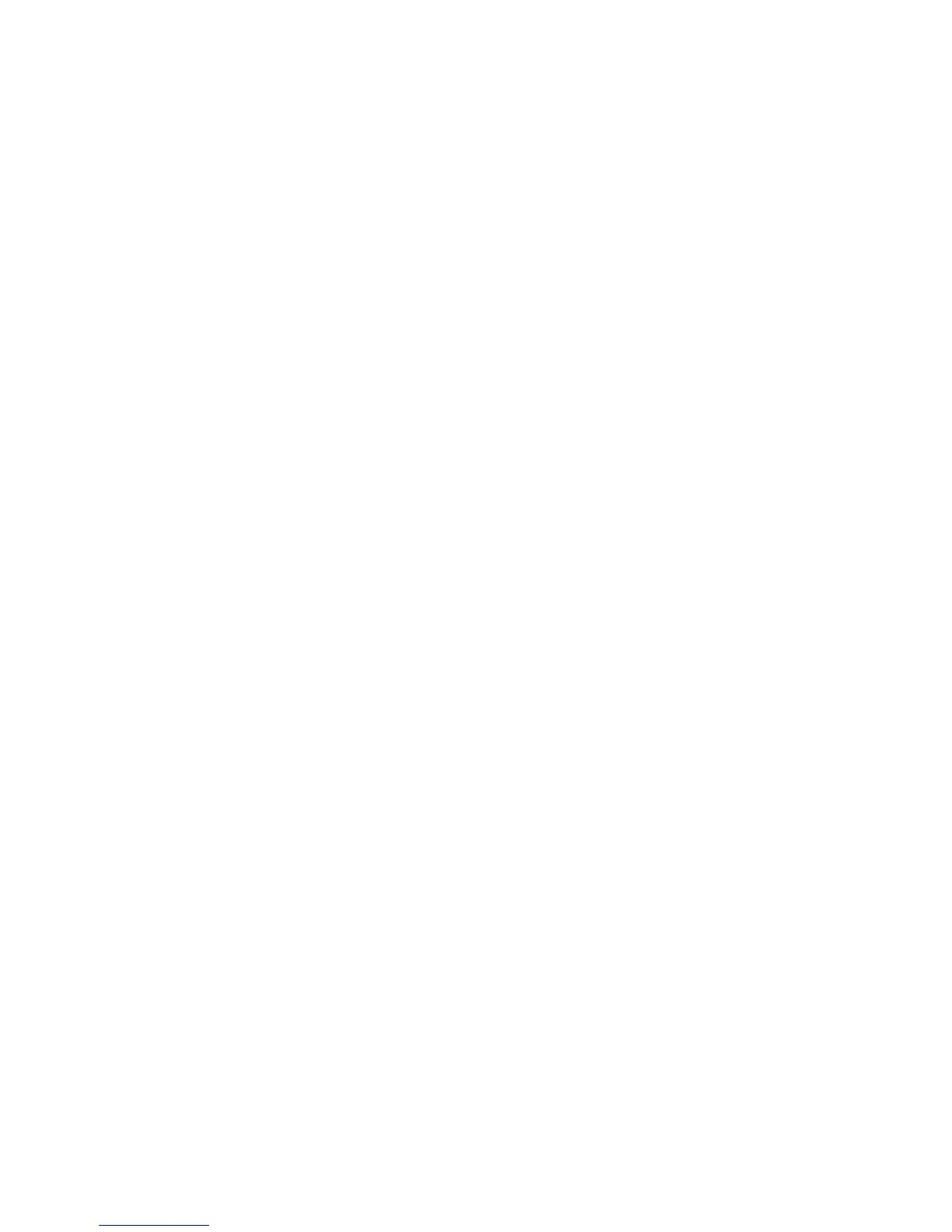Chapter 5: Custom Character Commands 39
Chapter 5: Custom Character Commands
Your printer's custom (down line loadable) character feature enables you to design your own
characters and symbols, even entire character sets if you choose, and download them from
your computer to the printer. You can design and store multiple characters. The actual
designing of these characters requires some work on your part and can become tedious. We
strongly recommend using a commercial software package to help you create new characters
and download them to your printer. There are also packages that provide character sets that
have already been designed for you.
This chapter describes the custom character commands for your printer, including
• ROM to RAM Copy Commands
• Down Line Loading Commands
• Custom Character Set Commands
• Select DLL Font Commands
The chapter is divided into two sections: one for the 9-pin printers and one for the 24-pin
printers.
Custom Character Commands: 9-Pin Printers
Designing a Custom Character for 9-Pin Printers
The technique of designing your own custom characters is much like that of designing a
graphic image, but on a much smaller scale. You can design characters in either Utility or Near
Letter Quality mode: simply activate the desired mode before you download the characters.
Begin by designing your character on a grid. The height of the grid for a normal character is 7
dots, each corresponding to a pin on the printer's printhead. The width of the grid usable for a
character is a maximum of 11 dots (the twelfth dot in the grid width is reserved as blank).
The 7-dot grid can be adjusted up or down several dot positions by using the attribute byte in
the print command. This byte specifies whether the character is an ascender (top 7 rows) or a
descender (bottom 7 rows). The attribute byte also contains other information about the
character, as explained later.
The character's baseline lies below the seventh dot from the top if it is an ascender, or below
the sixth dot from the top if it is a descender. The columns of the matrix to the left and right of
your character affect where it will appear in relation to the characters on either side of it. There
is one mandatory blank column at the end of the character (column 12). If you don't leave
blank columns, adjacent characters may appear to run right into your character.
