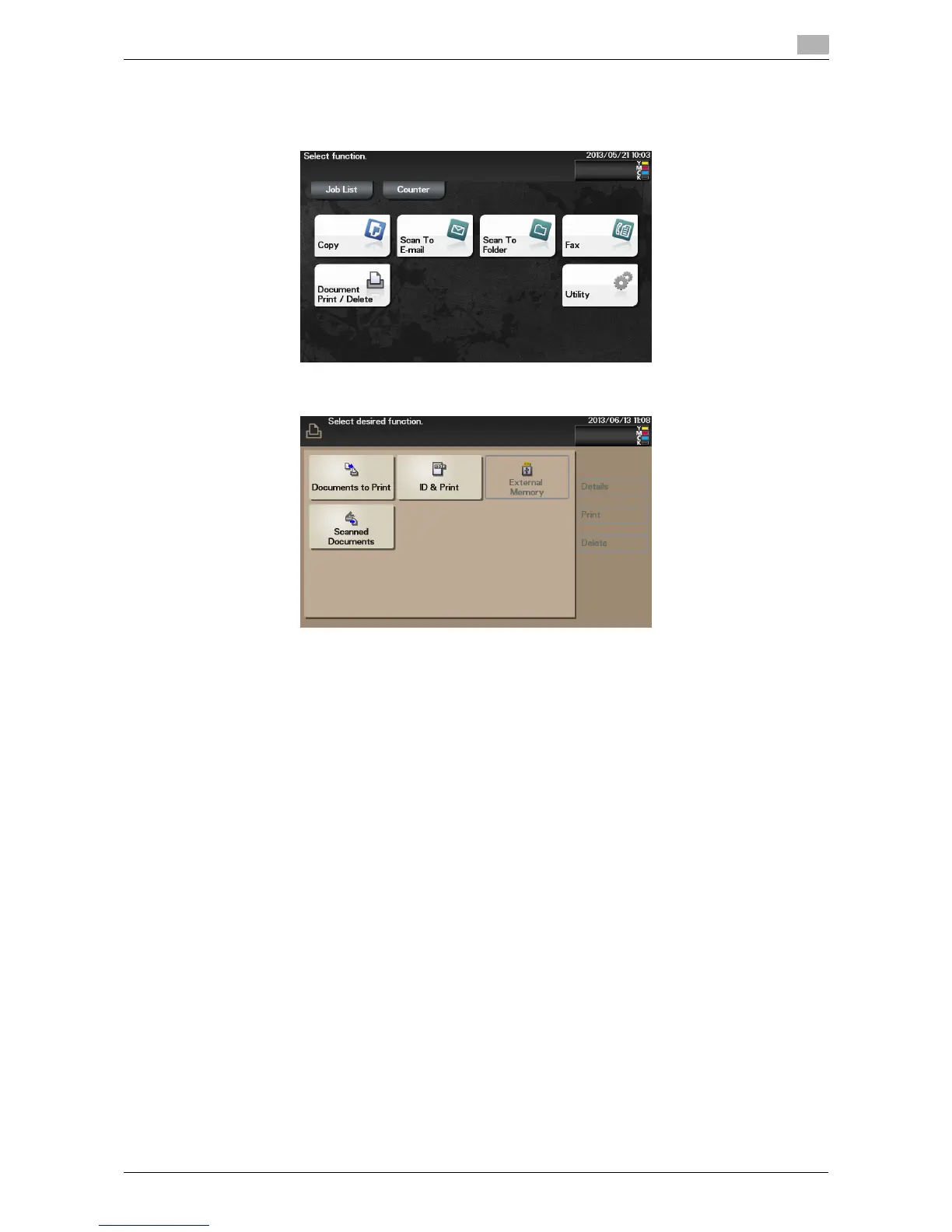d-Color MF 3300/3800 3-27
3.5 Printing options
3
Operations on this machine
1 Tap [Document Print/Delete].
2 Tap [Documents to Print].
3 Select the desired user, then tap [Open].
4 Select a job to print, then tap [Print].
% To delete a job, tap [Delete].
5 If necessary, change the number of copies, then tap [OK].