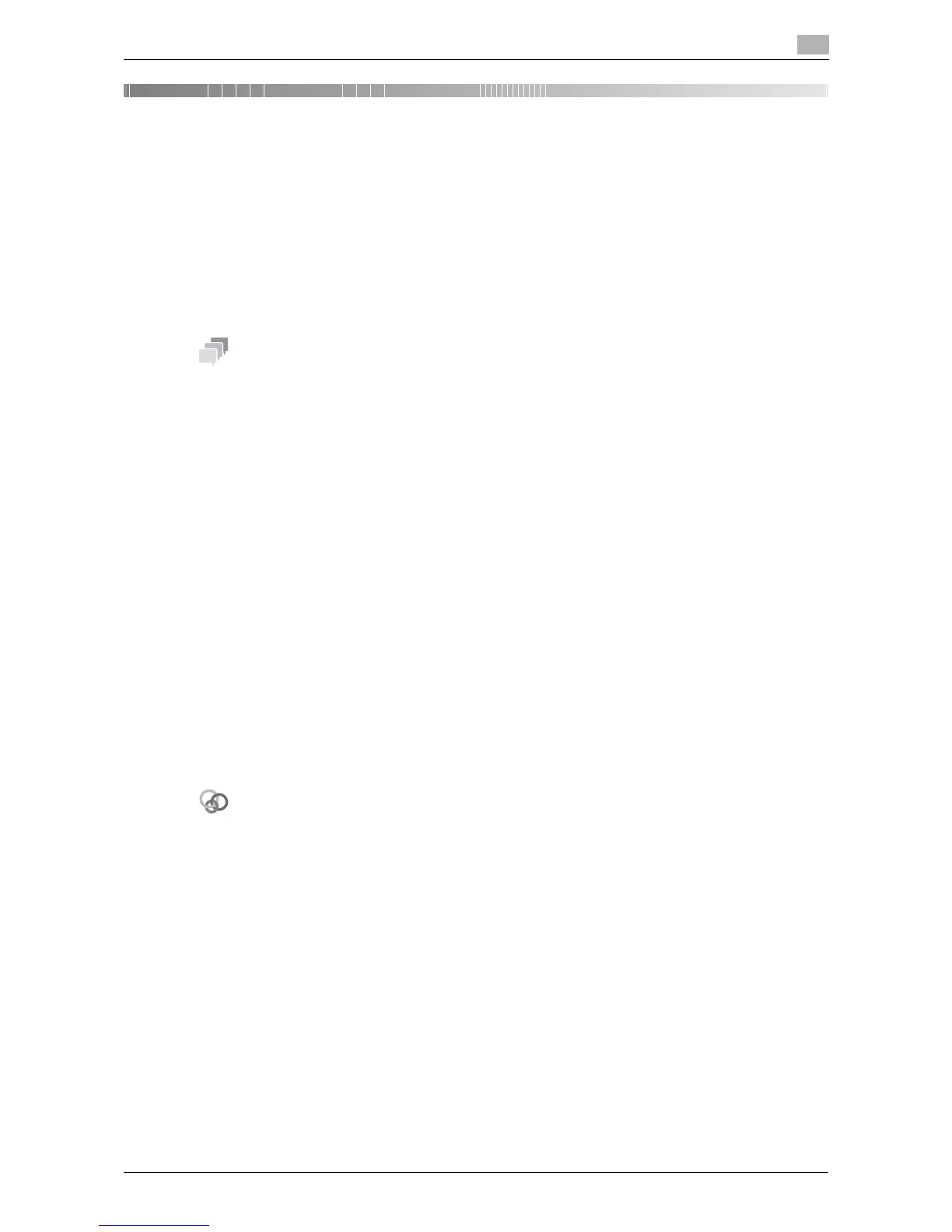d-Color MF 3300/3800 4-3
4.1 Directly printing from the computer (Direct Print)
4
4 Printing without Using the Printer Driver
4.1 Directly printing from the computer (Direct Print)
Direct Print
Direct Print is a function that directly sends files on your computer to this machine to print them without using
the printer driver. You can print a file stored on your computer by specifying it using Web Connection.
This function is available for file types PDF, Compact PDF, JPEG, TIFF, XPS, Compact XPS, Open XPS,
OOXML (.docx/.xlsx/.pptx), and PPML (.ppml/.vdx/.zip).
- However, the encrypted PDF file cannot be printed.
- Application software programs that offer the same function as Direct Print of Web Connection through
simpler operations include Direct Print. Features such as printing through drag-and-drop to the desk-
top icon, printing using the [Send To] menu in Windows, and automatic printing using a hot folder (print
monitoring folder) are available. You can also register multiple job settings in which print settings are
configured. Direct Print can be downloaded from the utility software download page that is displayed
by selecting [Utility Software] in the Drivers & Utilities CD/DVD-ROM menu. For details, refer to the
Direct Print manual.
How to use Direct Print
Connect to Web Connection using a Web browser, then specify the file you want to print.
1 Access to the Web Connection using the Web browser.
% Enter the IP address of this machine in the URL field of the Web browser, then press the Enter key
on the keyboard.
http://<IP address of this machine>/
2 Log in with the account of a public user or registered user.
3 In the [Print] tab, click [Direct Print].
4 Click [Browse] to select a file to print, then click [Send].
The file is sent and printed.
- You can configure print settings to directly print the OOXML (.docx/.xlsx/.pptx) file.
To configure settings: [Utility] - [User Settings] - [Printer Settings] - [OOXML Print Settings]
- You can specify the method for determining the paper size when directly printing TIFF, JPEG, or PDF
files.
To configure settings: [Utility] - [User Settings] - [Printer Settings] - [Paper Setting] - [TIFF Image Paper
Setting] (default: [Priority Paper Size])
