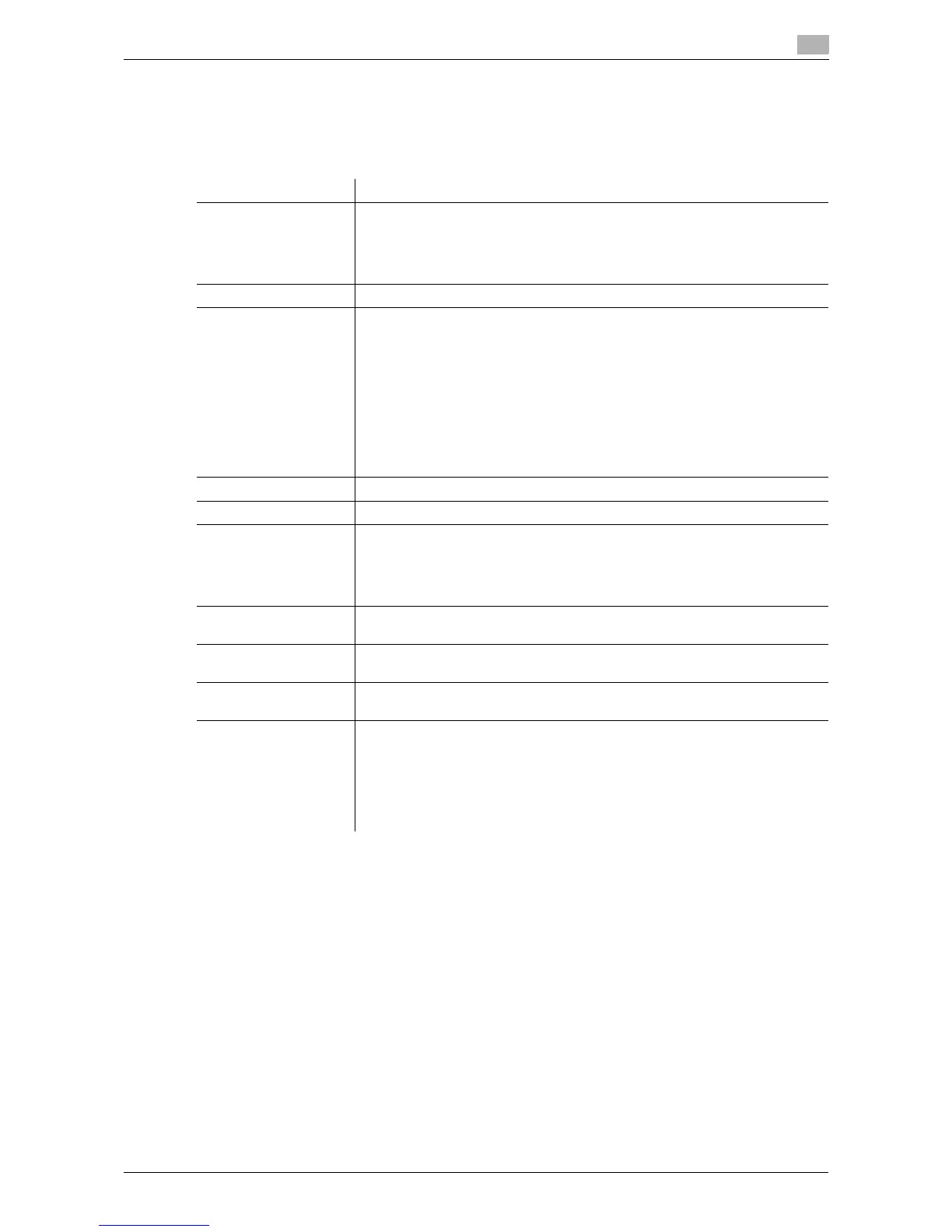d-Color MF 3300/3800 2-61
2.6 Printer driver setting items
2
2.6.11 Available operations in the [Quality] tab
In the [Quality] tab, you can configure settings for the image quality of the original. You can specify colors,
image processing, and font processing.
Items that can be specified vary depending on your printer driver.
Settings Description
[Select Color] Select colors for printing.
• [Auto Color]: The color mode is automatically selected according to the
original color.
• [Gray Scale]: The original is printed in black and white regardless of wheth-
er or not the original is in color or in black and white.
[Quality Adjustment...] Adjust the brightness and contrast to fit the original.
[Color Settings] Select the optimum color setting mode for the original.
• [Auto]: The color setting suitable for originals is applied automatically.
• [Photo]: The color setting that prioritizes the image quality is applied.
• [Presentation]: The color setting suitable for originals containing both text
and figures is applied.
• [ICM] (PS only): The color setting is applied using the Windows ICM func-
tion. When you click [Details...], you can specify the ICM method and ob-
jectives.
• [Custom]: Manually configure the color setting for each object (image, text,
or graphics) in the original. For details, refer to page 2-36.
• [Disable] (PCL/PS): Prints without performing color conversion.
[Resolution] (PCL/PS) Select the print resolution.
[Pattern] (PCL/XPS) Select the pattern density.
[Image Compression]
(PCL only)
Select the compression mode for the image data contained in the original.
• [Best Quality]: The process prioritizes quality. Quality is improved, but
printing takes a long time.
• [Maximum Compression]: The process prioritizes speed. The printing time
is shortened, but the printing quality is deteriorated.
[Glossy Mode] Select this check box to print images with a glossy finish. The printing speed
is reduced.
[Toner Save] Select this check box to save the amount of toner consumed. The printing den-
sity is reduced.
[Edge Strength] Select this check box to sharpen small or faint characters, then specify the
strength level.
[Font Settings]
(PCL/PS)
Specify how to process texts.
Select a type of font to be downloaded from the computer to this machine.
Also specify whether or not replace the TrueType fonts by printer fonts when
printing.
If characters are garbled in an environment where the PCL driver is used, we
recommend that you select [Bitmap] in [Download Font Format] and clear the
[Use Printer Fonts] check box.
